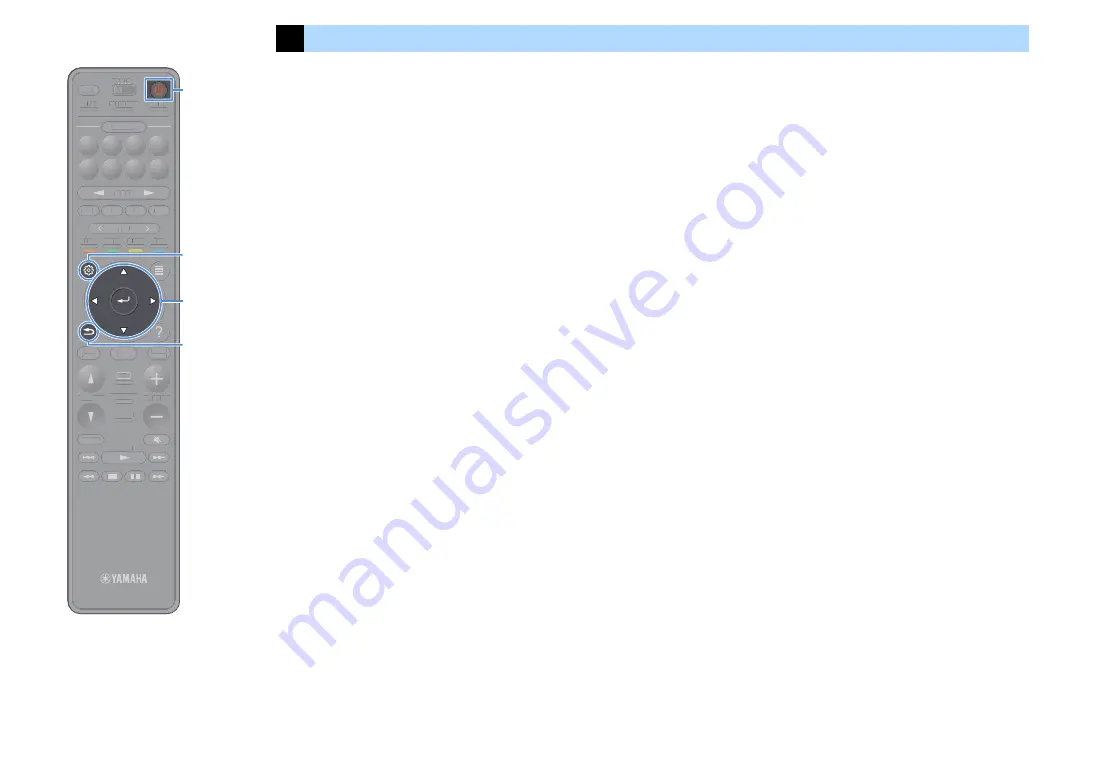
En
54
8
Configuring the necessary speaker settings
If you use any of the following speaker configurations, follow the
procedure below to configure the corresponding speaker settings
manually before performing YPAO.
• Advanced speaker configuration (p.30)
• Using the surround speakers for front 5.1-channel system (Virtual
CINEMA FRONT) (p.24)
• Using the presence speakers for Dolby Atmos or DTS:X playback (p.26)
1
Press
z
(receiver power) to turn on the unit.
2
Turn on the TV and switch the TV input to display video
from the unit (HDMI OUT jack).
X
If you turn on the unit for the first time, the message regarding the network
setup appears. For now, press RETURN and proceed to Step 3.
3
Press SETUP.
4
Use the cursor keys to select “Speaker” and press ENTER.
5
Use the cursor keys to select “Configuration” and press
ENTER.
6
Configure the corresponding speaker settings.
• When using any of advanced speaker configurations, select
“Power Amp Assign” (p.131), then select your speaker system.
• When using the surround speakers for front 5.1-channel system
(Virtual CINEMA FRONT), select “Configuration”
!
“Surround”
!
“Layout” (p.133), then select “Front”.
• When using the presence speakers for Dolby Atmos or DTS:X
playback, select “Configuration”
!
“Front Presence”
!
“Layout” (p.133), then select your front presence speaker layout.
If you are using the rear presence speakers, also select its layout
in “Rear Presence”.
7
To exit from the menu, press SETUP.
TUNING
BAND
TUNING
MEMORY
STRAIGHT
VOLUME
ENHANCER
SUR. DECODE
AI
PROGRAM
POP-UP
/MENU
HOME
TOP
MENU
BLUE
YELLOW
GREEN
RED
PRESET
BLUETOOTH
NET
USB
TUNER
INPUT
8
7
6
5
4
3
2
1
SCENE
HDMI OUT
PURE DIRECT
PARTY
MAIN 2 3 4
ZONE
SLEEP
TUNING
BAND
TUNING
MEMORY
STRAIGHT
VOLUME
ENHANCER
SUR. DECODE
AI
PROGRAM
POP-UP
/
/MENU
HOME
TOP
MENU
BLUE
YELLOW
GREEN
RED
PRESET
BLUETOOTH
NET
USB
TUNER
INPUT
8
7
6
5
4
3
2
1
SCENE
HDMI OUT
PURE DIRECT
PARTY
TT
MAIN 2 3 4
ZONE
SLEEP
RETURN
SETUP
ENTER
z
Cursor keys






























