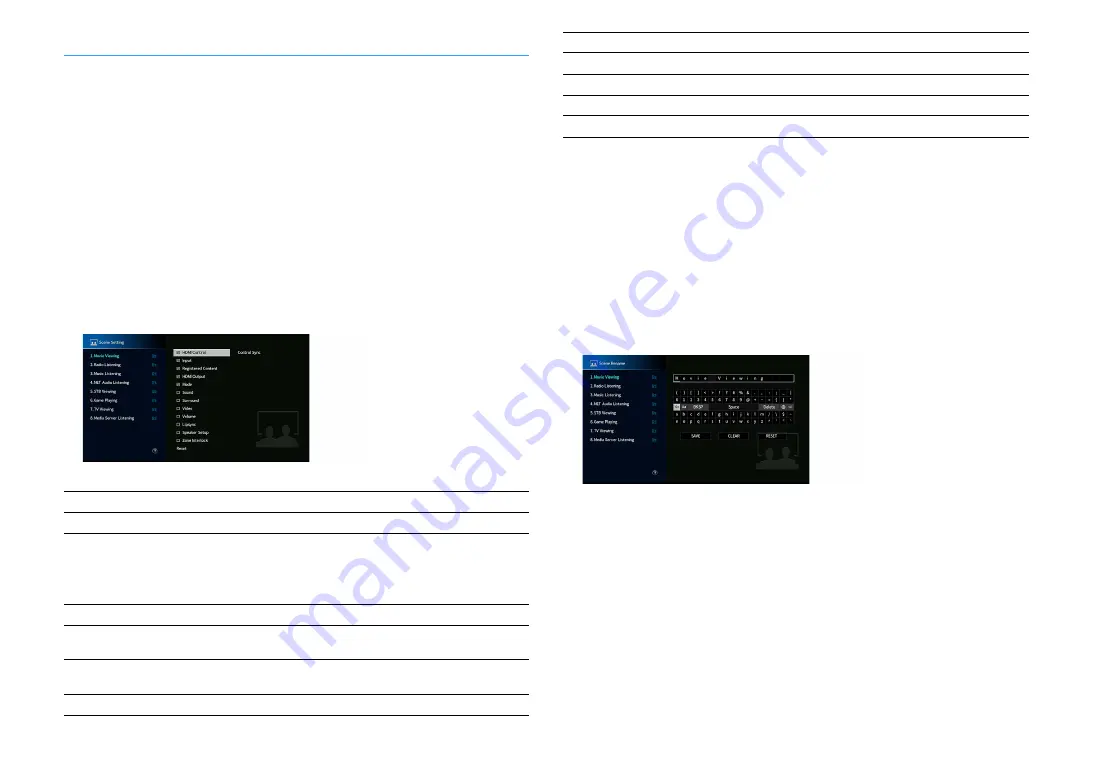
En
142
Scene
Configures the scene settings.
■
Scene Setting
Selects items to be included as the scene assignments. You can also view the settings currently
assigned to the selected scene.
X
The scene assignments can include radio stations, or the content on a selected USB storage device, Bluetooth
device, and network device.
■
Procedure
1
Use the cursor keys to select the SCENE name and press ENTER.
2
To include items as the scene assignments, use the cursor keys to select an item and press
ENTER to check the box (or uncheck the box to exclude).
Choices
*1 The “Volume” setting is not available with Zone4.
X
To restore the default settings for the selected scene, select “Reset”.
■
Scene Rename
Changes the SCENE name displayed on the front display or on the TV.
■
Procedure
1
Use the cursor keys to select the SCENE name and press ENTER to enter the name edit screen.
2
Use the cursor keys and ENTER to rename.
X
To clear the entry, select “CLEAR”.
3
Use the cursor keys to select “SAVE” and press ENTER.
X
To restore the default setting, select “RESET”.
4
To exit from the menu, Press SETUP.
HDMI Control
Control Sync (HDMI Control (p.145))
Input
Input (p.74), Audio Select (p.123)
Registerd Content
[Input sources: TUNER, (network sources), SERVER, NET RADIO, Bluetooth, USB]
Station, Music Content
[Input sources: others]
---
HDMI Output
HDMI Output (p.74)
Mode
DSP Program (p.78), Pure Direct Mode (p.140), Enhancer (p.151), Hi-Res Mode
(p.122), SURROUND:AI (p.77)
Sound
Tone Control (p.120), YPAO Volume (p.120), Adaptive DRC (p.121),
Extra Bass (p.122)
Surround
Dialogue Lift (p.121), Dialogue Level (p.121), Subwoofer Trim (p.122)
Video
Video Mode (p.143), Video Adjustment (p.123)
Volume
Master Volume (p.74)
Lipsync
Lipsync (p.121), Delay (p.136)
Speaker Setup
Setting Pattern (p.131), Parametric EQ (p.134)
Zone Interlock






























