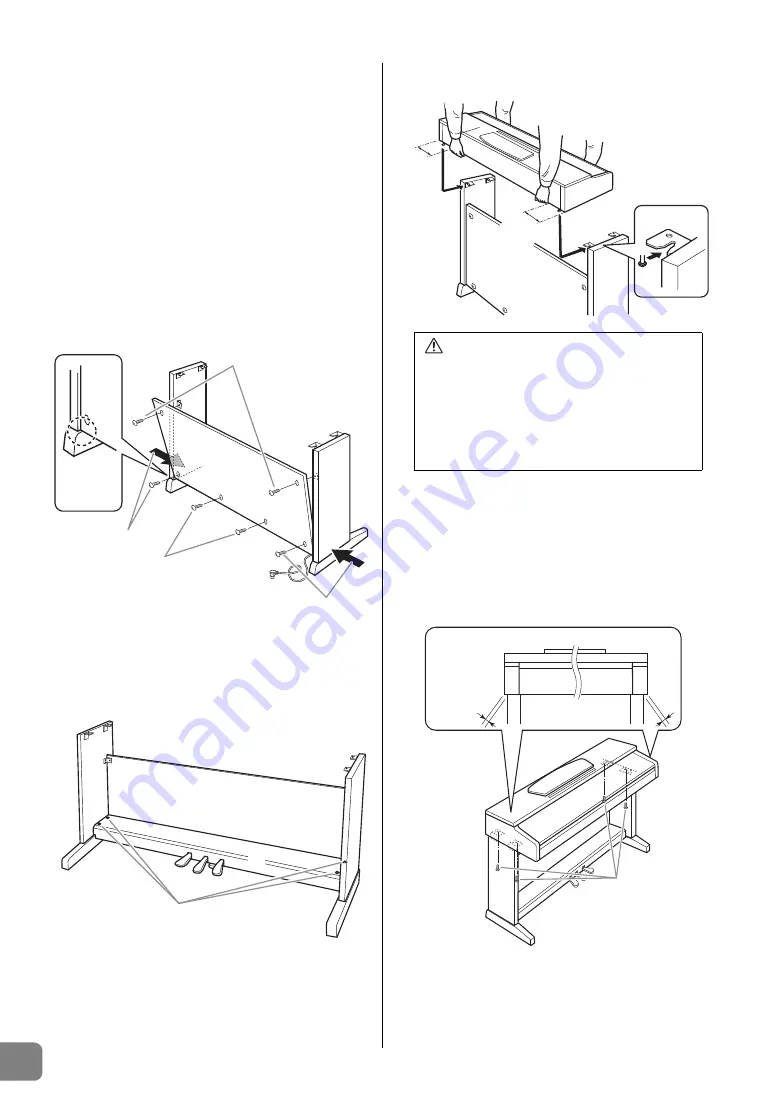
YDP-135 Owner’s Manual
32
Keyboard Stand Assembly
ENGLISH
2
Attach B.
Depending on the model of digital piano you
purchased, the surface color of one side of B may be
different from the other side. In this case, position B so
that the side of the surface color similar to D and E
faces the player.
2-1
Place the lower side of B on each foot of D and E,
then attach the upper side to D and E.
2-2
Attach the top of B to D and E by finger-tightening
the thin screws
3
(4 × 12mm).
2-3
While pushing the lower part of D and E from
outside, secure the bottom ends of B using two
tapping screws
4
(4 × 20mm).
2-4
Insert the other two tapping screws
4
(4 × 20mm)
into the other two screw holes to secure B.
2-5
Securely tighten the screws on the top of B that
were attached in Step 2-2.
3
Securely tighten the screws on C that were
attached in Step 1-3.
4
Mount A.
5
Secure A.
5-1
Adjust the position of A so that the left and right
ends of A will project beyond D and E equally
when seen from the front.
5-2
Secure A by tightening the short screws
2
(6 × 16mm) from the front.
R
L
B
D
E
2-2, 2-5
2-1
2-3
2-4
2-3
Place the
bottom ends
of the rear
panel on
each foot.
B
C
3
CAUTION
• Since your fingers can become pinched
between the main unit and the rear or side
panels, be extra careful so as not to drop the
main unit.
• Do not hold the keyboard in any position other
than the position shown in the illustration.
A
B
D
E
At least
10 cm
At least
10 cm
Be sure to place your hands at least
10 cm from either end of the main unit
when positioning it.
5-1
5-2
A
Projection
of A





































