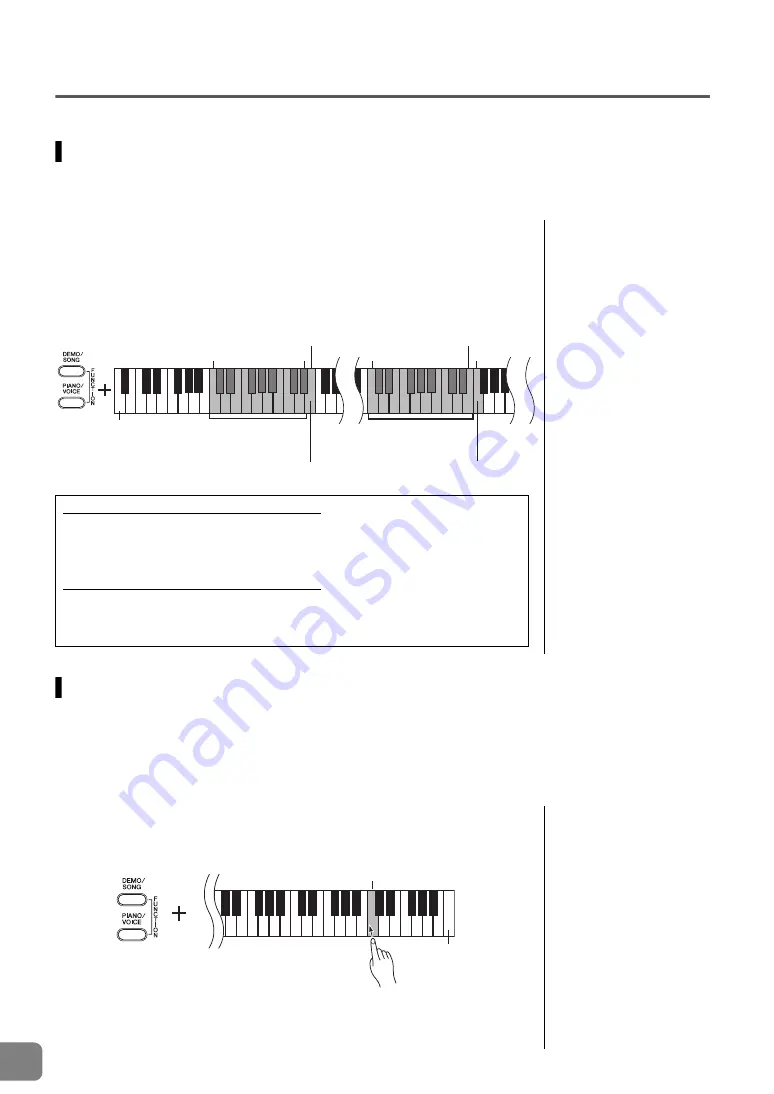
28
YDP-135 Owner’s Manual
ENGLISH
MIDI Functions
You can make detailed adjustments to the MIDI settings.
MIDI Transmit/Receive Channel Selection
In any MIDI control setup, the MIDI channels of the transmitting and receiving equipment must be matched for proper data
transfer.
This parameter enables you to specify the channel on which the digital piano transmits or receives MIDI data.
In Dual mode, Voice 1 data is
transmitted on its specified
channel and Voice 2 data is
transmitted on the next greater
channel number relative to the
specified channel. In this
mode, no data is transmitted if
the transmit channel is set to
“Off.”
Program change and other
like channel messages
received will not affect this
instrument’s panel settings or
the notes you play on the
keyboard.
Data for the demo song,
50 piano preset songs and
user song cannot be
transmitted via MIDI.
Setting the transmit channel
While holding down the [DEMO/SONG] and [PIANO/VOICE] buttons simultaneously, press
one of the C1–E2 keys.
Setting the receive channel
While holding down the [DEMO/SONG] and [PIANO/VOICE] buttons simultaneously, press
one of the C4–F5 keys.
Local Control On/Off
“Local Control” refers to the fact that, normally, the keyboard of this digital piano controls its internal tone generator,
allowing the internal Voices to be played directly from the keyboard. This status is called “Local Control On,” since the
internal tone generator is controlled locally by its own keyboard.
Local control can be turned Off, however, so that the keyboard of this digital piano does not play the internal Voices, but the
appropriate MIDI information is still transmitted via the MIDI [OUT] connector when notes are played on the keyboard. At
the same time, the internal tone generator responds to MIDI information received via the MIDI [IN] connector.
When Local control is turned
Off, playing the keyboard of
this instrument does not sound
the internal Voices.
Default setting: On
While holding down the [DEMO/SONG] and [PIANO/VOICE] buttons
simultaneously, press the C6 key.
Pressing the C6 key repeatedly toggles between Local Control On and Off.
When MIDI receive channel is set to ALL:
A “Multi-timbre” Receive mode is available. In this mode, this instrument receives
different parts from the connected MIDI device on any or all 16 MIDI channels and
plays multi-channel song data.
When MIDI receive channel is set to 1+2:
A “1+2” Receive mode is available. It allows simultaneous reception on channels 1
and 2 only, enabling this instrument to play 1 and 2 channel song data received from a
music computer or sequencer.
1 3 5 6 8 10
2 4
7 9
11
14 16
12 13 15
1 3 5 6 8 10
2 4
7 9
11
14 16
12 1315 1+2
For setting the
transmit channels.
(C1
–
D
2)
For setting the
receive channels.
(C4
–
F5)
D
2
C1
E2
C4
E5
F5
ALL
Off
Lowest key
C6
Highest key























