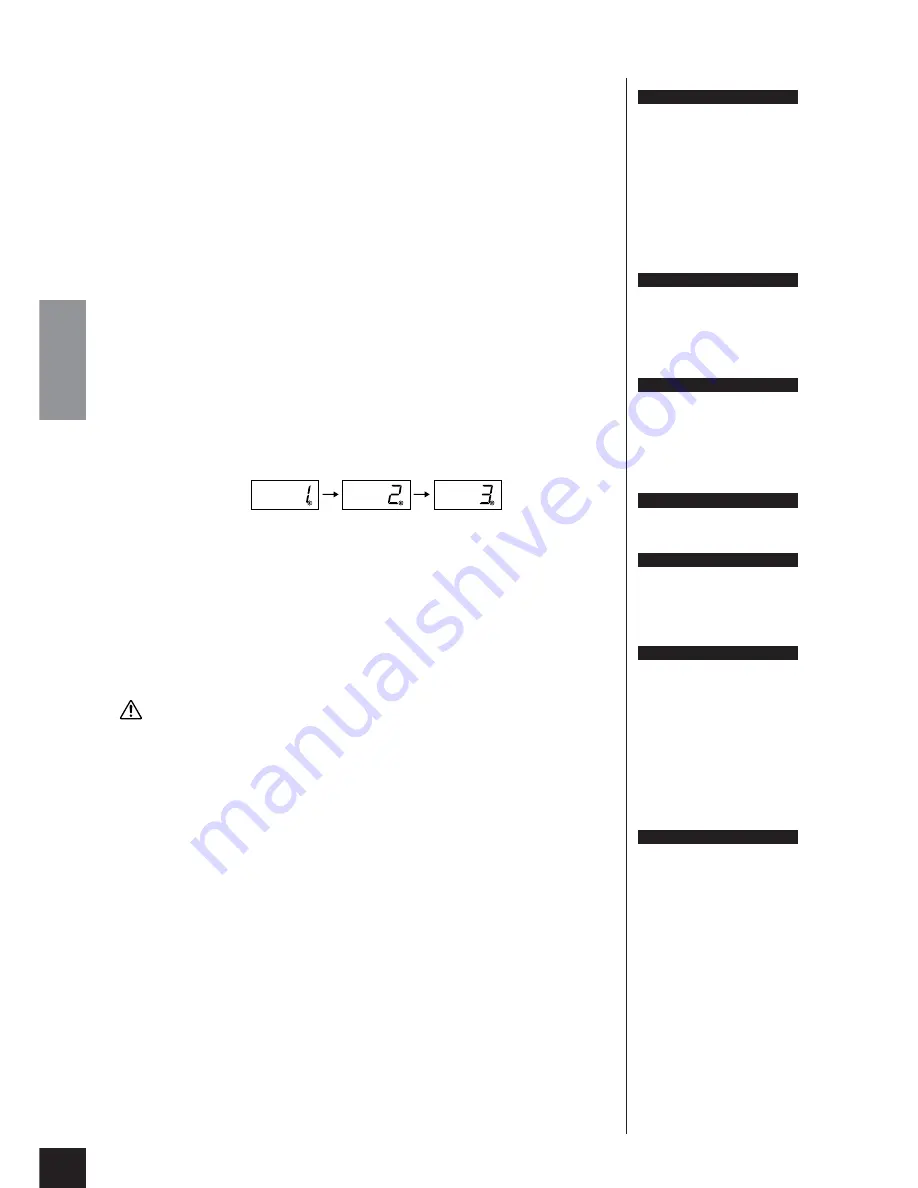
Recording Your Performance
CLP-240/230
Owner’s Manual
ENGLISH
30
2.
Engage Record Ready mode.
Press the
[REC]
button to engage Record Ready mode. This automatically selects
an empty song for recording and makes the RIGHT part active. If an empty
song does not exist, Song U01 will be selected. Recording does not actually start
yet.
The amount of memory available for recording will be shown on the LED dis-
play in approximate kilobytes. The
SONG [PLAY/PAUSE]
indicator will flash at
the current METRONOME tempo setting.
You can turn on the metronome in this step, and adjust the tempo by using the
[TEMPO/FUNCTION#
▼
,
▲
]
buttons. (Range: 32-280)
Record Ready mode can be disengaged before recording by pressing the
[REC]
button again.
3.
Start recording.
Recording will begin automatically as soon as you play a note on the keyboard
or press the
SONG [PLAY/PAUSE]
button. The current measure’s number will
appear on the display while recording.
4.
Stop recording.
Press either
[REC]
or
SONG [STOP]
button to stop recording. When recording is
stopped, dashes appear in the display in succession to indicate that the recorded
data is being saved to the instrument automatically. After the data is saved, the
song name (U01-U03) appears in the display. The recorded part’s indicator will
glow green to indicate that it now contains data. (Record mode is disengaged
automatically.)
CAUTION
Do not turn off the power of the instrument when dashes appear in the display in suc-
cession. Doing so may delete all song data in the instrument, including external songs
(page 40).
5.
Play back the recorded performance.
Press the
SONG [PLAY/PAUSE]
button to play back the recorded performance.
To stop playback in the middle of a song, press the
SONG [STOP]
button.
NOTE
The amount of memory avail-
able for recording:
This value in kilobytes (a unit
used of measurement for data)
indicates how much space
remains available for recording on
the Clavinova. You can record up
to a maximum of about 11,000
notes on the CLP-240/230
depending on pedal usage and
other factors.
NOTE
If you have selected the LEFT
part previously in the same song,
the LEFT part will automatically
be made active when pressing
the
[REC]
button in step 2.
NOTE
If the metronome was on when
you started recording, you’ll be
able to keep time with the metro-
nome while recording, but the
metronome sound will not be
recorded.
NOTE
For more recording information,
see page 33.
NOTE
The left pedal can be assigned to
start recording via the “Left Pedal
Mode” function described on
page 51.
NOTE
The record part indicator will
begin to flash when the recorder
memory is almost full. If the mem-
ory becomes full during record-
ing, “Full” will appear on the
display and recording will stop
automatically. (All recorded data
up to that point will be retained.)
NOTE
Pressing the
SONG [PLAY/
PAUSE]
button to start recording,
then pressing the
SONG [STOP]
button to stop recording will erase
all previously- recorded data on
the selected part.
Summary of Contents for 230
Page 88: ...MEMO ...
















































