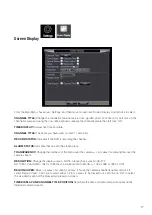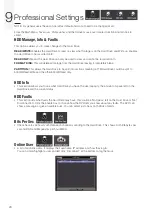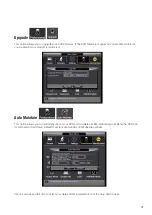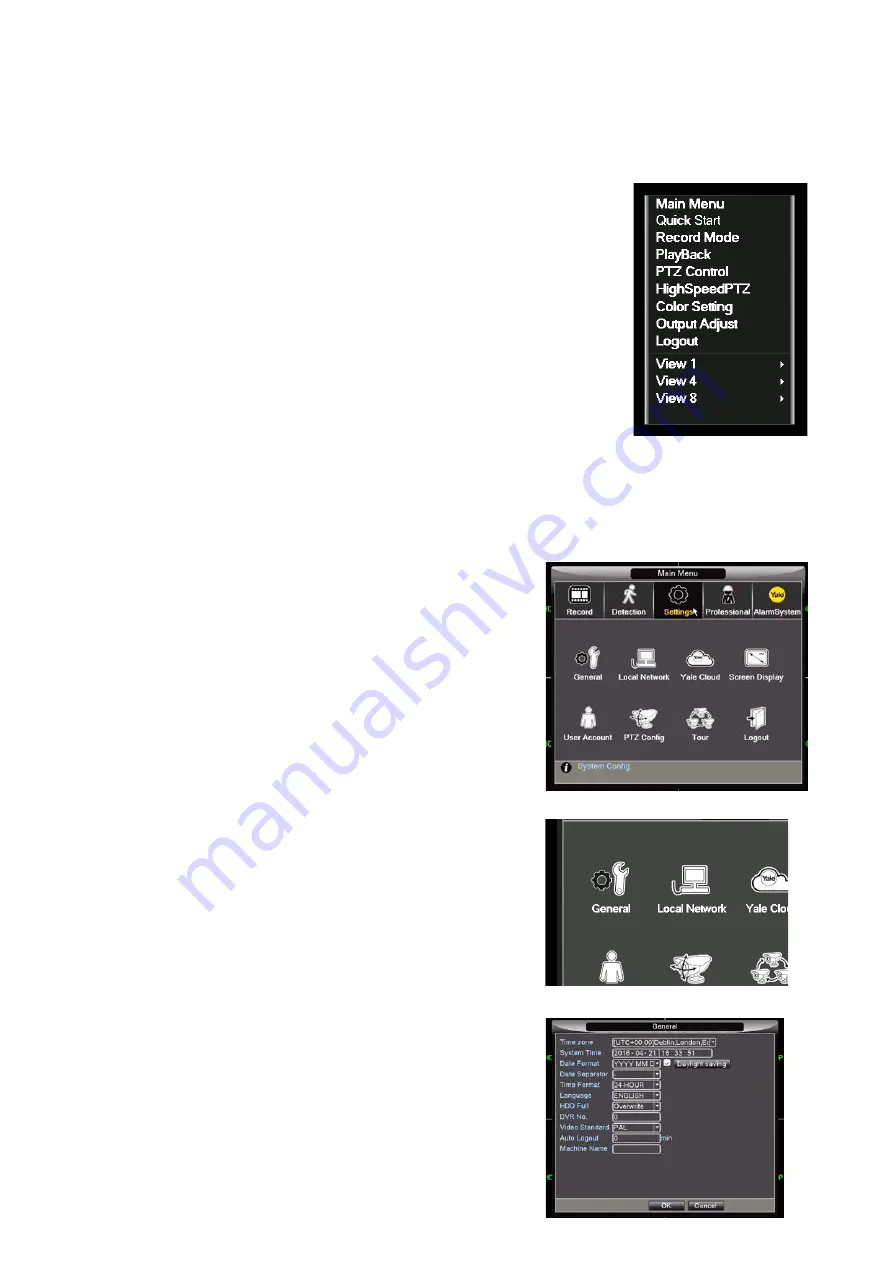
6
Right Click Menu
Main Menu:
Takes you to an area containing most of your settings and features.
Quick Start:
Takes you back to your QR code to scan with the Yale CCTV App.
Record Mode:
A shortcut to changing the recording mode of each camera.
Playback:
A short cut to the Playback menu.
PTZ Control:
Not supported.
High Speed PTZ:
Not supported.
Colour Setting:
Manually set your colour preferences (Camera).
Output Adjust:
Manually set your output preferences (Screen/Monitor).
Logout:
Enables options – Log out, Shut Down or Reboot.
View 1-8:
Left click to view appropriate camera.
NOTE – You will need to set the date and time before continuing with your DVR Setup
Setting > General
(To change Date, Time & Language).
Setting the Date and Time
1.
Right Click on the mouse then left click on Main Menu.
This opens up the Main Menu screen.
2.
Hover over Settings then move down to ‘General’.
You will see a dot and the wording turn yellow.
3.
Left click on ‘General’.
4.
In General the Time Zone should automatically be set to
UTC+00:00 Dublin, London, Edinburgh. If not left click on the
drop down to change to desired Time Zone.
5.
System Time – this should be accurate to ensure ease of
playback. If the time is not correct left click on each number
to open a key pad, then click the correct number to set the
date and time.
6.
Language – Default set to English. Left click on the drop
down to alter if desired.
7.
You do not have to change or update any of the other options.
Please leave them as their default settings.