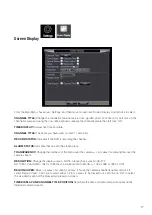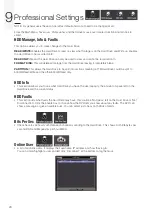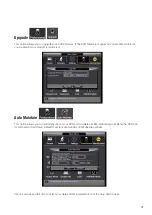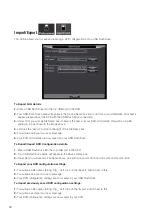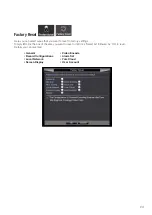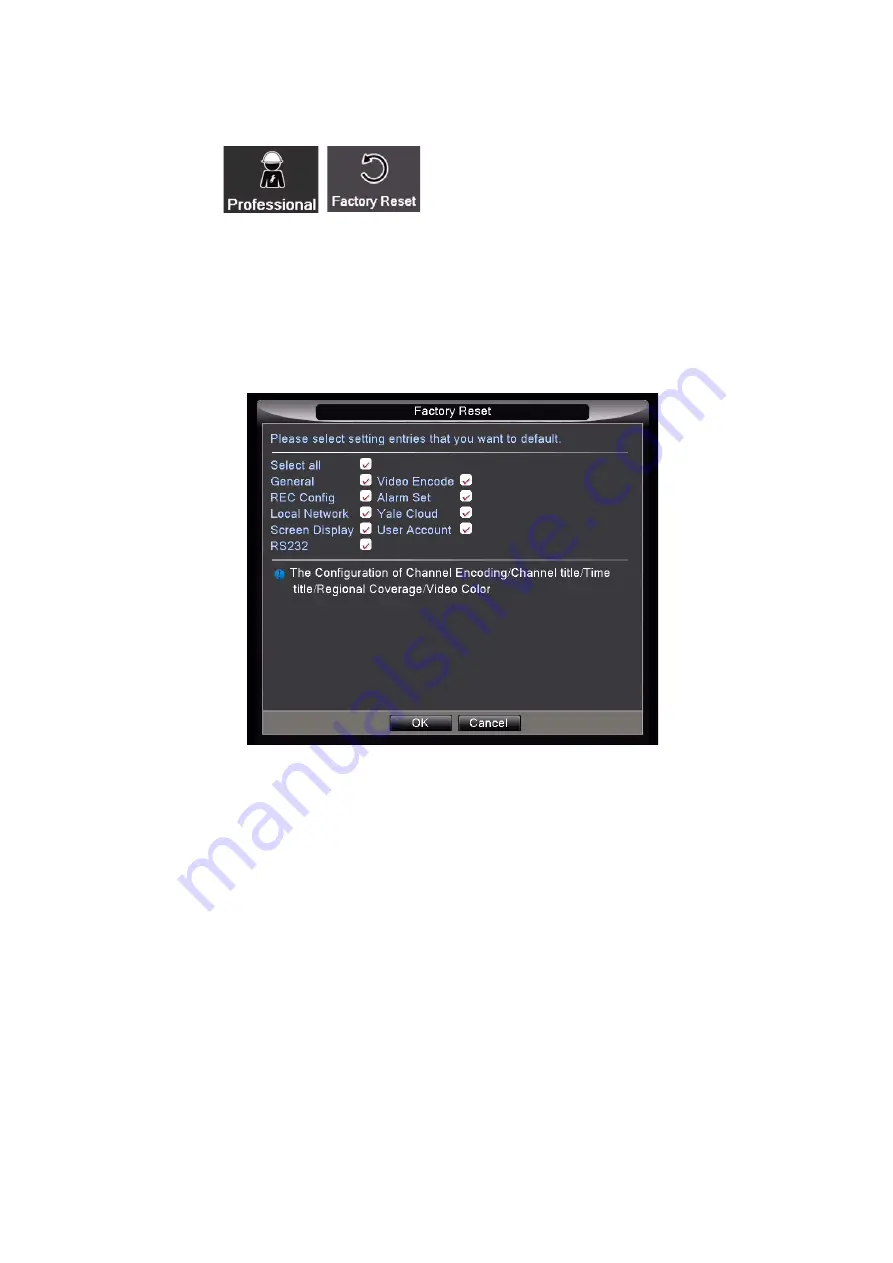
23
Factory Reset
Here you can select areas that you want to reset to factory settings.
Simply left click the box of the area you want to reset or left click ‘Select All’ followed by ‘OK’ to reset.
Details you can reset are:
•
General
• Video Encode
• Record Configurations
• Alarm Set
• Local Network
• Yale Cloud
• Screen Display
• User Account