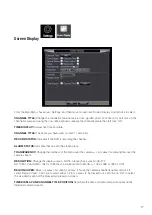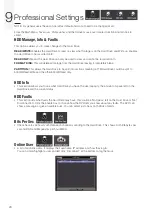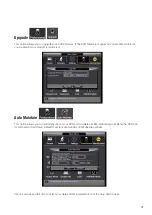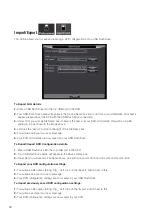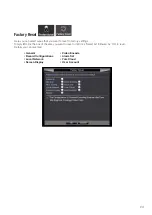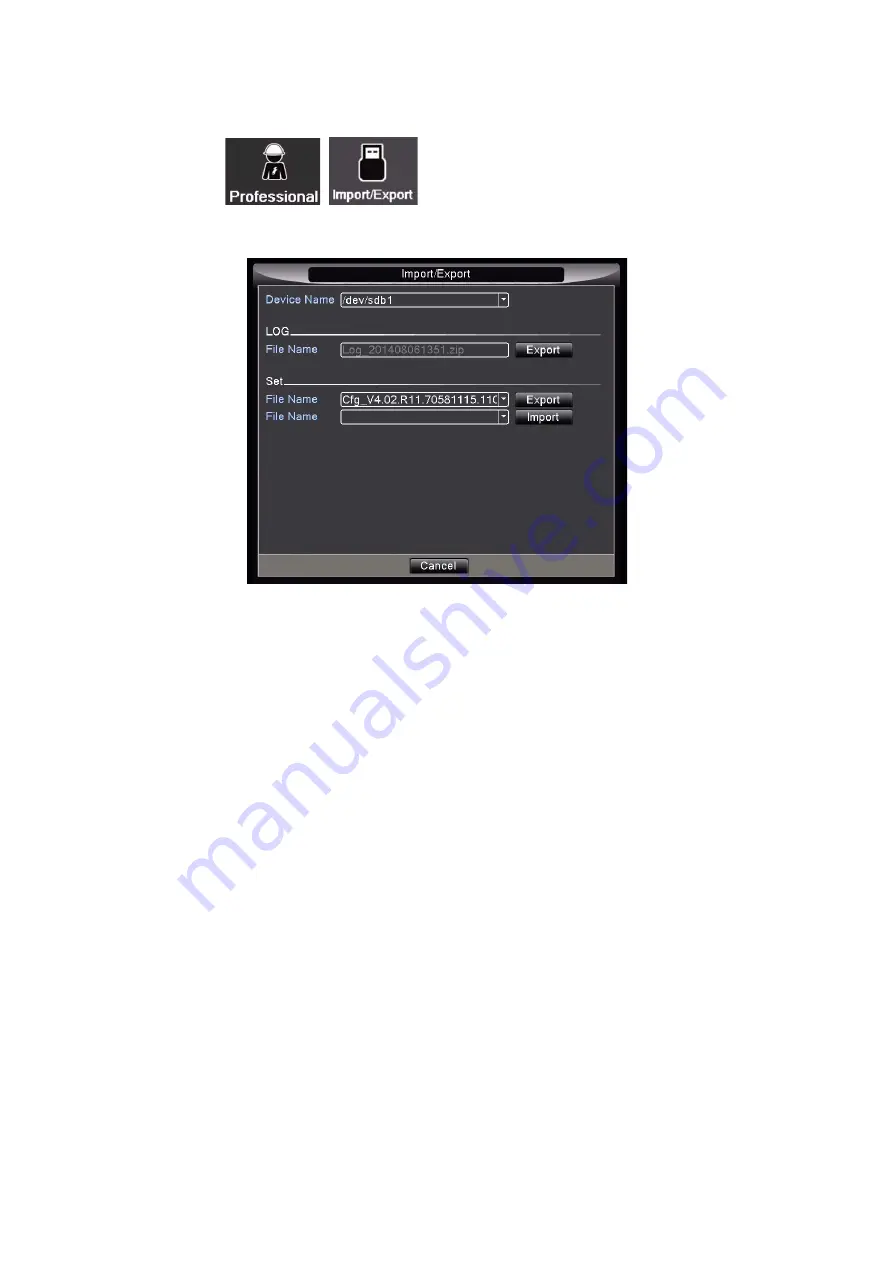
22
Import/Export
This option allows you to save and load log & DVR configuration onto a USB Flash Drive.
To Export LOG details
1.
Enter a USB Flash Drive into the top USB port in the DVR.
2.
Your USB Flash Drive name will appear in the Device Name box (if you don’t see your USB Flash Drive name
appear, please reboot the DVR with the USB Flash Drive connected).
3.
Under LOG you will see File Name box. In here is the name of your DVR LOG details, this will be a zip file
ending in .zip as shown in the image above.
4.
Left click the ‘Export’ button to the right of this File Name box.
5.
You will see an Export success message.
6.
Your DVR LOG details are now saved on your USB Flash Drive.
To Export/Import DVR Configuration details.
1.
Enter a USB Flash Drive into the top USB port in the DVR.
2.
Your USB Flash Drive name will appear in the Device Name box.
3.
Under Set you will see two File Name boxes, one with an Export button and one with an Import button.
To Export your DVR configuration settings.
1.
You will see a file name starting ‘Cfg_.’ Left click on the ‘Export’ button next to this.
2.
You will see an Export success message.
3.
Your DVR configuration settings are now saved to your USB Flash Drive.
To Import previously saved DVR configuration settings.
1.
You will see a file name starting ‘Cfg_.’ Left click on the ‘Import’ button next to this.
2.
You will see an Import success message.
3.
Your DVR configuration settings are now saved to your DVR.