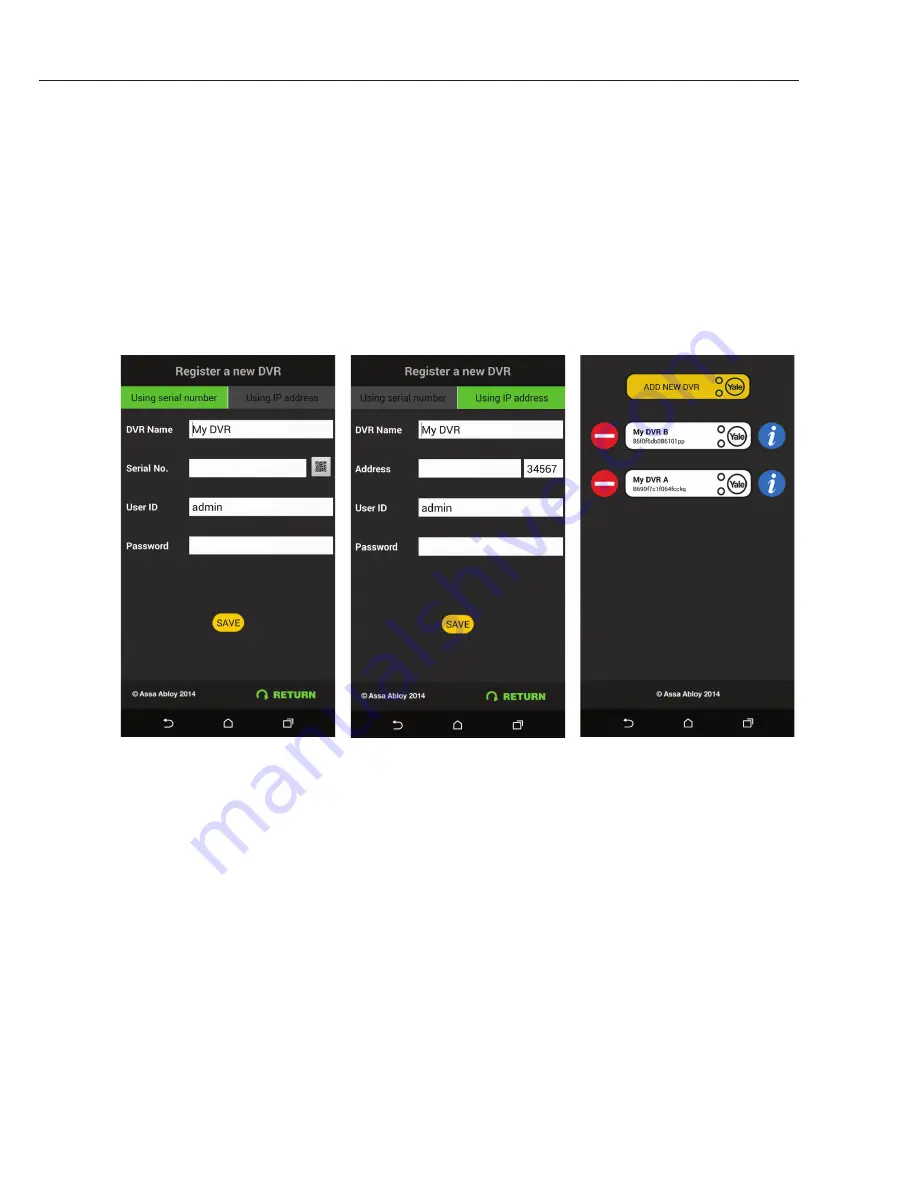
33
5) Remote viewing via Mobile phone app
You can view your DVR remotely using the Yale CCTV app. Please download this app from the iOS
app store and Google Play store. Search “Yale CCTV”. Please make sure you have fast mobile internet
connection, and preferably Wi-Fi connection to ensure the app runs smoothly. Upon launching the app:
No
DVR
registered:
Already
registered:
-Using Serial number (QR code) -Using IP address (port forward) -Select an existing DVR to view
Please name your DVR, followed
by pressing the QR code icon (on
the right side of Serial No.). This
will open up a scanner for you to
scan the QR code on your DVR
screen (see page 4). Enter your
User name (default=admin)and
password. Please ensure you set
up a password on your DVR.
Press Save once finished.
Please name your DVR, followed
by entering your static IP or URL
from your DDNS server. Enter
your User name (default=admin)
and password. Please ensure
you set up a password on your
DVR.
Press Save once finished.
Choose one of the existing DVR
to connect or you can add a new
DVR. You can also delete and
edit your registered DVR.
You will now see the main console screen showing the first camera. If you use QR code for connection, the
image may take more than 10 seconds to load up. Connecting via IP address and DDNS URL will be faster.
If the DVR failed to load or the camera cannot be connected, please restart the app or press the camera
icon within the picture frame to reload. Please also check and ensure your DVR is connected to the internet.
Summary of Contents for H48000-960H
Page 7: ...7 ...


















