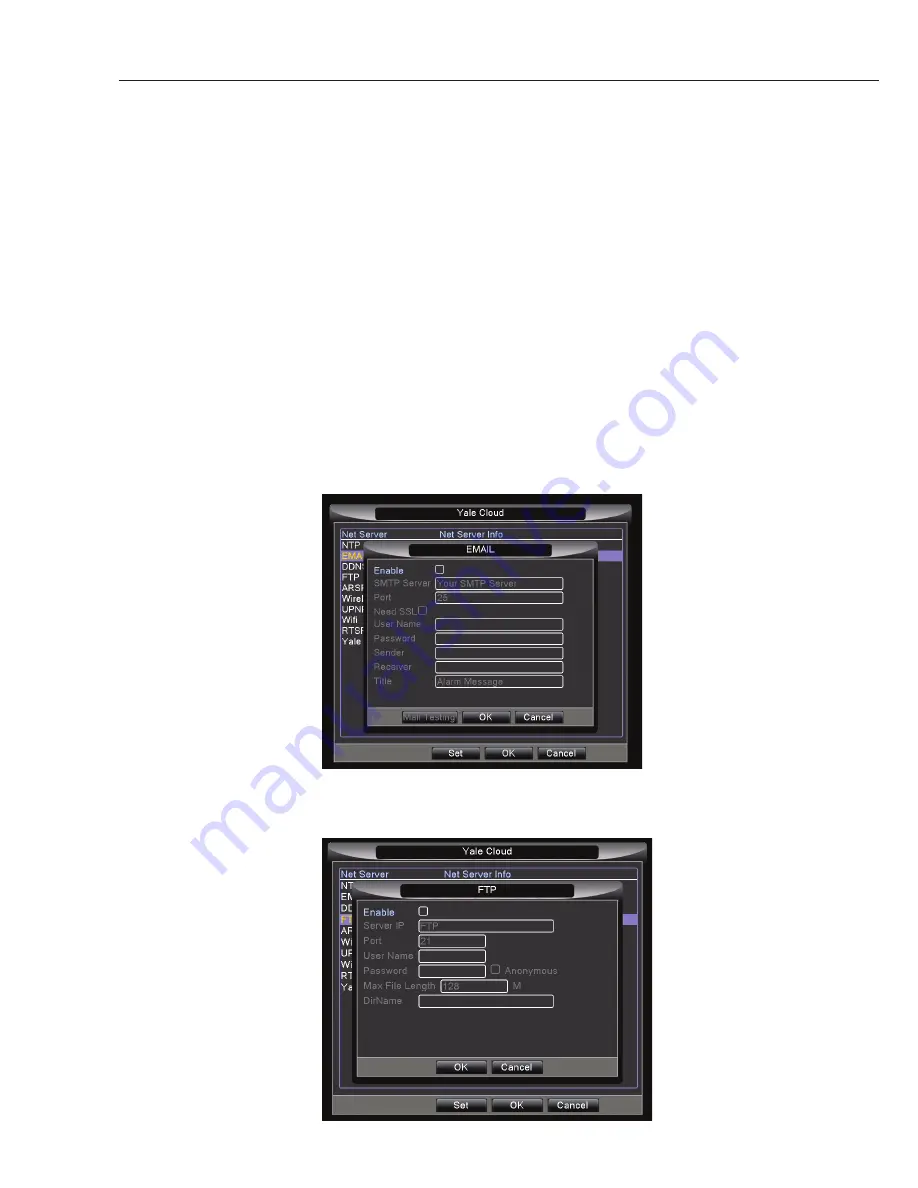
30
on how to do this. You will need to enable TCP/UDP port forwarding of the two ports, 80 and 34567. This
means whenever you try to access your router from the outside, any call to the port 80 and 34567 will be
automatically forwarded to your DVR.
Setting up DDNS for dynamic IP address:
Should you have a static IP address, you can simply access your DVR using this information. For the
majority of users out there, it is likely that you have dynamic IP address and need to set-up DDNS in order
to access the system remotely. You can either do this on your router (please check with router manufacturer)
or on our DVR. Please go to the option: Menu -> Settings -> Yale Cloud -> DDNS. Please choose one of the
supported DDNS service. You will need to register with this DDNS service before it can be used. Some of
these DDNS requires a yearly fee. We will extend the list of supported DDNS in our future firmware updates.
2) Setting up email alert and FTP upload
Go to menu -> Settings -> Yale Cloud and select email and FTP option. Setting up email alert upon motion
triggers. You will need to know your email’s SMTP server and other account information. SSL supported.
Please ask your email provider for the required information.
Setting up FTP to upload video motion recordings to a remote location. You will need to know your FTP
server IP and FTP account information. Please ask your FTP provider for the required information.
Summary of Contents for H48000-960H
Page 7: ...7 ...






































