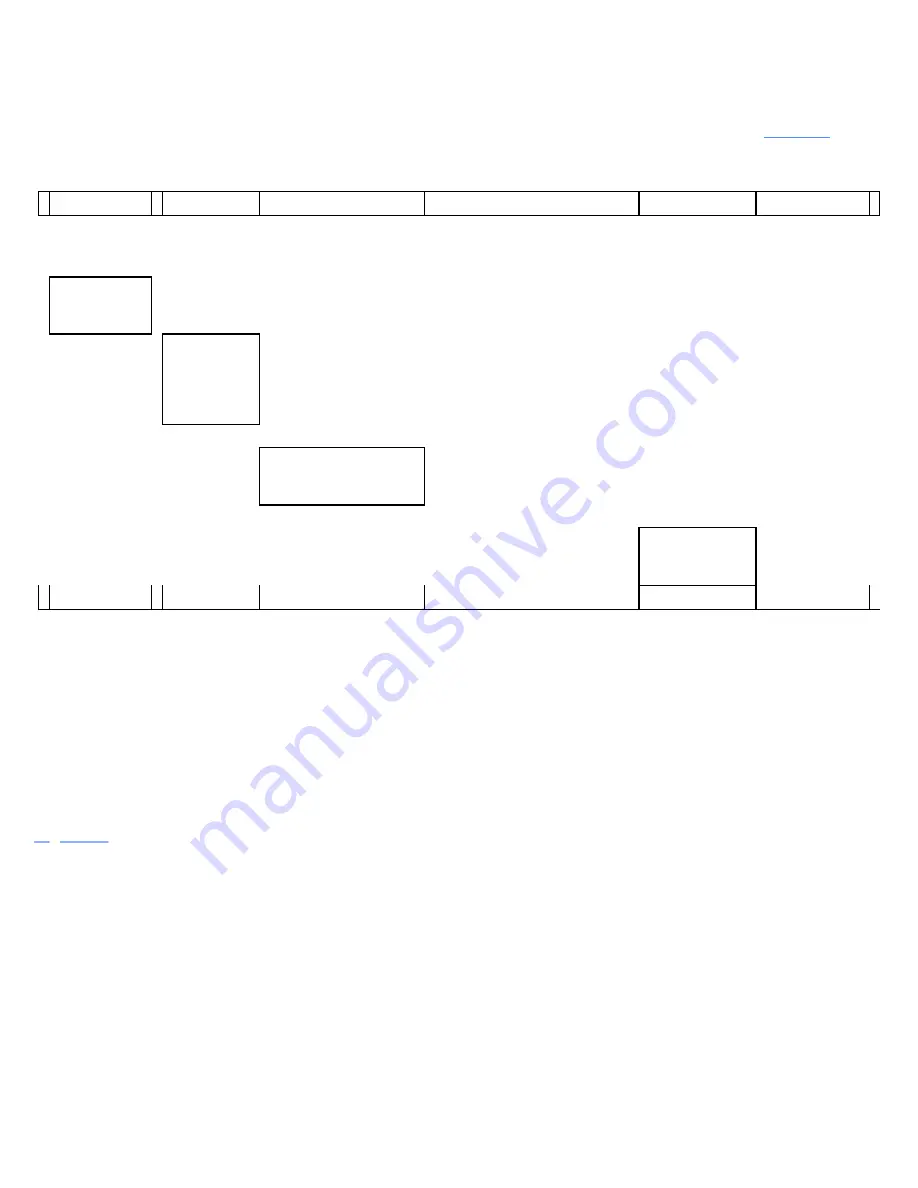
4.
PASSWORD ICON
Figure 24. Empty Log Screen
The process for viewing and removing the operator checklist logs from the system is shown in
.
Table 16.
Access Operator Checklist Log Screens
!!
—
Scroll Keys
—
▸
Activity Log
main menu
title screen
↑
Up
Arrow/Down
Arrow Soft Key
↓
Activity Log
Operator
Checklist Log
submenu
Press Enter Key (*)
The most recent
Operator Checklist Log
entry will display
Press the Up Arrow or Down
Arrow soft key to scroll through
the log entries
To remove a log entry:
ress the Trash Can (
#
) soft key to
remove this password log entry
An empty log
screen replaces
this log screen
Press either Scroll
Key (
!!
—
or
—
▸
)
to exit
When a person with Supervisor password-level access views the log, any recorded events under Service
Technician-level access will show
*****
instead of the actual password number. Also, if there was no
password logged in at the time of an event, the password will show as
*****
.
PASSWORD LOG
The Password Log Submenu is visible at Service Technician and Supervisor password access levels. A
Service Technician or a Supervisor can use it to view the last 250 valid passwords entered into the system and
the password access level (i.e., Operator, Supervisor, or Service Technician) associated with each password.
shows the title screen for this menu.
Summary of Contents for ERC40VH
Page 8: ...Figure 3 Supervisor Flowchart Sheet 1 of 4...
Page 9: ...Figure 3 Supervisor Flowchart Sheet 2 of 4...
Page 10: ...Figure 3 Supervisor Flowchart Sheet 3 of 4...
Page 11: ...Figure 3 Supervisor Flowchart Sheet 4 of 4 Table 1 Supervisor Menu Flowchart A B C D E F G H...
Page 21: ...Hydraulics Icon Alert Screens Cycle the Key Secure Battery Release Park Brake...
Page 22: ...Operator Out of Seat Release Pedal Release Hydraulic Input Traction Switch...
Page 23: ...Hydraulic Switch Temperature Too High Lift Limit Charge Battery...
Page 26: ...Display Title Screen Status Title Screen Truck Setup Title Screen...
Page 105: ...Figure 71 Steering Wheel Number of Turns Valid Entry...






























