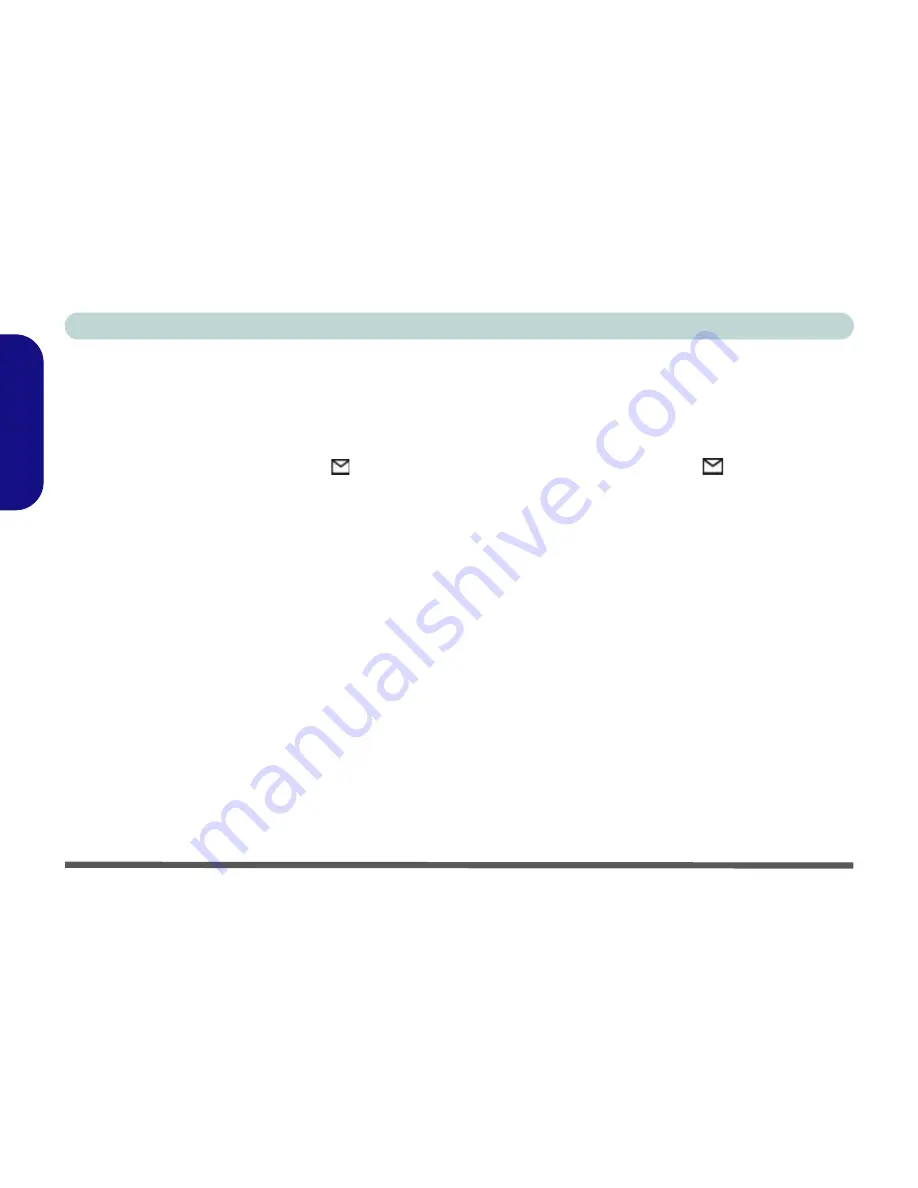
Concise User’s Guide
28 - Driver Installation
English
Wireless LAN (WinXP)
1. Turn the Wireless Module ON/OFF switch ON.
2. If you only have the Wireless LAN module go straight to
step 3. If you have two wireless modules, you may need to
use the key combination
Fn + F12
to enable the Wireless
LAN module (the
Mail LED
indicator
will be green -
see
“LED Power & Communication Indicators” on
page 11
).
3. If the
Found New Hardware Wizard
appears, click
Cancel
.
4. Insert the
Wireless LAN CD-ROM
into the CD drive.
5. The program will run automatically.
6. Click
Next > Next > Yes > Next > Next
.
7. Click
Yes
if you wish to add a shortcut to the WLAN
utility on the desktop.
8. Follow the instructions to install the
Adobe Acrobat
Reader
(if you do not already have Adobe Acrobat
Reader installed) and
click
Continue Anyway
if asked if
you want to continue.
9. Click
Finish
and restart the computer.
The Wireless LAN User Manual is in Adobe .pdf format (
Start
menu and point to
Programs
/
All Programs
>
IEEE 802.11b
WLAN Utility(USB)
then select
User Manual
).
Bluetooth (WinXP)
1. Turn the Wireless Module ON/OFF switch ON.
2. If you only have the Bluetooth module go straight to step
3. If you have two wireless modules, you may need to use
the key combination
Fn + F12
to enable the Bluetooth
module (the
Mail LED
indicator
will be orange - see
“LED Power & Communication Indicators” on
page 11
).
3. If the
Found New Hardware Wizard
appears, click
Cancel
.
4. Insert the
Bluetooth CD-ROM
into the CD drive.
5. The program will run automatically.
6. Click
Install Drivers and Application Software
and
click
Next
.
7. Click the button to accept the license agreement, then click
Next
.
8. Click
Next > Install
(click
OK
if asked if you want to
continue).
9. When the Found New Hardware Wizard appears select
“Install from a list or specific location (Advanced)”
then click
Next
.
10. Select “
Search for the best driver in these locations.”
and select ONLY “
Include this location in the search:
”.









































