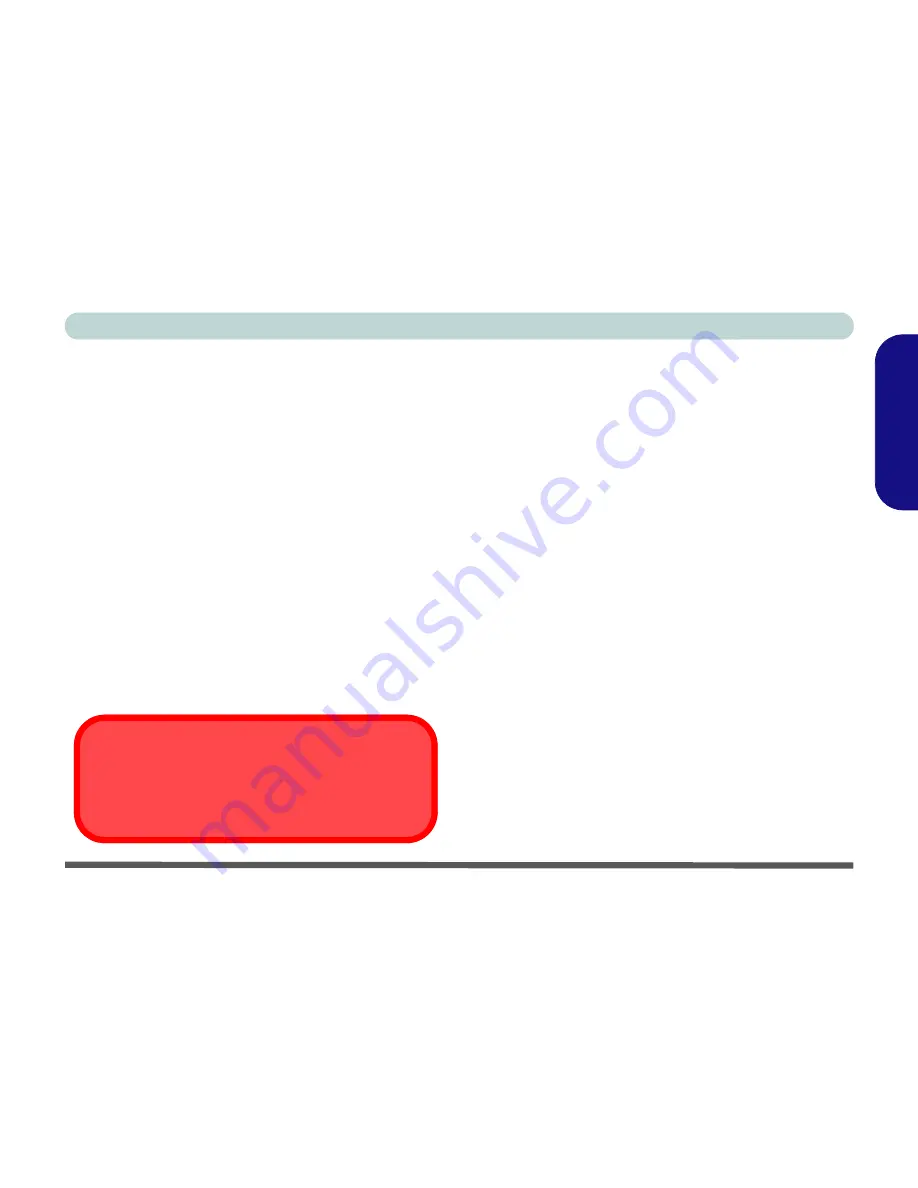
Concise User’s Guide
Driver Installation - 25
English
LAN (WinXP)
1. Click
Start
(menu) >
Run
...
2. Navigate (
Browse...
) to
D:\Drivers\lan\Setup.exe
and
click
OK
.
3. To continue click
Next
.
4. Click
Finish
, then restart the computer.
5. The network settings can now be configured.
Video (WinXP)
1. Click
Start
(menu) >
Run
...
2. Navigate (
Browse...
) to
D:\Drivers\vga\Setup.exe
and
click
OK
.
3. To continue click
Next > Yes > Express
.
4. Click
Finish
to restart the computer.
USB 2.0 (WinXP)
PC Card/PCMCIA (WinXP)
1. If you can see the
My Computer
icon on your desktop (if
you cannot see the
My Computer
icon go to
step 2
) click
on it once to select it, then right-click it to make the sub-
menu appear and scroll down to
Properties
and click on it
(go to
step 3
).
2. If you cannot see the
My Computer
icon click
Start
(menu), then point to (but don’t click just highlight it)
My
Computer
. Right-click it to make the sub-menu appear
and scroll down to
Properties
and click on it (go to
step
3
).
3. Click the
Hardware
(tab), then click
Device Manager
(button).
4. Click “+” next to
PCMCIA Adapters
(if its sub-items are
not shown).
5. Double-click
Generic Cardbus Controller
and click
Driver
(tab).
6. Click
Update Driver
(button).
7. When the
Hardware Update Wizard
appears, click
“Install from a list or specific location (Advanced)”
then click
Next
.
8. Select
“Search for the best driver in these locations.”
and select ONLY
“Include this location in the search:”
.
Install Windows XP Service Pack 1
Install
Windows XP Service Pack 1 after installing all
the drivers
to get support for USB 2.0.


























