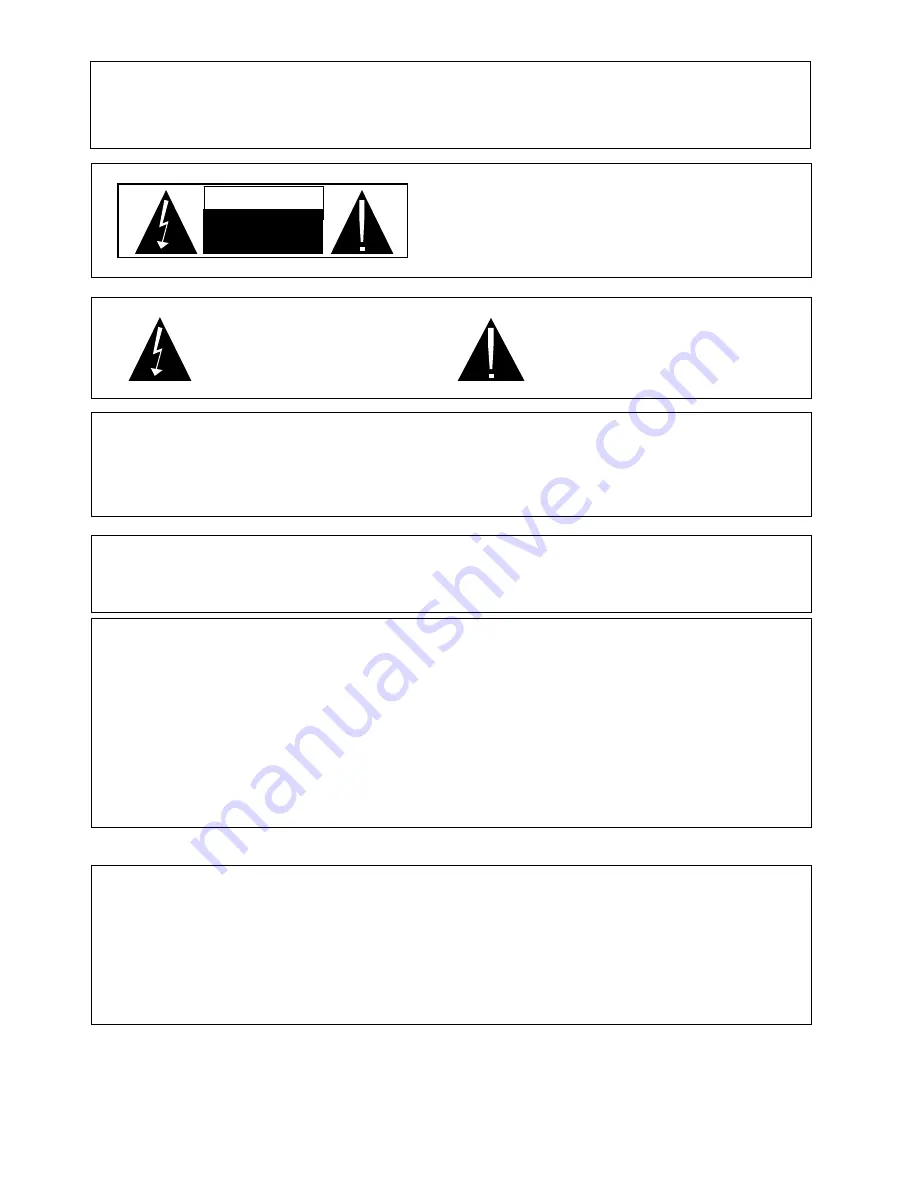
-1-
WARNING:
TO PREVENT ELECTRIC SHOCK, MATCH THE WIDE BLADE OF THE PLUG TO THE WIDE SLOT AND
FULLY INSERT.
CAUTION:
TO REDUCE THE RISK OF ELECTRIC SHOCK, DO NOT
REMOVE COVER. NO USER-SERVICEABLE PARTS
INSIDE. REFER SERVICING TO QUALIFIED SERVICE
PERSONNEL.
AUTION
RISK OF ELECTRIC SHOCK.
DO NOT OPEN
This symbol warns the user of This symbol alerts the user that
uninsulated voltage within the there are important operating and
unit that can cause dangerous maintenance instructions in the
electric shocks. literature accompanying this unit.
CAUTION:
THIS DVD VIDEO RECORDER IS A CLASS 1 LASER PRODUCT. USE OF CONTROLS, ADJUSTMENTS OR
PERFORMANCE OF PROCEDURES OTHER THAN THOSE SPECIFIED HEREIN MAY RESULT IN
HAZARDOUS RADIATION EXPOSURE. DO NOT OPEN COVERS AND DO NOT REPAIR THE PLAYER
YOURSELF. REFER SERVICING TO QUALIFIED PERSONNEL.
This device complies with Part 15 of the FCC Rules. Operation is subject to the following two conditions: (1) This device
may not cause harmful interference, and (2) this device must accept any interference received, including interference that
may cause undesired operation.
FCC NOTE:
This equipment has been tested and found to comply with the limits for a Class B device, pursuant to Part 15 of the FCC
rules. These limits are designed to provide reasonable protection against harmful interference in a residential installation.
This equipment generates, uses and can radiate radio frequency energy and, if not installed and used in accordance with the
instructions, may cause harmful interference to radio communication. However, there is no guarantee that interference will
not occur in a particular installation. If this equipment does cause harmful interference to radio or television reception,
which can be determined by turning the equipment off and on, the user is encouraged to try correcting the interference by
one or more of the following measures:
Note:
This product incorporates copyright protection technology that is protected by method claims of certain U.S. patents and
other intellectual property rights owned by Yakumo GmbH and other rights owners. Use of this copyright protection
technology must be authorized by Yakumo GmbH, and is intended for home and other limited viewing uses only unless
otherwise authorized by Yakumo GmbH. Reverse engineering or disassembly is prohibited.

















