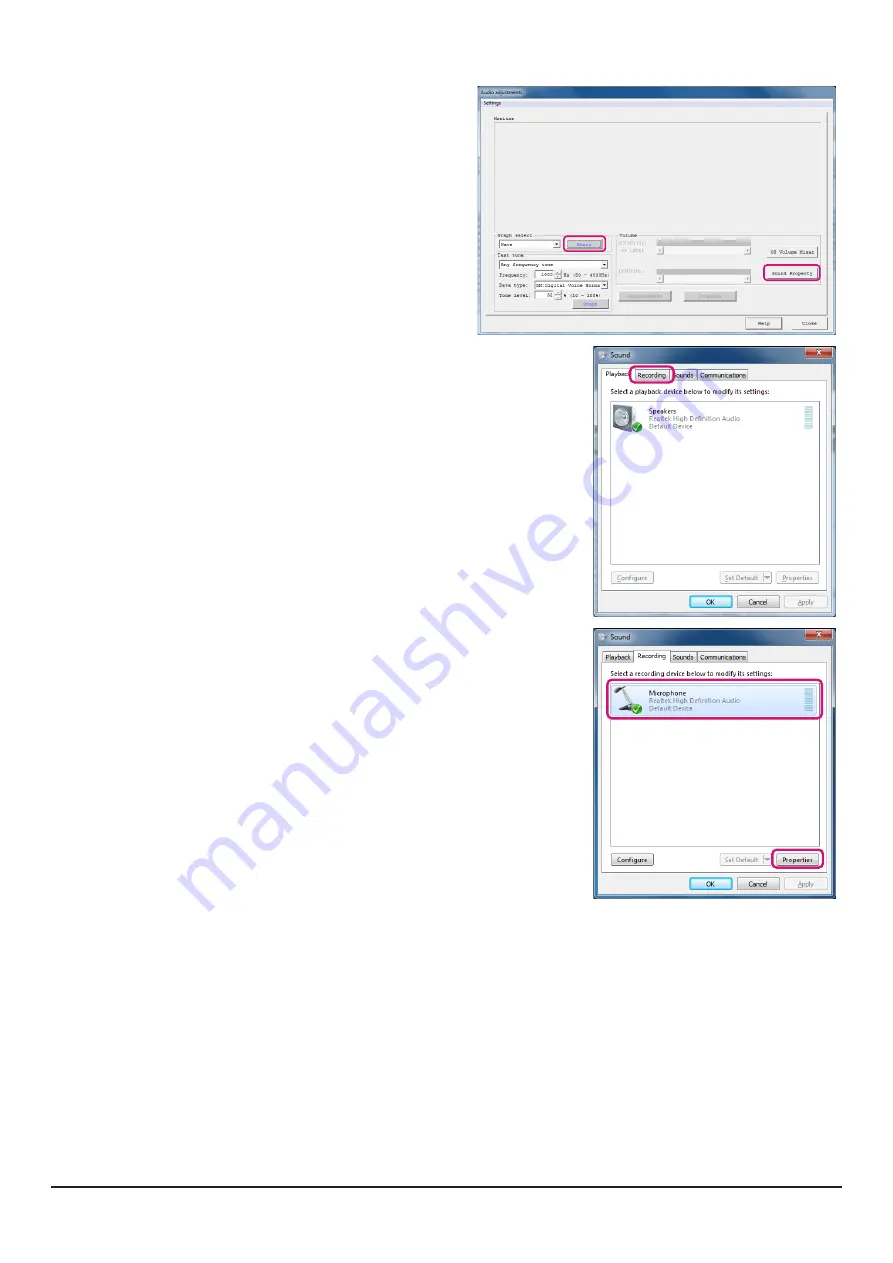
60
2. Click [
Start
] in the “
Graph select
” area.
Waveform monitor is enabled.
3. Click [
Sound Property
].
The WINDOWS “
Sound
” window opens.
4. Click the [
Recording
] tab in the WINDOWS “
Sound
"
window.
5. Click [
Microphone
], then click the [
Properties
] button.
The microphone properties will open.




















