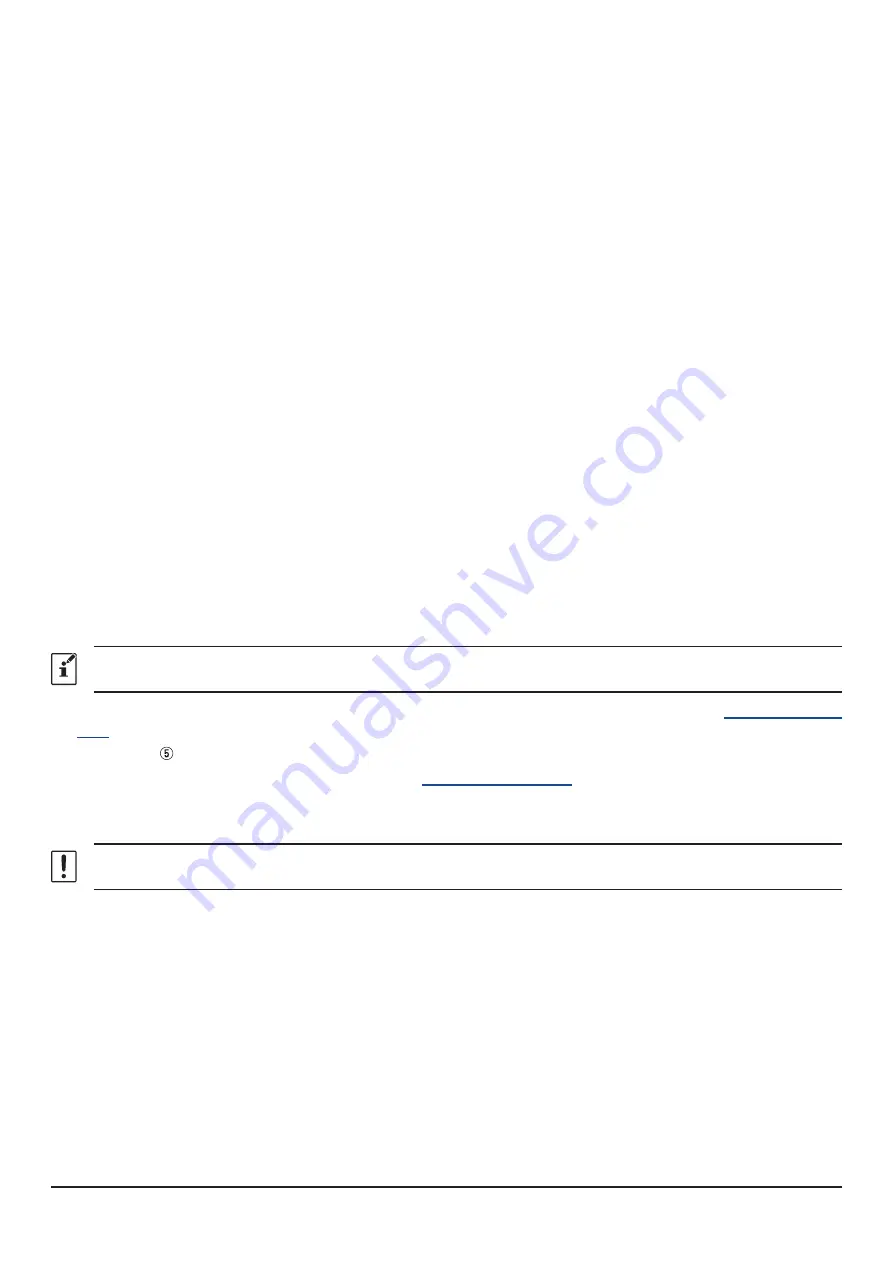
11
FTM-400XDR/DE
or
FTM-400DR/DE
(1) Press and hold the [
DISP
(
SETUP
)] key to display “SETUP MENU”.
(2) Touch [
RESET/CLONE
].
The firmware version of “MAIN” will be displayed on the top of the screen.
(3) Touch [
BACK
].
(4) Touch [
TX/RX
].
(5) Touch [
DIGITAL
].
(6) Rotate the DIAL knob to select [
5 DSP VERSION
].
The “DSP” firmware version will be displayed to the right of [
5 DSP VERSION
].
FTM-300DR/DE
(1) Press and hold the [
F
(
SETUP
)] key to display “SETUP MENU”.
(2) Rotate the
DIAL
knob to select “
DISPLAY
”, then press the [
F
(
SETUP
)] key.
(3) Rotate the
DIAL
knob to select [
5 SOFTWARE VERSION
], then press the
DIAL
knob.
The firmware version of “Main” and “Sub”, “DSP” will be displayed.
FTM-200DR/DE
(1) Press and hold the [
F
MENU
] key to display “SETUP MENU”.
(2) Rotate the
DIAL
knob to select [
123 SOFTWARE VERSION
], then press the
DIAL
knob.
The firmware version of “Main” and “Sub”, “DSP” will be displayed.
FTM-100DR/DE
(1) Press and hold the [
DISP
(
SETUP
)] key to display “SETUP MENU”.
(2) Rotate the
DIAL
knob to select “
13 RST/CLONE
”.
(3) Press the [
DISP
(
SETUP
)] key.
(4) Rotate the DIAL knob to select [
8 SOFTWARE VERSION
], then press the [
DISP
(
SETUP
)] key.
The firmware version of “MAIN CPU” and “PANEL CPU”, “DSP CPU” will be displayed.
For details on checking the firmware version of the transceiver other than the above, refer to the owner's manual of each
transceiver.
2. If the firmware version of the transceiver is the latest firmware as indicated on YAESU website (
http://www.yaesu.
com/
), update is not necessary.
Proceed to “
Connect the transceiver and the PC
3. Download the latest firmware from YAESU website (
4. Unzip the downloaded file and copy all the files to the desired folder.
5. Refer to the “
Firmware Update Manual
” PDF file in the folder and update the firmware of the transceiver.
Be sure to use “
Supplied USB cable
” for FT5D, FT3D, FT2D, FTM-300D or FTM-200D firmware update. The PC
connection cable SCU-19 or SCU-20 cannot be used for FT5D, FT3D, FTM-300D or FTM-200D firmware update.



























