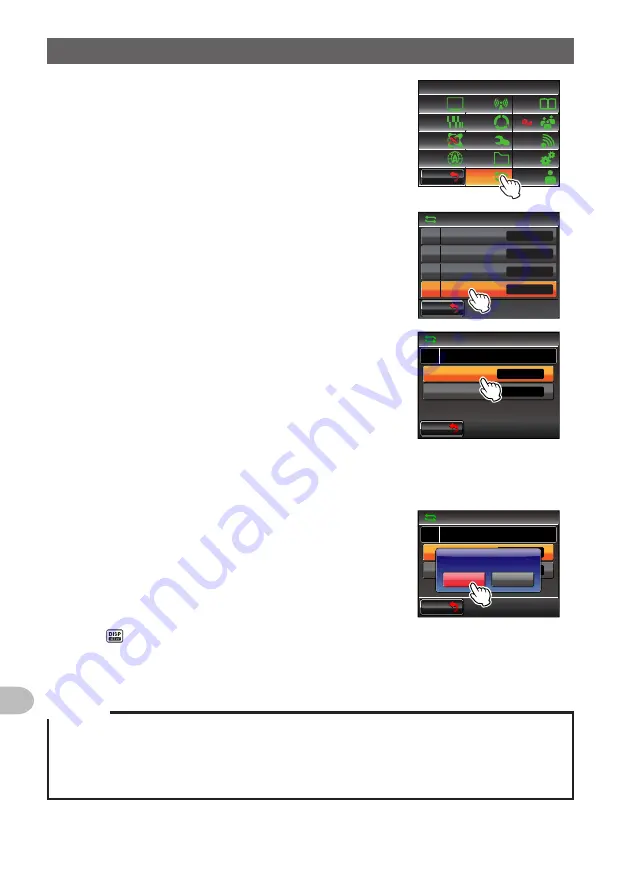
158
Functions to be Used when Necessary
Copying the Radio Data to another Transceiver
5
Touch
[RESET/CLONE]
The menu list will be displayed.
$#%-
$#%-
6:4:
5'672/'07
4'5'6
%.10'
%10(+)
9 Ჰ 4'5
5%#0
&+52.#;
5+)0#.+0)
#245
126+1 0
5&%#4&
/'/14;
#
%#..5+)0
6
Select and touch
[7 CLONE]
The screen for selecting the copy direction will be
displayed.
$#%-
$#%-
4'5'6%.10'
/'/%*4'5'6
/'/%*5146
#2454'5'6
%.10'
Ż
Ż
Ż
Ż
7
Select and touch
[This radio → other]
in the FTM-
400XDR/DE where the data is going to be copied
from
The confirmation screen will be displayed.
$#%-
$#%-
%.10'
4'5'6%.10'
QVJGTᲘ6J Ჲ UTCF Ჲ Q
Ż
Ż
6J Ჲ UTCF Ჲ QᲘQVJGT
8
Select and touch
[Other → This radio]
in the FTM-400XDR/DE where the data is
going to be copied to
The confirmation screen will be displayed.
9
Touch
[OK?]
for each one
The data will be copied.
“Completed” will be displayed when the copying is
completed.
$#%-
$#%-
%.10'
4'5'6%.10'
QVJGTᲘ6J Ჲ UTCF Ჲ Q
Ż
Ż
6J Ჲ UTCF Ჲ QᲘQVJGT
%CPEGᲴ
1 - !
6J Ჲ UTCF Ჲ QᲘQVJGT
%QPH Ჲ TO Ჲ PI
10
Press for one second or longer
The display will return to the previous screen.
11
Switch OFF both of the FTM-400XDR/DEs and disconnect the clone cable
Cautions
z
When “ERROR” is displayed during the copy (clone) operation, check the connection of the clone
cable and start the clone operation all again.
z
When the operation is terminated before completion due to loss of power during the copy (clone)
operation, the FTM-400XDR/DE where the data is being copied to will automatically be reset.
Check if there is any abnormality in the power supply and start the cloning operation over again
Summary of Contents for FTM-400XDR/DE
Page 218: ...218 Appendix Note...






























