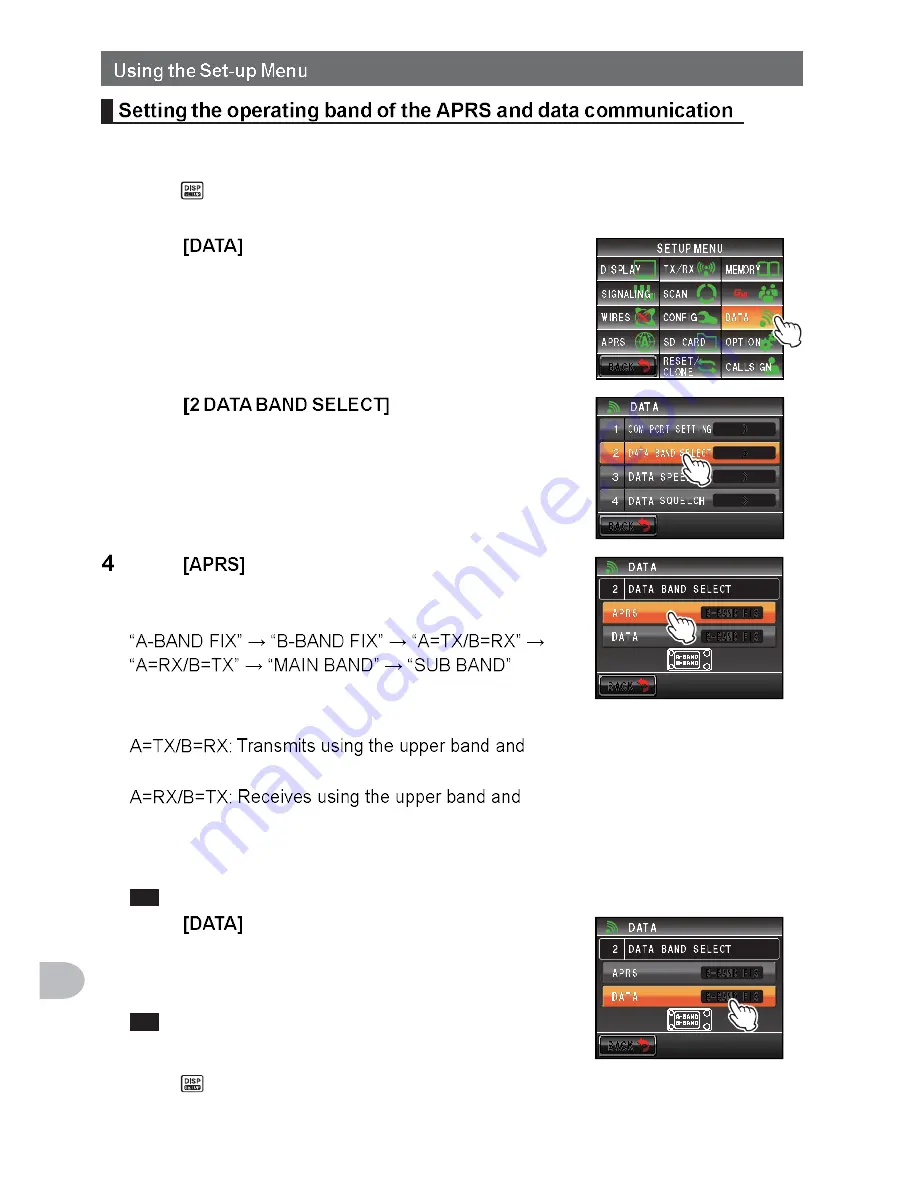
196
C
u
st
o
m
iz
e
M
e
n
u
S
e
tti
n
g
s
a
n
d
U
s
e
r P
re
fe
re
n
ce
s
The operating band of the APRS (internal modem) and data communication (when using
the [DATA] jack at the back of the main body) can be set.
1
Press
for one second or longer
The set-up menu will be displayed.
2
Touch
3
Touch
The screen for the detailed settings will be displayed.
Touch
to select the APRS operating band
The setting changes as follows each time it is
touched.
A-BAND FIX: The upper band will be selected.
B-BAND FIX: The lower band will be selected.
receives using the lower band.
transmits using the lower band.
MAIN BAND: The main band will be selected.
SUB BAND: The sub-band will be selected.
Tip
Factory default value: B-BAND FIX
5
Touch
to select the data transmission
operating band
Repeat Step 4 to set the data communication
operating band.
Tip
Factory default value: B-BAND FIX
6
Press
for one second or longer
The operating band of the APRS and data communication will be set and the display
will return to the previous screen.






























