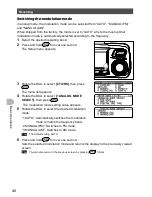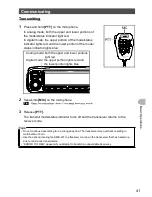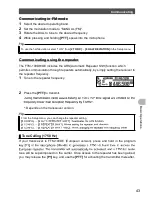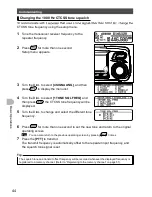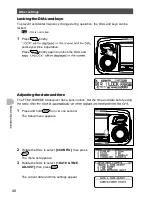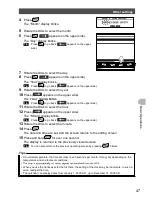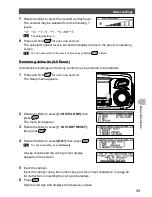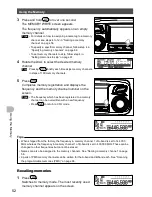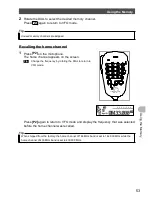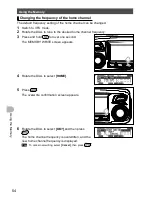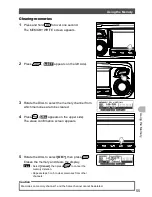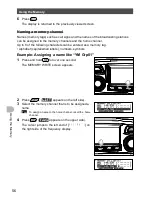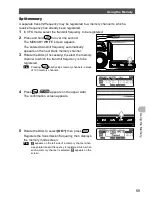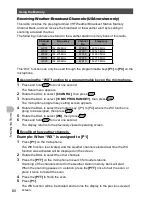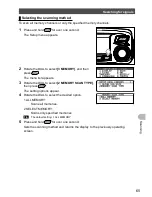54
U
s
in
g
th
e
M
e
m
o
ry
Using the Memory
Changing the frequency of the home channel
The default frequency setting of the home channel can be changed.
1
Switch to VFO mode.
2
Rotate the DIAL to tune to the desired home channel frequency.
3
Press and hold
for over one second.
The MEMORY WRITE screen appears.
4
Rotate the DIAL to select
[HOME]
.
5
Press
.
The overwrite confirmation screen appears.
6
Rotate the DIAL to select
[OK?]
,and then press
.
The home channel frequency is overwritten, and the
new home channel frequency is displayed.
Tip
To cancel overwriting, select
[Cancel]
, then press
.