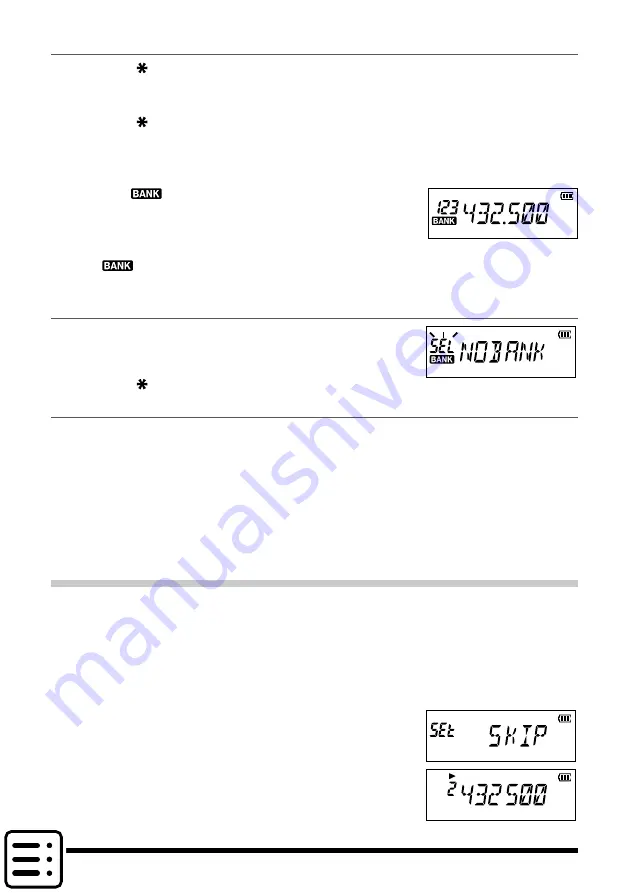
14
Memory Bank Recall
1. Press the [
V/M
] key to enter the Memory Mode.
2. Press and hold the [
#BAND
] key, then press the [▲] or [▼] key to select the desired
Memory Bank (“BANK 1” through “BANK10”).
3. Press the [
V/M
] key.
•
Only memory channels assigned in the current memory Bank will be available.
•
When the multiple memory channels are assigned in one memory bank, press the
the [▲] or [▼] key to select the desired memory channel.
•
The “
” indication will appear at the left side of
the frequency display while operating within a Mem-
ory Bank.
•
The memory channel number appears above the
“
” icon.
•
To change to another Memory Bank, press and hold the [
#BAND
] key.
Returning To Memory mode from Memory Bank operation
1. While in the Memory Bank Mode, press and hold the
[
#BAND
] key, and then press the [▲] or [▼] key to select
“
NO BANK
”.
2. Press the [
V/M
] key to return to Memory Mode.
Removing a Memory channel from a Memory Bank
1. Recall the Memory Bank that contains the memory channel to delete.
2. Press the [▲] or [▼] key to select the Memory channel to delete, then press and
hold the [
#BAND
] key.
3. Press and hold the Function key to remove the memory channel.
•
If assigned memory channels still remain in the Memory Bank, the display will re-
turn to a Memory Bank channel.
•
If there is no assigned memory channel in the Memory Bank, the display will return
to the Memory mode.
How to Skip (Omit) a Channel during Memory Scan Operation
The “Skip Memory Channel” may be skipped during the memory scanning. When the
“Skip Memory Channels” is set, the specified memory channels may be skipped during
the memory scanning.
1. Recall the memory channel to specify.
2. Press and hold the Function key, then press the [▲] or [▼] key to select Set Mode “
35 SKIP
”.
3. Press the Function key.
4. Press the [
p
] or [
q
] to select the “
SKIP
”
5. Press the
PTT
switch to return to normal operation.
•
The “
u
” icon will appear above the memory channel
number, indicating it is to be ignored during scanning.















































