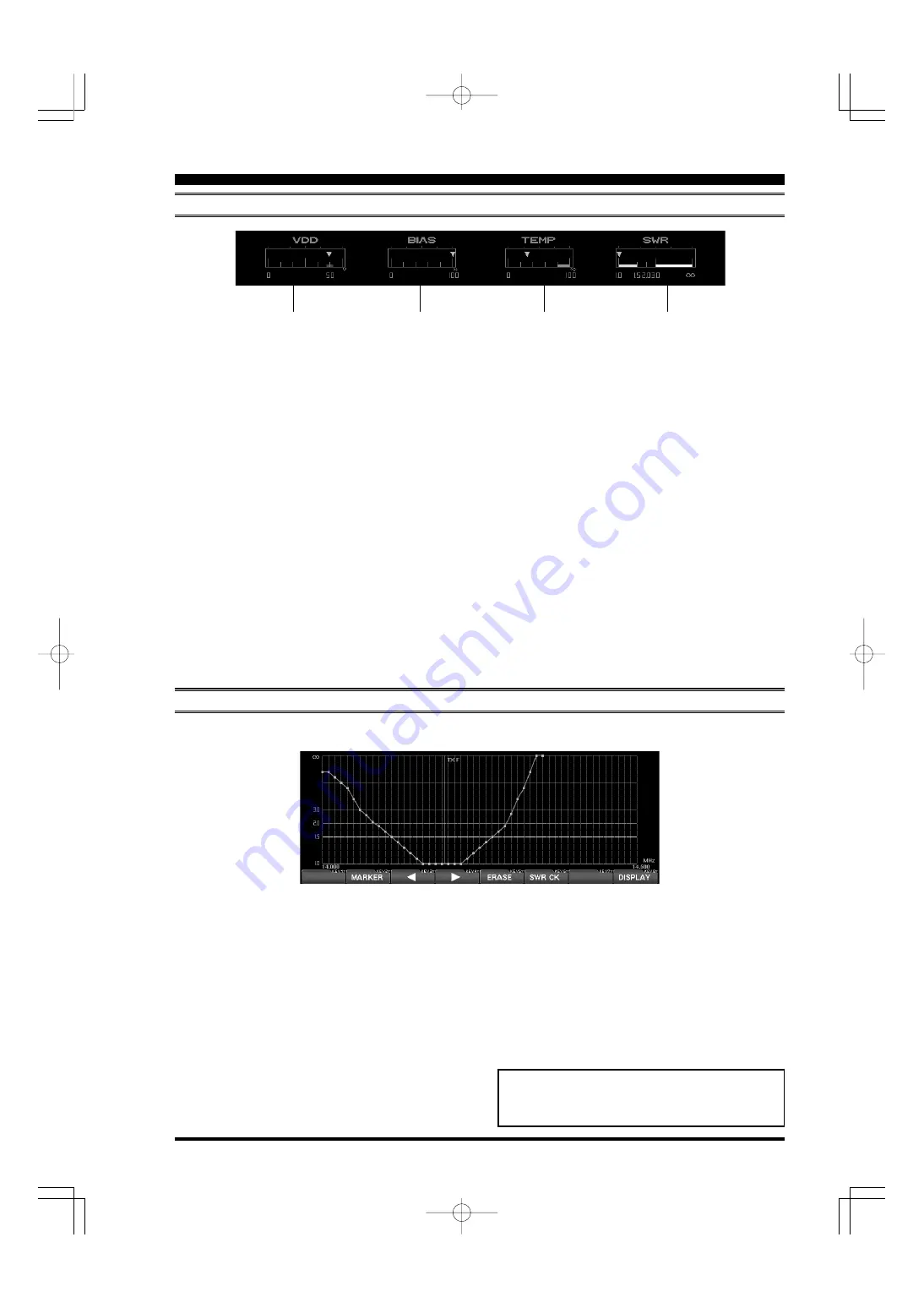
FT
DX
9000MP/C
ONTEST
D
ATA
M
ANAGEMENT
O
PERATION
M
ANUAL
G
RAPHIC
M
ETER
D
ISPLAYS
T
EMPERATURE
/ SWR I
NDICATION
VDD
The drain voltage of the final FET is measured
and displayed here. The measurement range is
0-60 V, and the proper voltage is around 50 V.
On TX, if around 50 V is displayed, the transceiver
is operating normally.
BIAS
While operating with the Class-A, and the bias is
changed by rotating the
BIAS
knob from class A to
class AB, this indication can be used to observe the
current setting. The indication is 0-100 % and “0%”
means class AB, while “100%” means class A.
Even if the Bias is varied, the RF output will not
change (up to the 75 Watts (Contest) or 100W
(MP) of maximum power under class A), and you
can change the bias safely even when you are
using a linear amplifier.
TEMP
This indicates the temperature (measured) of the
final amplifier FETs’ heat sink.
The measured temperature range of this meter is
0 - 100 °C, and above 80 °C is the “Red Zone”
temperature range to be avoided, so as to en-
sure a safe operating temperature range. When
the temperature rises above 80 °C, the fan speed
will increase by a factor of four, providing a sig-
nificant increase in air flow. The heat sink tem-
perature may rise appreciably during Class-A
operation, especially if the ambient temperature
is warm, and we recommend that you monitor the
temperature during Class-A transmission, adjust-
ing the Bias control downward (more toward
Class AB) if excessive heating is observed. A
lower bias level will cause less heat to be dissi-
pated, thus reducing the heat sink temperature.
SWR
This displays the SWR characteristic of the ama-
teur band that you are currently using, with points
along the graph indicating the frequencies that
have been measured.
S
WEPT
SWR D
ISPLAY
It is possible to show the SWR characteristics and antenna performance on a graph by measuring the SWR at
various points across an amateur band.
In order to measure the SWR of the antenna system
correctly, please turn off the antenna tuner before
measuring the SWR.
1. Please confirm that the RF output is over 10 Watts.
In order to measure the SWR correctly, 10 Watts
of RF output will be required. The TX RF output
may be adjusted using the
RF PWR
knob.
2. Please confirm that the test transmission will not
cause QRM to other stations (be sure to ask if
the frequency is clear, and identify in accordance
with regulations). Then press the [
6/14
](
SWR CK
)
key.
3. Perform the above procedure several times
across the band, and the SWR measured at the
various test frequencies will automatically be plot-
ted on the chart, creating a performance charac-
teristic graph for the current frequency range.
Advice
: For the purposes of plotting the SWR across
the band, the resolution of the graph is every 10 kHz
on the 1.8 ~ 24 .9 MHz bands, and 100 kHz on the
28/50 MHz bands.
If a measurement is done on the same frequency as
where a previous measurement was made, the old
data will cleared and the new measurement data will
replace it.
Always observe proper operating courtesy to oth-
ers, and check to be sure the frequency is clear
before performing any SWR measurements.
Page 33
Summary of Contents for Contest
Page 37: ...FT DX 9000MP CONTEST DATA MANAGEMENT OPERATION MANUAL NOTE Page 35...
Page 51: ...FT DX 9000MP CONTEST DATA MANAGEMENT OPERATION MANUAL NOTE Page 49...
Page 52: ...FT DX 9000MP CONTEST DATA MANAGEMENT OPERATION MANUAL NOTE Page 50...
Page 53: ...FT DX 9000MP CONTEST DATA MANAGEMENT OPERATION MANUAL...
















































