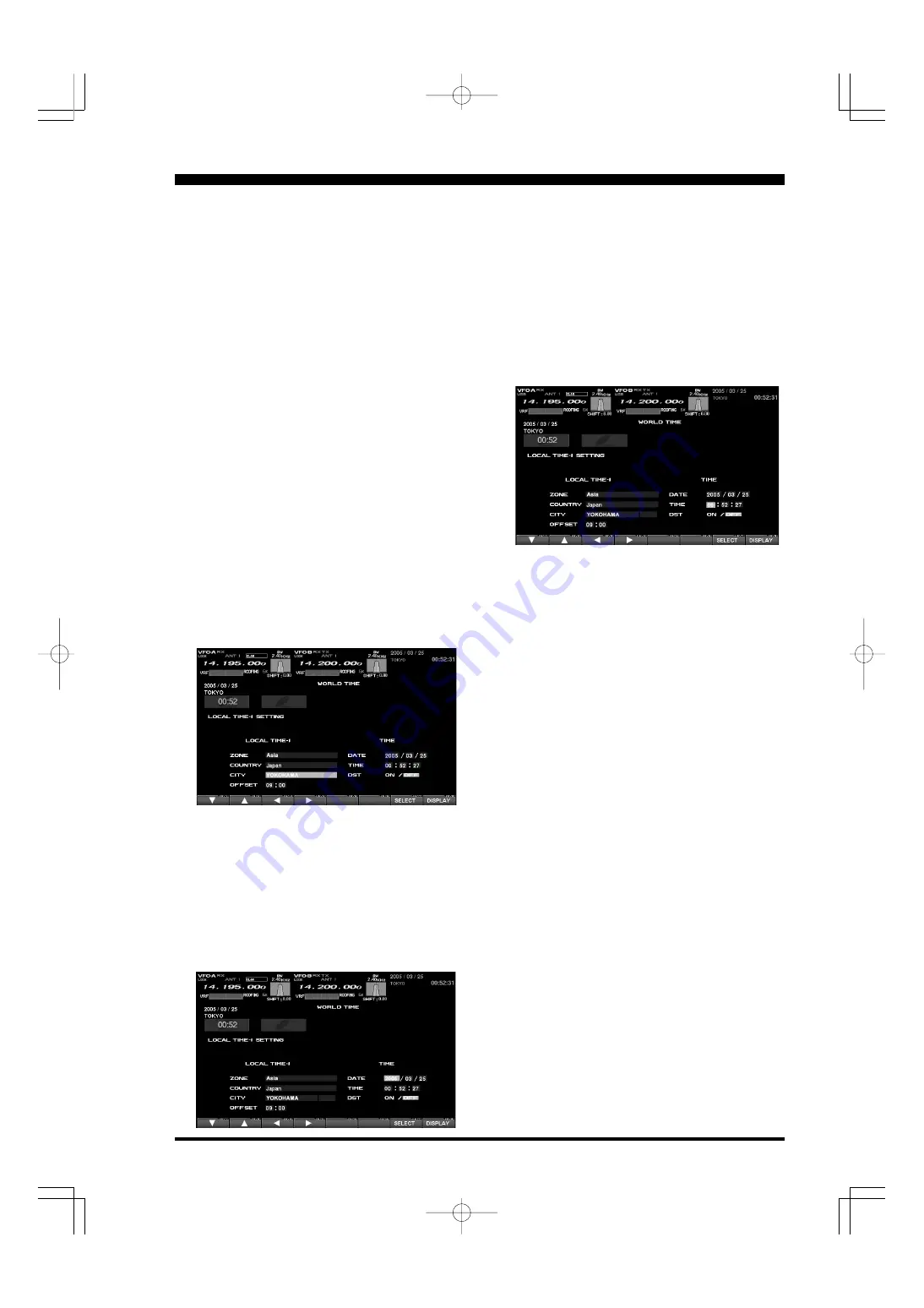
FT
DX
9000MP/C
ONTEST
D
ATA
M
ANAGEMENT
O
PERATION
M
ANUAL
4. Changing the Location
To set the (highlighted)
Time Zone
, press the [
7/
18
](
SELECT
) key to engage setting of the de-
sired Time Zone. Use the [
1/1.8
](
) ~ [
4/7
](
)
keys to choose the Time Zone, then press the [
7/
18
](
SELECT
) key once more.
The name of the country associated with the high-
lighted Time Zone may now be selected using the
[
1/1.8
](
) ~ [
4/7
](
) keys. Press [
7/18
](
SELECT
)
when you have made your selection.
You may now choose one of the cities displayed
in the same way. When you have made your
choice, press the [
7/18
](
SELECT
) key.
Advice
: Depending on the country, there may be only
one city (or no cities) listed. In these instances, to
modify the setting, please first select the city name
on the list, even if you do not see the city you want
on the list; you may modify the city name later.
5. Changing the City Name
(Please connect a PS/2 or USB Keyboard (not supplied)
to do manual entry of a city name. If you are not enter-
ing a new city name, please skip to step (6) below).
Use the [
1/1.8
](
) and [
2/3.5
](
) keys to high-
light the city name you wish to change. Now, press
the [
7/18
](
SELECT
) key, then enter the name of
the desired city.
P
LEASE
R
EAD
T
HIS
F
IRST
When entry is complete, press the [
7/18
](
SE-
LECT
) key.
7. Time Setting
Press the [
1/1.8
](
) and [
2/3.5
](
) keys to high-
light “TIME,” then press the [
7/18
](
SELECT
) key
to enter the time entry mode.
Use the [
3/5
](
) and [
4/7
](
) keys to navigate to
the desired column in the date, then use the [
1/
1.8
](
) and [
2/3.5
](
) keys to select the desired
number in each column. Time is entered in 24-
hour format.
When you have completed your input, press the
[
7/18
](
SELECT
) key once more.
6. Correcting the Date
Use the [
1/1.8
](
) and [
2/3.5
](
) keys to high-
light “DATE,” then press the [
7/18
](
SELECT
) key.
Use the [
3/5
](
) and [
4/7
](
) keys to navigate to each
column of the date, then use the [
1/1.8
](
) and [
2/
3.5
](
) keys to select the desired numbers in each
column. Repeat for each column, to complete the date.
When entry is complete, press the [
7/18
](
SE-
LECT
) key.
8. Setting up Daylight Saving Time
Once you have selected the city to be utilized,
use the [
1/1.8
](
) and [
2/3.5
](
) keys to high-
light DST (DAYLIGHT SAVING TIME).
Use the [
3/5
](
) and [
4/7
](
) keys to choose ON
or OFF.
9. Saving and Closing
When you have completed all the above entries
to your satisfaction, press and hold in the [
7/
18
](
SELECT
) key for two seconds to save all the
new settings. The chosen city and time zone will
appear on the World Map page.
Note
: The [
1/1.8
](
SET
) key is only used when set-
ting the city name and local time. If you make a mis-
take, press the [
7/18
](
SELECT
) key momentarily.
Pressing the [
7/18
](
SELECT
) key for two seconds
will return you to the World Map screen.
Summary of Contents for Contest
Page 37: ...FT DX 9000MP CONTEST DATA MANAGEMENT OPERATION MANUAL NOTE Page 35...
Page 51: ...FT DX 9000MP CONTEST DATA MANAGEMENT OPERATION MANUAL NOTE Page 49...
Page 52: ...FT DX 9000MP CONTEST DATA MANAGEMENT OPERATION MANUAL NOTE Page 50...
Page 53: ...FT DX 9000MP CONTEST DATA MANAGEMENT OPERATION MANUAL...


















