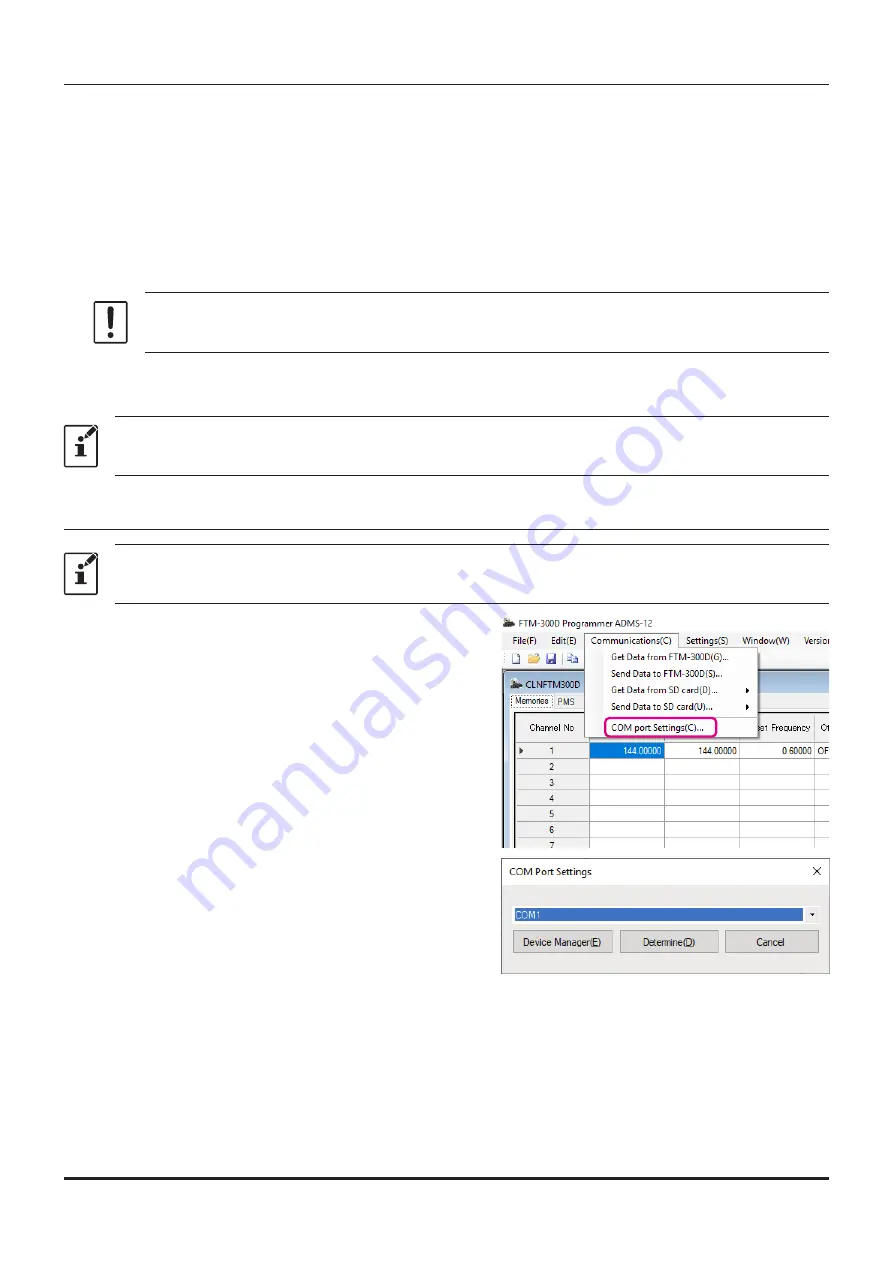
Send Data to SD card
Memories and settings from the ADMS-12 programmer may be transferred to the microSD memory card.
1.
Insert a microSD memory card to write data for transfer from PC to FTM-300DR/DE.
2.
Click [
Send Data to SD card
] in the “
Communications
” menu, then select the data area to write
from the following.
ALL
/
MEMORY
/
SETUP
3.
Select the file in the following folder of the microSD card drive according to the selected area.
ALL :
“
CLNFTM300D.dat
” file in the “
FTM-300D
” folder - “
BACKUP
” folder
MEMORY :
“
MEMFTM300D.dat
” file in the “
FTM-300D_MEMORY-CH
” folder
SETUP :
“
SYSFTM300D.dat
” file in the “
FTM-300D
” folder - “
BACKUP
” folder
Please note that the FTM-300DR/DE cannot read the data from the SD card if you change
the save folder or file name.
4.
Click [
Save
].
5. Click [
OK
].
To transmit previously created data to the microSD memory card, click “Open” in the “File” menu
and open the desired file before performing the “Send Data to SD card” operation above.
COM port setting
This procedure is not necessary when exchanging data using a micro SD card.
1.
Connect the FTM-300DR/DE to a computer (Refer to
the “
Connect the FTM-300DR/DE and the PC
2.
Execute the ADMS-12 (Refer to the “Execute ADMS-
3.
From the menu bar, select “
Communications
” menu,
and then click [
COM port Settings
].
4.
Click [▼] in the “
Serial Port Selection
” column and
click the COM port connected to the FTM-300DR/DE.
5. Click [
Determine
].
18


























