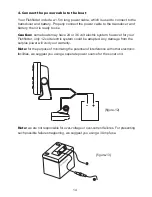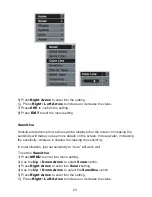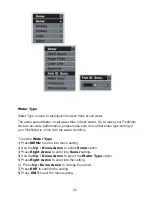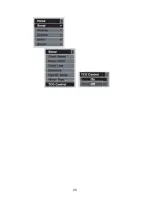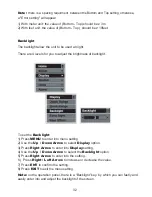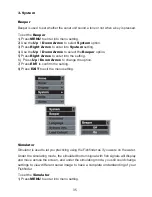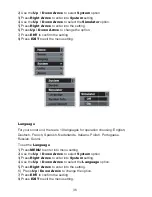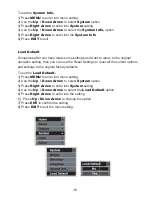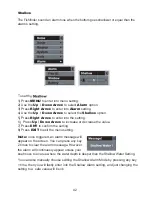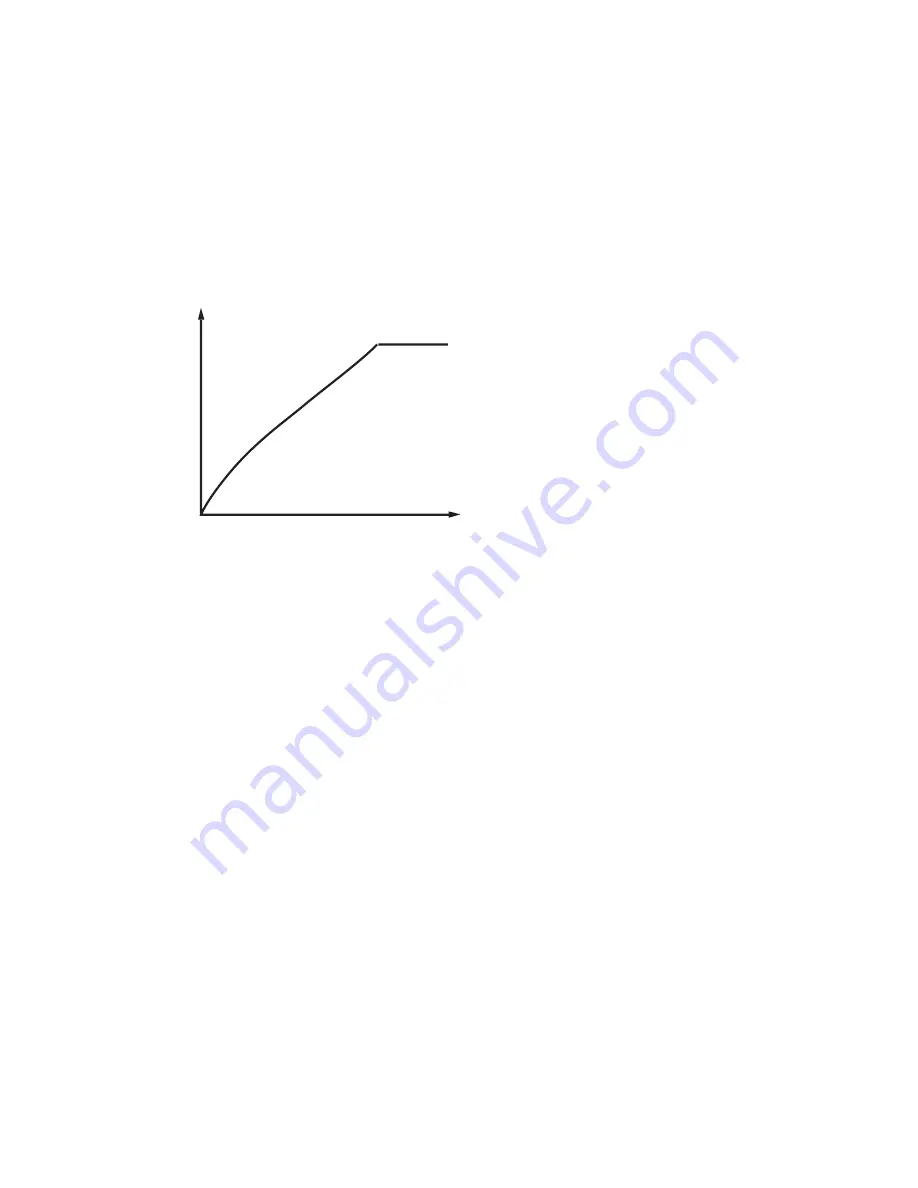
28
TCG Control
This function is optimized for high power-output sonar system. It could help the sonar
work properly in a noisily environment.
In order to control the surface noise and self-ring of transducer, the sensitivity is
automatically changed in different depth. The diagram below shows the sensitivity
changes according to depth.
Note:
from the diagram, we can see the TCG function only control the signal between
0~5 meters. So, if the enviroment is noisy, and you wish to see the underwater condition
in the shallower layer near 0~5m, please set the TCG Control as “On”.
Note:
In air, the signal consumption is much bigger than in water. So, if you try to
test the sonar sensitivity in the air, please set theTCG Control as “Off”.
To set the
TCG Control
:
1) Press
MENU
to enter into menu setting
2) Use the
Up / Down Arrow
to select
Sonar
option.
3) Press
Right Arrow
to enter into
Sonar
setting.
4) Use the
Up / Down Arrow
to select the
TCG Control
option
5) Press
Right Arrow
to enter into the setting.
6) Press
Up / Down Arrow
to change the option.
7) Press
ENT
to confirm the setting.
8) Press
EXIT
to exit the menu setting.
0
5m
....................................
sensitivity
depth