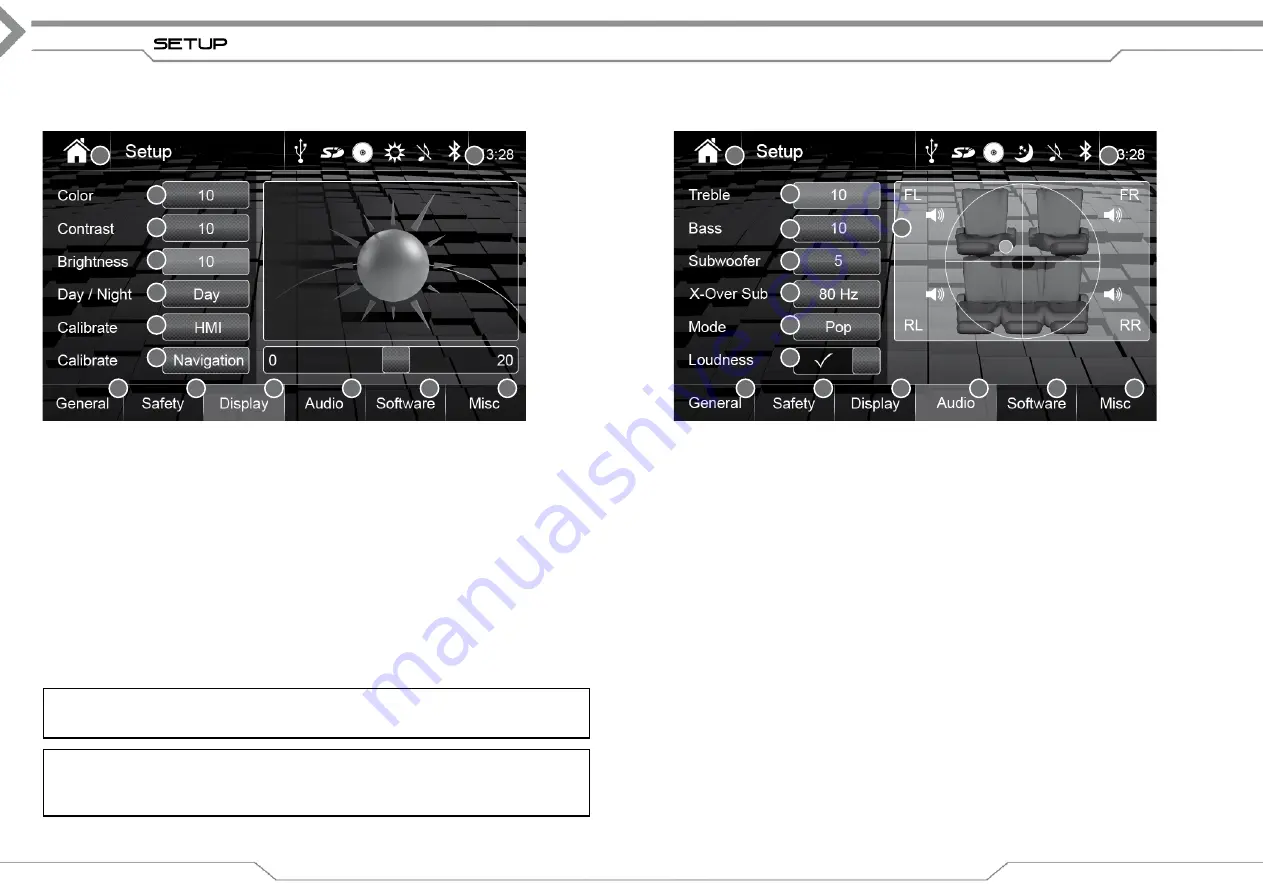
20
setup dispLAY
Operation buttons Setup Display
1. Source
Tap to enter Main Menu
2. Clock Time
Shows clock time
3. Color
Tap to set color (for video playback only)
4. Contrast
Tap to set contrast (for video playback only)
5. Brightness
Tap to set brightness*
6. Day/Night
Tap to change modus (DAY > NIgHT > Auto)*
7. Calibration HMI
Tap to calibrate XZENT TFT screen
8. Calibration Navigation
Tap to calibrate NAv (only X-302BT)
9. general
Tap to enter general mode
10. Safety
Tap to enter safety mode
11. Display
Tap to enter display mode, if not already active
12. Audio
Tap to enter audio mode
13. Software
Tap to enter software mode
14. Misc
Tap to enter misc mode
*
Note on Brightness
Brightness values between 10 and 20 are used for DAY mode. Brightness values between 0 to 9
are used for NIgHT mode. The system will correctly assign values to each mode automatically.
*
Note on selection of DAY/NIGHT mode
If set to AUTO, the DAY and NIgHT mode of the device is in sync with the cars headlights (ON
= Night-mode, OFF=Day-mode). If local traffic laws require daytime running lights for your car,
you can use the manual mode in setup or main menu to set this function.
21
setup Audio
Operation buttons Setup AUDIO
1. Source
Tap to enter Main Menu
2. Clock Time
Shows clock time
3. Treble
Tap to set treble value on right side
4. Bass
Tap to set value for bass on right side
5. Subwoofer
Tap to set value for subwoofer on right side
6. X-Over Sub
Tap to change value of crossover for sub (80 Hz > 120 Hz > 160 Hz)
7. Mode
Tap to change EQ preset (User>Jazz>Pop>Rock>Classical>Linear)
8. Loudness
Tap to enable/disable loudness
9. general
Tap to enter general mode
10. Safety
Tap to enter safety mode
11. Display
Tap to enter display mode
12. Audio
Tap to enter audio mode, if not active already
13. Software
Tap to enter software mode
14. Misc
Tap to enter misc mode
15. Bal./Fad.
While no other value (3 to 6) is adjusted, set the marker to control
balance and fader
1
3
9
10
11
13
5
4
2
6
7
8
1
3
15
5
4
2
12
14
9
10
11
13
12
14
6
7
8











































