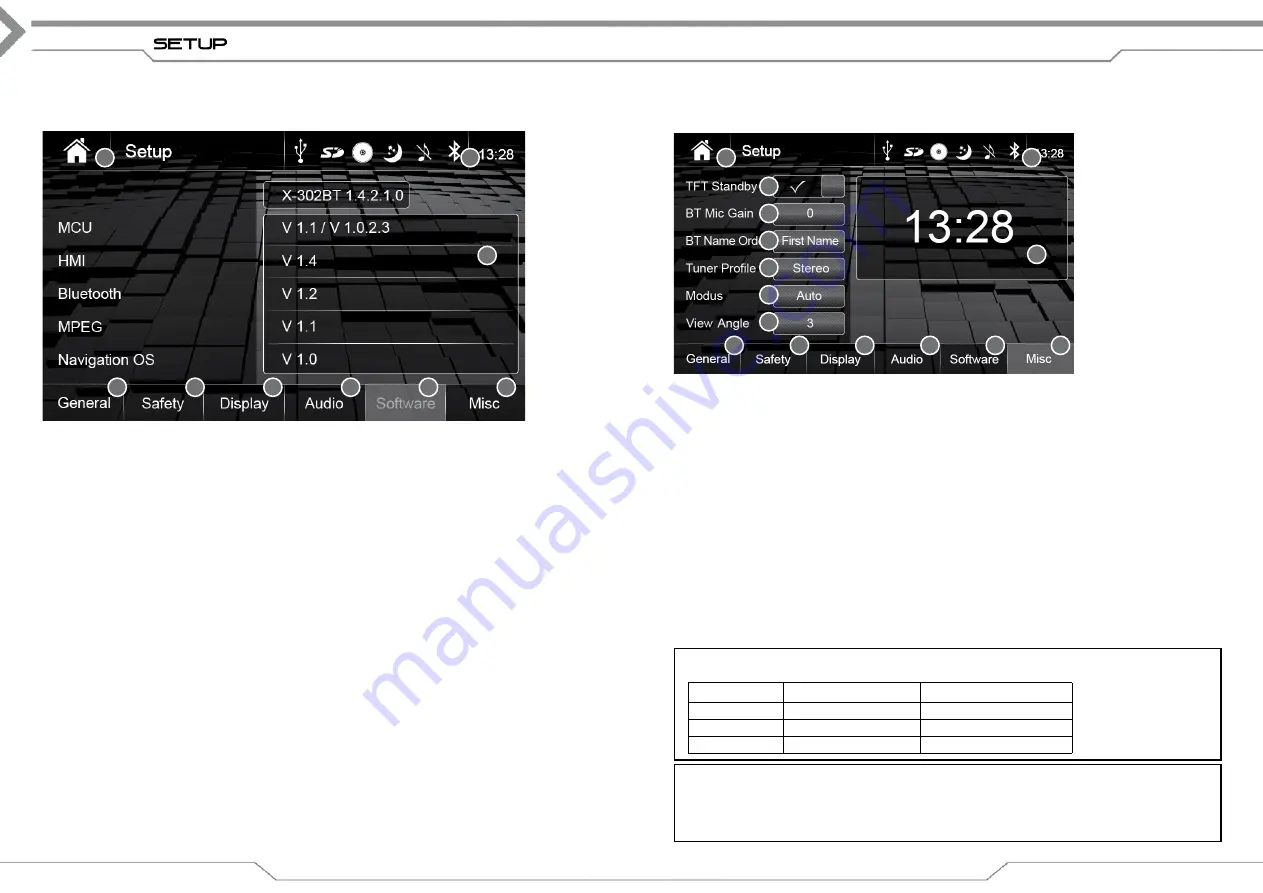
22
soFtwAre
This screen informs you about installed Software versions.
Navigation SW is only available at model X-302BT.
Operation buttons Setup Software
1. Source
Tap to enter Main Menu
2. Clock Time
Shows Clock time
3. general
Tap to enter general mode
4. Safety
Tap to enter safety mode
5. Display
Tap to enter display mode
6. Audio
Tap to enter audio mode,
7. Software
Tap to enter software mode, if not already active
8. Misc
Tap to enter misc mode
Information fields
9. version Text
Shows detailed software version information
23
setup Misc
Operation buttons Setup Misc
1. Source
Tap to enter Main Menu
2. Clock Time
Shows Clock time
3. TFT Standby
Tap to start TFT standby function
4. BT mic gain
Tap to change microphone input gain
5. BT name order
Tap to change the display sort order of the phonebook
6. Tuner Profile
Tap to change tuner mode (stereo > mono)
7. Monitor
Tap to change value of monitor (AUTO > SHOW > MANUALLY)*, only
for X-101BT.
8. view Angle
Tap to set monitor tilt angle (only for X-101BT)
9. general
Tap to enter general mode
10. Safety
Tap to enter safety mode
11. Display
Tap to enter display mode
12. Audio
Tap to enter audio mode
13. Software
Tap to enter software mode
14. Misc
Tap to enter misc mode, if not already active
15. Clock
If no other setting is changed (3 ~8) you can tap the clock to set it manually*
*
Note: angle adjustment X-101BT
This setting will define the behaviour of the retractable monitor.
*
Note: setting the clock
XZENT has an integrated clock that will be automatically synchronized by RDS time signal. Sync is
performed only once on each device start and may require several minutes to show correct real time,
depending on the FM signal quality of the radio station you are listening to. The X-302BT uses a soft-
ware clock which is synchronized by gPS signal. The gPS sync’d time is used for route calculation.
Power on
Power off
Auto
Slide out
Slide in
Show
Slide out
Stay extended
Manually
Stays retracted
Slide in
3
4
5
7
6
8
9
10
11
13
12
14
9
1
2
1
2
6
7
8
3
5
4
15



























