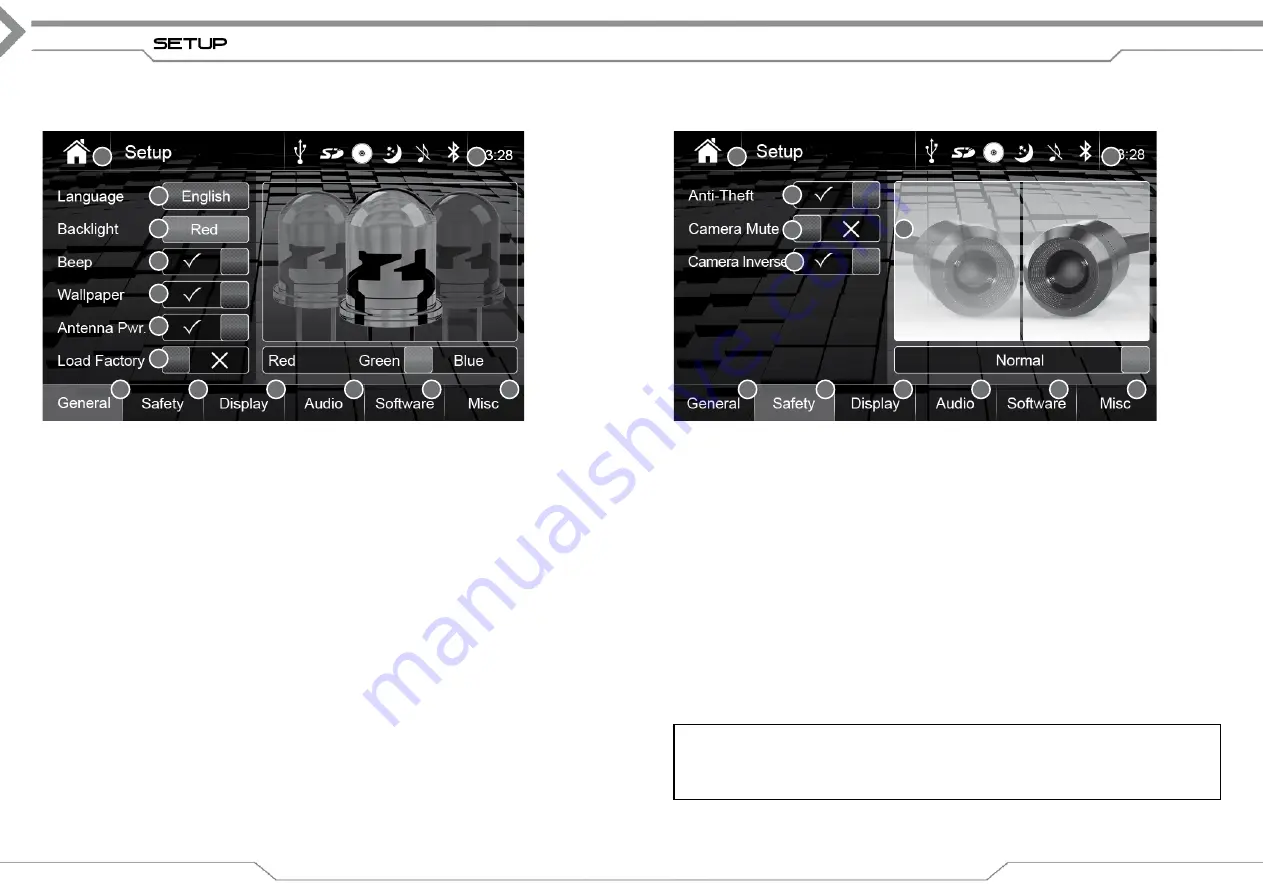
18
setup generAL
Operation buttons Setup General
1. Source
Tap to enter Main Menu
2. Clock Time
Shows clock time
3. Language
Tap to show and select available languages on right side
4. Backlight
Tap to change colour (RED>gREEN>BLUE), or alternatively on right side.
5. Beep
Tap to disable/enable acoustic “beep” feedback on device interaction
6. Wallpaper
Tap to change background wallpaper
7. Antenna Pwr.
Tap to enable/disable antenna phantom supply (not for X-101BT)
8. Load Factory
Tap to load factory defaults
9. general
Tap to enter general mode, if not already active
10. Safety
Tap to enter safety mode
11. Display
Tap to enter display mode
12. Audio
Tap to enter audio mode
13. Software
Tap to enter software mode
14. Misc
Tap to enter misc mode
19
setup sAFetY
Operation buttons Safety
1. Source
Tap to enter Main Menu
2. Clock Time
Shows Clock time
3. Password
Tap to enable/disable password function*
4. Camera Mute
Tap to enable/disable audio mute on reverse view camera
5. Camera Inverse.
Tap to enable/disable camera inverse function
9. general
Tap to enter general mode,
10. Safety
Tap to enter safety mode, if not already active
11. Display
Tap to enter display mode
12. Audio
Tap to enter audio mode
13. Software
Tap to enter software mode
14. Misc
Tap to enter misc mode
*
Note: To set a Password
Switching off the password function does not require a password. Yet it is required to set a
password if the function is turned on. If your current password is lost, turn off / on password
function to assign a new password. The password is requested only, when device is disconnected
from the car battery with password function set to ON.
1
3
9
10
11
13
5
4
2
6
7
8
1
3
11
5
4
2
12
14
9
10
11
13
12
14

























