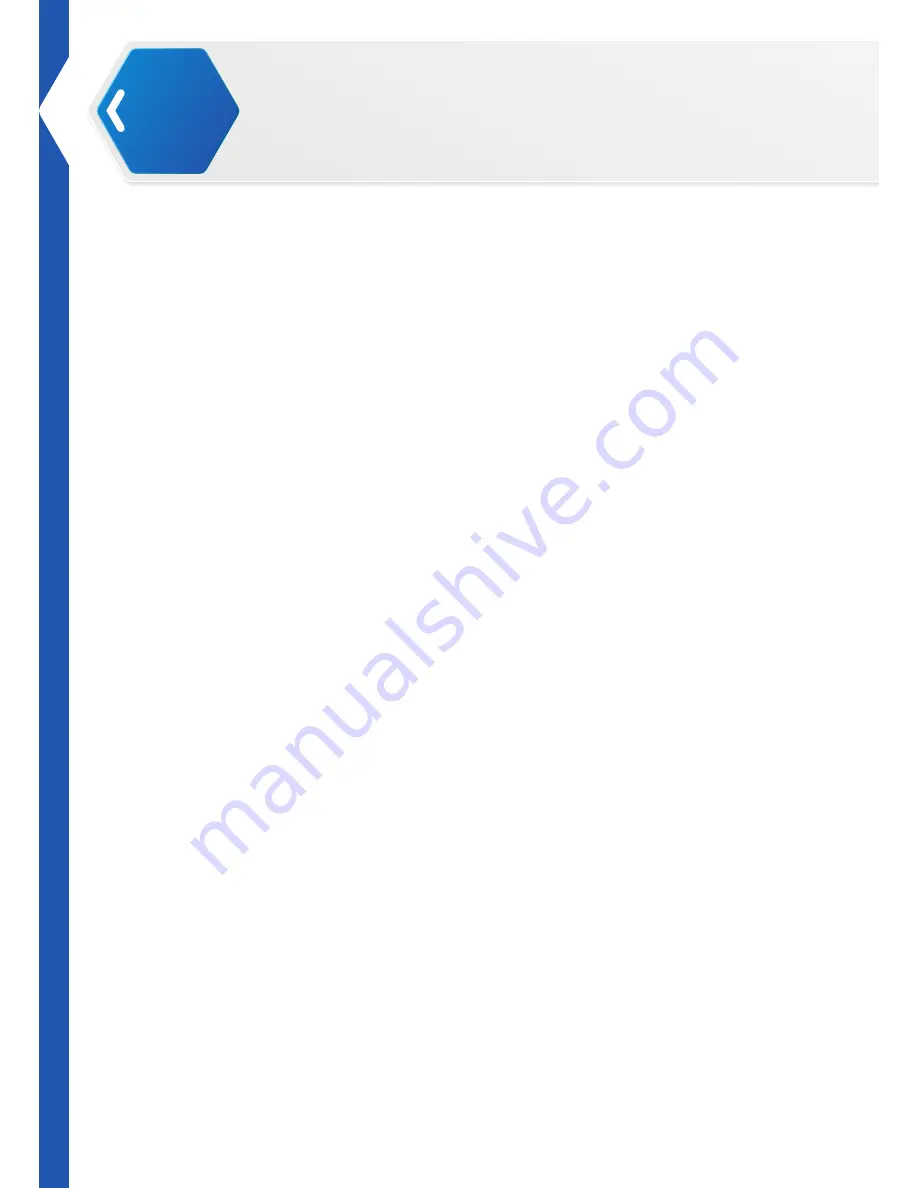
16
Arduino Application
Before you begin using the XYZrobot Editor, install and configure the Arduino application. The
application is required to install the Robotic Arm drivers on your computer.
NOTE:
Prior to connecting the Robotic Arm to your computer, it may be necessary to update the
USB drivers on your system. See
“Installing a USB FTDI Driver”
on page 44
.
Arduino 1.0.6 Version
The Firmware supports Arduinio 1.0.6.
The Firmware allows you to continue using the current 1.06 version without the need for reinstallation.
Installing an Arduino Package
The Installer Version allows you to fully install the Arduino application in your computer system. For
this version, you will need admin priviledges to being the installation process. If you do not have
admin privileges, see your network administrator or use the Non-+Admin Installation version.
1.
Download the Arduino software; note only version 1.0.6 is supported.
•
Windows: http://arduino.cc/download.php?f=/arduino-1.0.6-windows.exe
•
Mac OS X: http://arduino.cc/download.php?f=/arduino-1.0.6-macosx.zip
2.
Click the installer file to start the installation process.
3.
The Installation Options prompt displays; click on the components to de-select from the
installation process. By default all components are pre-selected.
Installing Arduino for Non-administrators
The Non-Admin version is a standalone package capable of running on your system without the need
to initiate the installation process. This version is not installed onto the operating system and is not
registered within the system registry. It can only be accessed by opening the executable file, provided
in the software package.
1.
Download the Arduino software (ZIP format), only version 1.0.6 is supported.
•
Windows: http://arduino.cc/download.php?f=/arduino-1.0.6-windows.zip
2.
Once downloaded, extract the ZIP package to a desired folder on your system.
The Arduino package (ver. 1.0.6) is now set up on your system.
Setup Your Robotic Arm
02






























