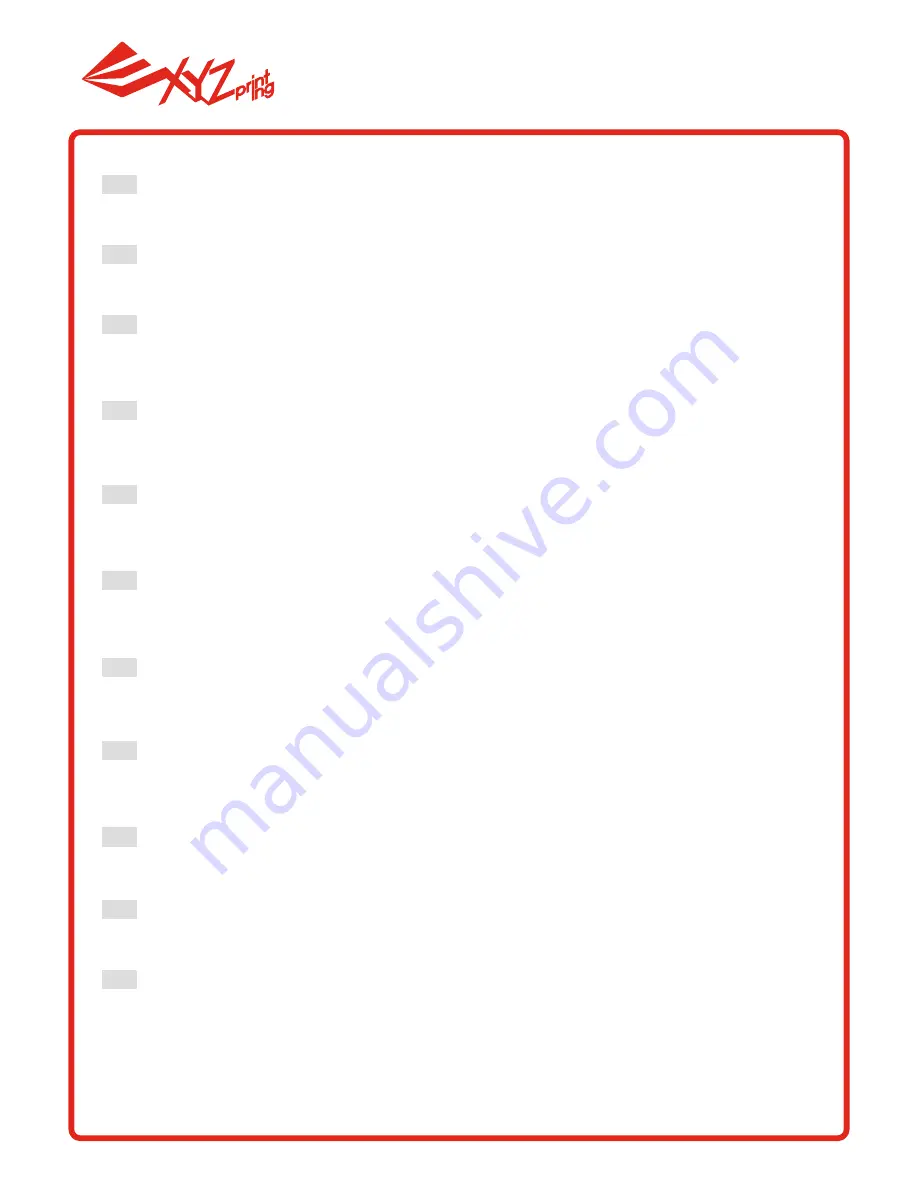
DEU
POR
FRA
JPN
KOR
THA
ITA
ZH
ENG
ESP
Puede utilizar XYZmaker para iniciar actualizaciones manuales en el firmware y software de la impresora.
Cuando utilice la impresora por primera vez, le recomendamos conectarse a Internet y realizar la actual-
ización manual una vez para obtener los recursos más recientes.
本機での印刷の前に、お使いのPCと本機をUSB接続し、XYZmakerをインストールし、
「情報」ボタンをクリック、
「
ファームウェアアップグレード」をクリックして最新版のファームウェアに本機をアップグレードしてください。
XYZmaker를 사용하여 프린터 펌웨어 및 소프트웨어의 수동 업데이트를 시작할 수 있습니다. 처음으로
프린터를 사용할 경우, 인터넷에 연결한 후 수동으로 업데이트하여 최신 리소스를 획득할 것을 권장합니다.
Você pode usar o XYZmaker para iniciar atualizações manuais para o firmware da impressora e software.
Ao utilizar a impressora pela primeira vez, recomendamos conectar à Internet e realizar atualização manual
uma vez para obter os recursos mais recentes.
Vous pouvez utiliser XYZmaker pour lancer des mises à jour manuelles du logiciel et du firmware de l'impri-
mante. En cas d'utilisation de l'imprimante pour la première fois, nous vous conseillons de vous connecter à
Internet et d'effectuer une mise à jour manuelle une fois pour obtenir les dernières ressources.
You may use XYZmaker to initiate manual updates to the printer firmware and software. When using the print-
er for the first time, we recommend connecting to the Internet and performing manual update once to obtain
the latest resources.
您可以透过XYZmaker对打印机韧体及软体进行手动更新,建议您初次使用打印机时,先利用网络连线执行几
次手动更新以获得最新资源。
Sie können mit XYZmaker manuelle Aktualisierungen der Drucker-Firmware und -Software starten. Wenn
Sie den Drucker das erste Mal benutzen, sollten Sie eine Internetverbindung herstellen und die manuelle
Aktualisierung zum Erhalt der aktuellsten Ressourcen einmal ausführen.
È possibilie utilizzare XYZmaker per avviare l'aggiornamento manuale di firmware e software della stam-
pante. Quando si utilizza la stampante per la prima volta, si raccomanda di eseguire il collegamento ad
Internet e di eseguire una volta l'aggiornamento manuale per ottenere le risorse più aggiornate.
CHI
您可以透過XYZmaker對列印機軔體及軟體進行手動更新,建議您初次使用列印機時,先利用網路連線執行乙次
手動更新以獲得最新資源。
คุณสามารถใช้ XYZ maker เพื่อการปรับปรุงเฟิร์มแวร์และซอฟต์แวร์ของเครื่องพิมพ์
เมื่อเริ่มใช้งานเครื่องพิมพ์เป็นครั้งแรก เราขอแนะนำให้คุณเชื่อมต่ออินเทอร์เน็ต
และทำการอัปเดตด้วยตนเองเพื่อขอรับข้อมูลล่าสุด
































