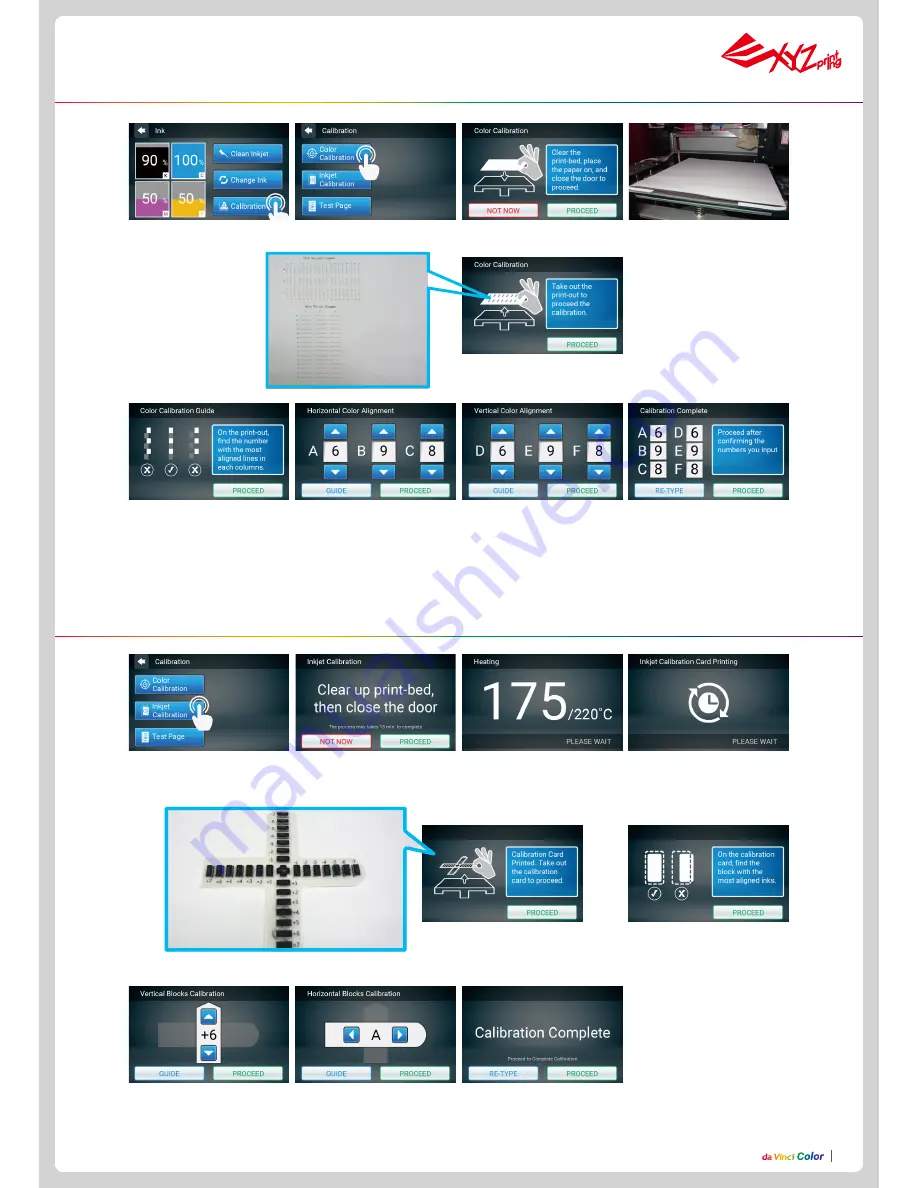
P11
2. Check that the print bed is
clear,
1. Tap Ink Calibration.
5. After the printing is completed,
take out the calibration card.
7. For vertical alignment, enter
each color’s corresponding
number. After entering the
number, tap PROCEED.
5. Check the printed calibration
chart using the on-screen
instructions. For each color
select the line that is the best
aligned with black (K).
6. Horizontally and vertically,
find the box where the ink is
the most aligned, and then tap
PROCEED.
8. Horizontal direction: Enter
the number of the box you think
the filament and ink align the
most, and then tap PROCEED.
8. Confirm the numbers
entered in the boxes and tap
PROCEED.
3. The printing operation will
start once the print nozzle is
warmed up.
4. The printer will print the
calibration card automatically.
This takes approximately 15
minutes. (Make sure you have
loaded the filament.)
6. For horizontal alignment,
enter each color’s
corresponding number. After
entering the number, tap
PROCEED.
7. Vertical direction: Enter the
number of the box you think the
filament and ink align the most,
and then tap PROCEED.
9. After the calibration is
completed, tap PROCEED to
finish the ink calibration.
4. Take out the printed paper
and tap PROCEED.
3. Please fix the printing paper onto the print bed.
1. Tap Calibration.
2. Tap Color.
Color calibration
Ink Calibration














