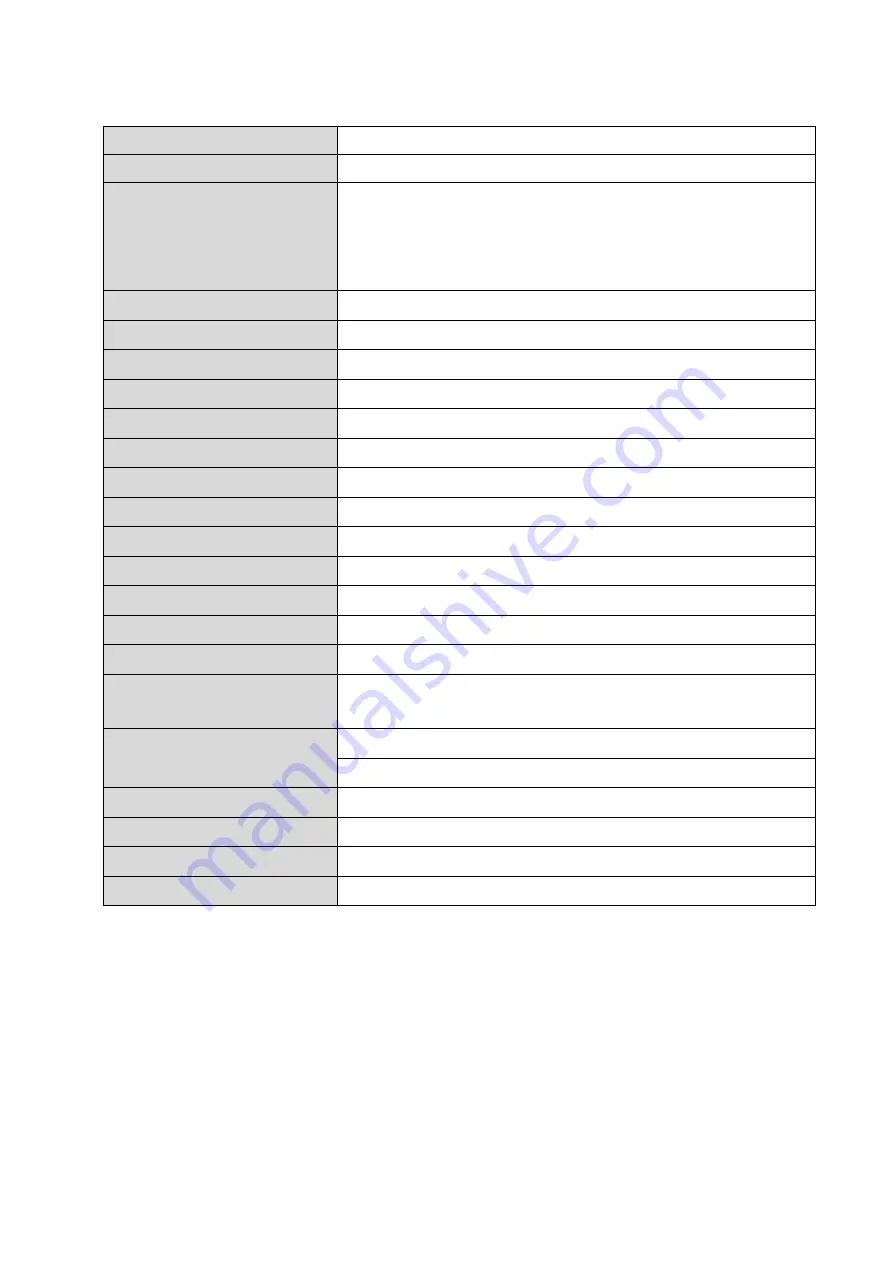
5
Specifications
Print technology
Fused Filament Fabrication( FFF )
Max. build area (WxDxH)
220 x 200 x 200 mm
Material compatibility
TPU / Nylon / Premium Metallic PLA / Carbon Fiber / PP GF30 /
Tough PLA / PETG / ABS / PLA / PC / *PC/ *Carbon PET(PET CF15)
/ *Carbon Nylon(PAHT CF15)
*Optional High Temp extruder module
Filament diameter
1.75 mm
Layer resolution
0.05 mm ~ 0.4 mm
XY positioning precision
X / Y : 0.0125 mm
Auto calibration
Yes
Filament feeding system
P-Motor gap adjustment
Offline printing
Yes(USB)
Support 3rd party material
Yes
Print head diameter
0.4 mm
User interface
5 inch touch screen
Print bed
Heated, removable metal print bed
Print bed temperature
40 ~ 110 °C
Connectivity
USB 2.0 cable, Wi-Fi dongle, USB flash drive
Printing software
XYZprint 3
Supported file formats
.stl / .3mf / .obj / .igs / .stp / .ply / .amf / .3cp / .iges / .step /
G-code
Operating systems
Microsoft Windows 10 / 11(64-bit)
macOS 10.14及以上
Product dimensions (WxDxH) 485 x 532 x 572 mm
Net weight
24 kg
Operating temperature
15 ~ 32 ℃
Storage temperature-Filament 10 ~ 40 ℃






































