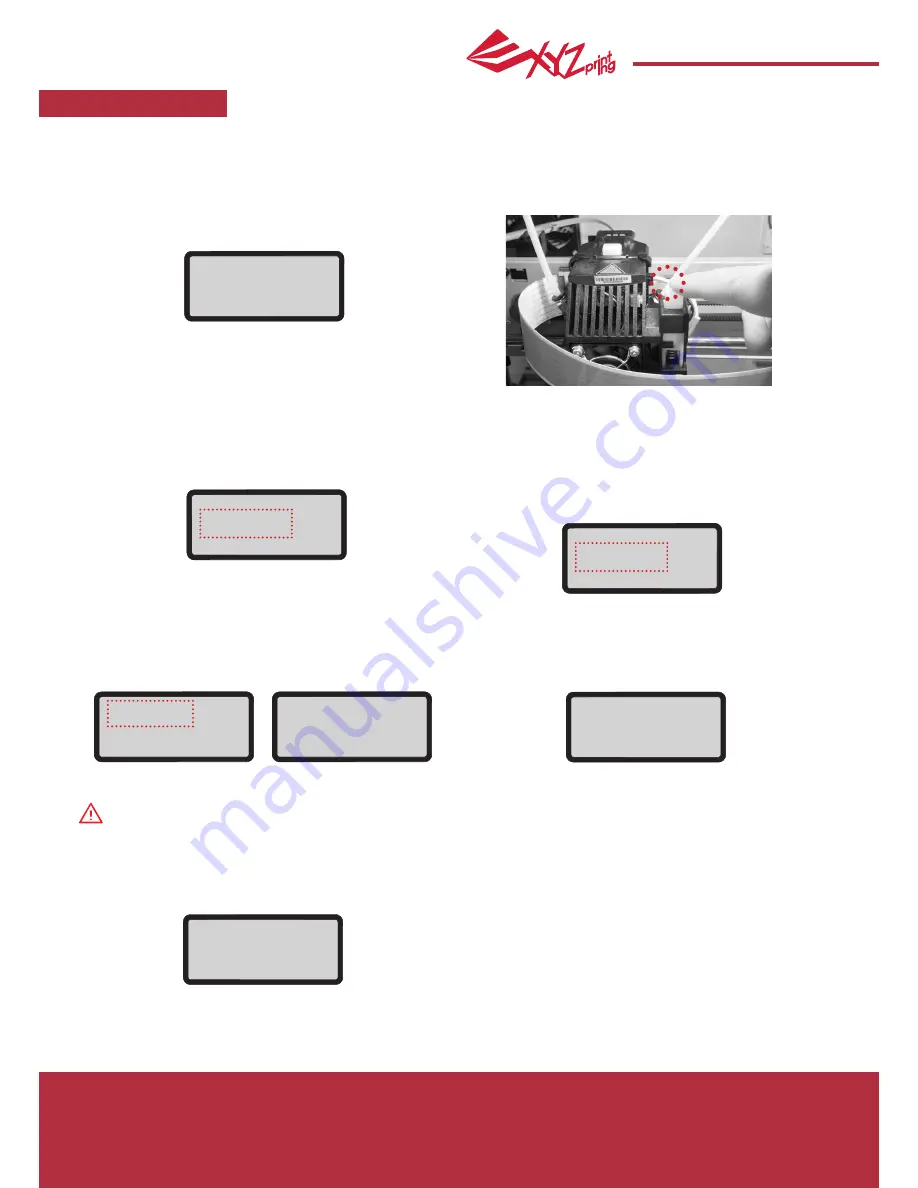
July 2016
P 12
da Vinci
Jr.2.0 Mix
CALIBRATE
Calibration is enabled for this new extruder module. Please update printer firmware via XYZware before using the
new extruder.
1. Active print bed calibration by selecting “UTILITIES”>”CALIBRATE”>”YES” on the screen.
2. Press the detection head on the right side of the print head according to the instruction of screen message, followed
by pressing OK.
3. Wait for detecting.
4-2A. If the detecting result is shown as “FAIL”, press
"OK" to go to next page, and press "OK" again to exit.
Note:
1.The dirt on the detection pin and the top of Extruder module will influence detection result. Make sure that
the dirt is cleaned before calibration.
2.If the residues is on the top of the Extruder module, the detection result will be shown as follows. Clean
the dirt before recalibration.
4-2B. And check the detecting result by going to “INFO”>
”LEVELING INFO”. Contact customer service for the issue
and provide the details of leveling information.
4-1A. If "CALIB COMPLETED" is shown for the
detection result, and "AUTO-LEVELING
IS DISABLED NOW" is shown on the screen, it indicates
good platform levelness. Press "OK" to exit and print.
3. The printer may enable or disable auto-level based on the result of calibration. You may switch off
the function manually under "Settings".
4-1B. If you see "AUTO-LEVELING
IS ENABLED NOW", this indicates that the print bed is slightly
unleveled. The printer will adjust the configuration based on
the detecting result automatically while "AUTO LEVEL" is
enabled. The printing mode helps to improve printing quality
with slower printing speed. You may switch off the function
under "Settings".
A 0000 0000 0000
B 0000 0000 0000
C 0000 0000 0000
[OK] TO RETURN
CALIB FAILED
AUTO-LEVELING
[OK] TO CONTINUE
PLEASE CONTACT
CUSTOMER SERVICE
FOR LEVEL ISSUE
[OK] TO RETURN
A 0317 0320 0313
B 0318 0323 0308
C 0312 0300 0440
[OK] TO RETURN
CALIB COMPLETED
AUTO-LEVELING
IS DISABLED NOW
[OK] TO RETURN
CALIB COMPLETED
AUTO-LEVELING
IS ENABLED NOW
[OK] TO RETURN
PRESS SWITCH (A)
NEXT TO EXTRUDER
[OK] TO CONTINUE
CALIBRATE









































