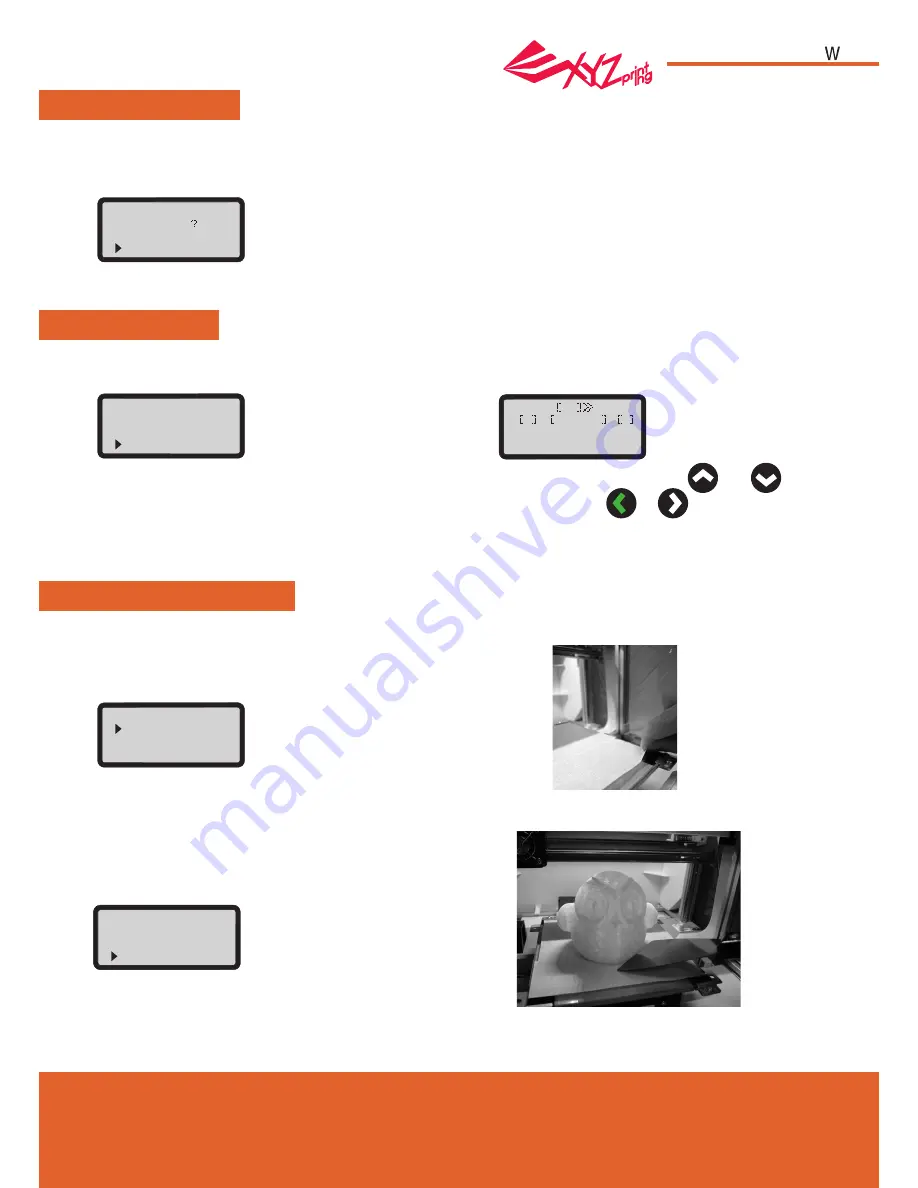
April
2016
P 8
HD23F1JW0D5
da Vinci
Jr.1.0
BUILD FROM CARD
JOG MODE
HOME AXES
“HOME AXES” moves the extruder to the lower left corner.
“JOG MODE” is used to manually move the extruder and the print bed.
3 sample models are built into the printer. You may begin your first 3D prints with the samples.
1.Select a sample to print
1.Select “X-AXIS” (to move right
and left) and "Z-AXIS" (to move up and down).
Execute "Home Axes" function first to move
"Z-AXIS". “Y-AXIS” (to move print bed
backwards and forwards).
2.Select desired increment of travel with
and
buttons, and press (or hold)
or
button for desired
direction to move the extruder.
To home axes:
To move the extruder:
To print a sample:
Select “YES” to proceed.
jog mode
x
-
axis
y
-
axis
z
-
axis
build FROM CARD
demo
DEMO
start building
no
yes
x
-
axis ok exit
- ■
001mM
+
010mm
020mm
▲
▲
2.Put the bed tape on the print bed.
3.Select "YES" to start printing
4.Remove the printed object when the printing has
finished and the print bed has descended.The bed
tape is reusable and it can be replaced when it's worn.
home axes
are you sure
NO
YES
UTILITIES





























