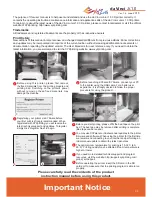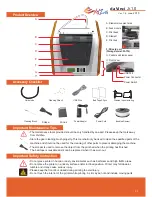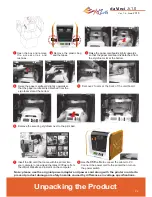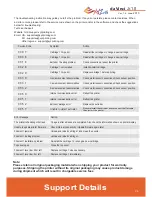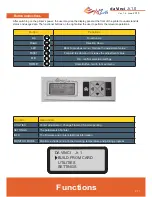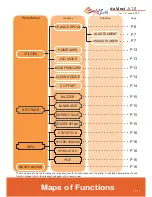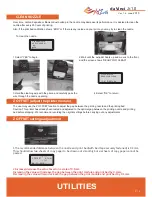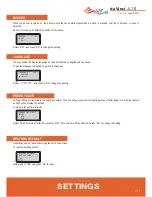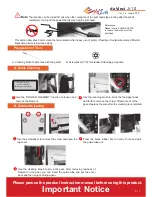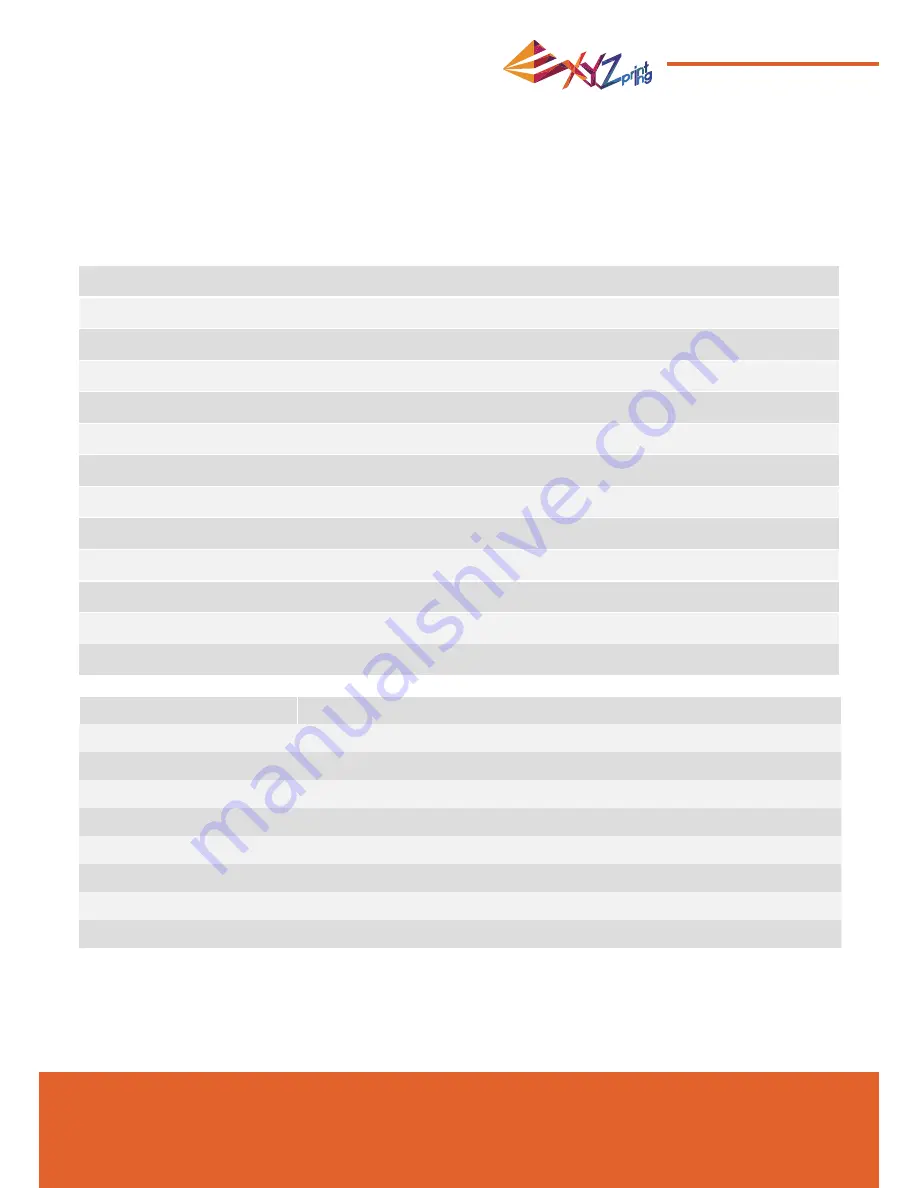
Ver. 1.6 June
2015
da Vinci
Jr.1.0
P 8
The troubleshooting instruction may guide you to
fi
x the problem. If any error persists, please contact services. When
an error occurs, please refer to the service code shown on the printer and/or in the software, and check the suggestions
below for troubleshooting.
Technical Support
Website: http://support.xyzprinting.com
Email: US - [email protected]
EU - [email protected]
Other regions - [email protected]
Support Details
Error message
Action
The printer is handling other task
Try again after all tasks are completed. Also check the information shown on printer display.
Unable to update printer
fi
rmware
Check Internet connectivity / Update
fi
rmware again later.
Filament 1 jammed
Unload and reload cartridge 1 and clean the nozzle.
Filament 1 loading problem
Unload and reload cartridge 1.
Filament 1 installation problem
Reinstall the cartridge 1 or change a new cartridge.
Top cover open
Close the top cover.
Filament 1 level low: 30m left
Replace cartridge 1 when necessary.
Filament 1 level low: 5m left
Replace cartridge 1 immediately.
Note:
Please retain all original packaging material when shipping your product for warranty
purposes. Shipping the printer without its original packaging may cause product damage
during shipment which will result in chargeable service fees
Symptom
Cartridge 1 chip error
Cartridge 1 chip error
Extruder 1 heating problem
Cartridge 1 not installed
Cartridge 1 chip error
X-axis movement abnormalities
Y-axis movement abnormalities
Z-axis movement abnormalities
Internal communication error
Internal communication error
Extruder storage error
Unable to detect extruder
Action
Reinstall the cartridge or change a new cartridge.
Reinstall the cartridge or change a new cartridge.
Check connections, reboot the printer.
Install/reinstall cartridge.
Replace cartridge 1 before printing.
Check motor/sensor connections.Check sensor position.
Check motor/sensor connections.Check sensor position.
Check motor/sensor connections.Check sensor position.
Reboot the printer.
Reboot the printer.
Replace the extruder.
Please reinstall the extruder and reconnect the flat cable,
then restart the printer.
Service Code
0 0 0 7
0 0 0 8
0 0 1 4
0 0 2 8
0 0 2 9
0 0 3 0
0 0 3 1
0 0 3 2
0 0 5 0
0 0 5 1
0 0 5 2
0 0 5 7