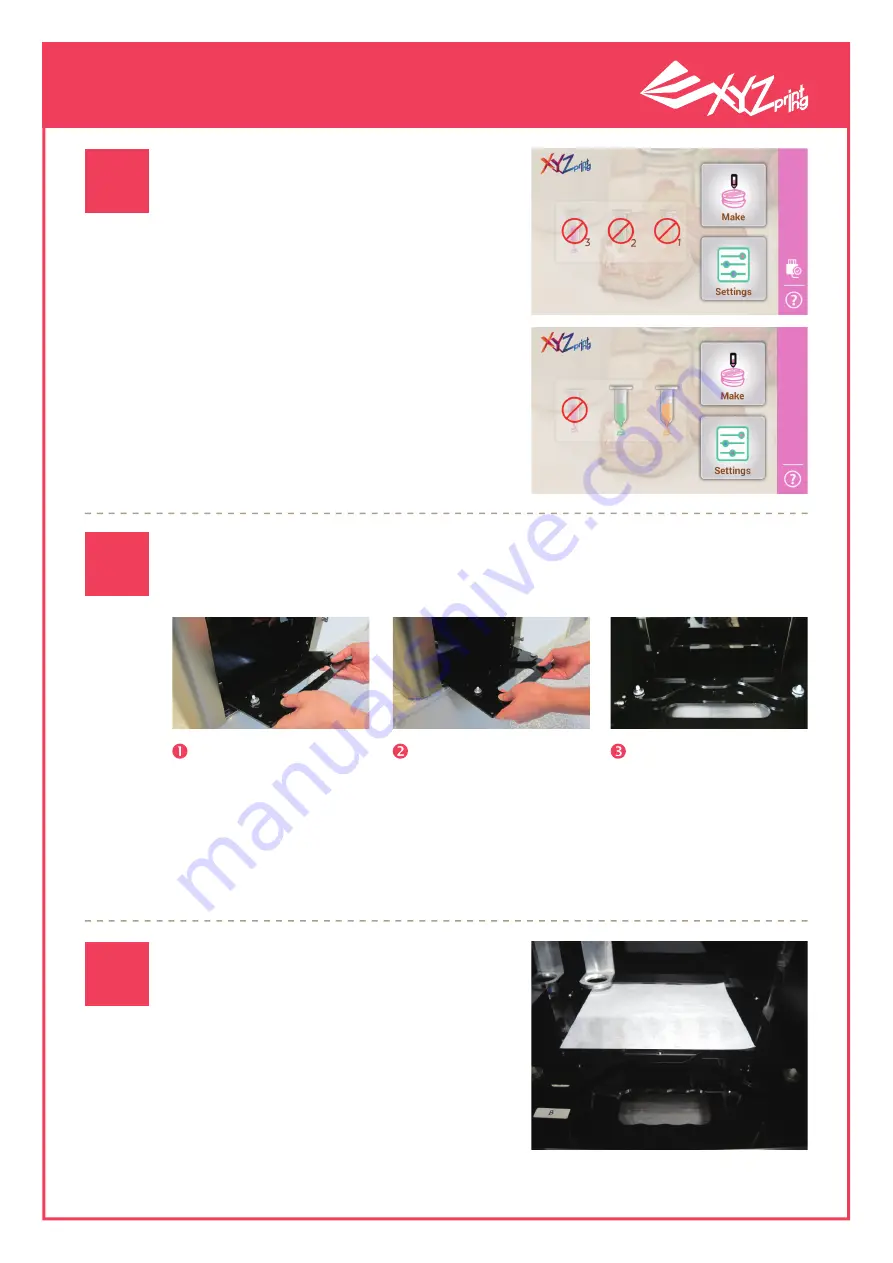
P 7
V1
XYZprinting 3D Printer
User Manual
When printing, place the lining paper
on the printing bed. The user may also
use double-sided tape to temporarily
secure and smoothen the lining paper.
Note! Unevenness of the lining paper
will severely affect printing quality.
Placing the lining paper
on the printing bed
●
Cartridges that have been detect-
ed by the printer will be colored
to provide easy identification. This
shows that the printer has already
detected the Ingredient tube.
Please refer to the steps below to combine the printing bed and tray
and load them into the printing room.
Loading the material plate and tray
Place the material
plate in the center
of the tray (the ori-
enting hole must be
pointing outside).
Orient the tray so
that it becomes
horizontal and slide
it into the printing
room (please make
sure that the tray can
slide back and forth
smoothly on the roll-
ing rail)
Please slide the front
edge of the tray
diagonally so that it
makes contact with
the rolling wheel.
●
Once the Ingredient tube has been
installed, return to the Main Screen
to check if the printer has detected
the Ingredient tube.
Check if the printer has
detected the ingredient
tubes
04
05
06



































