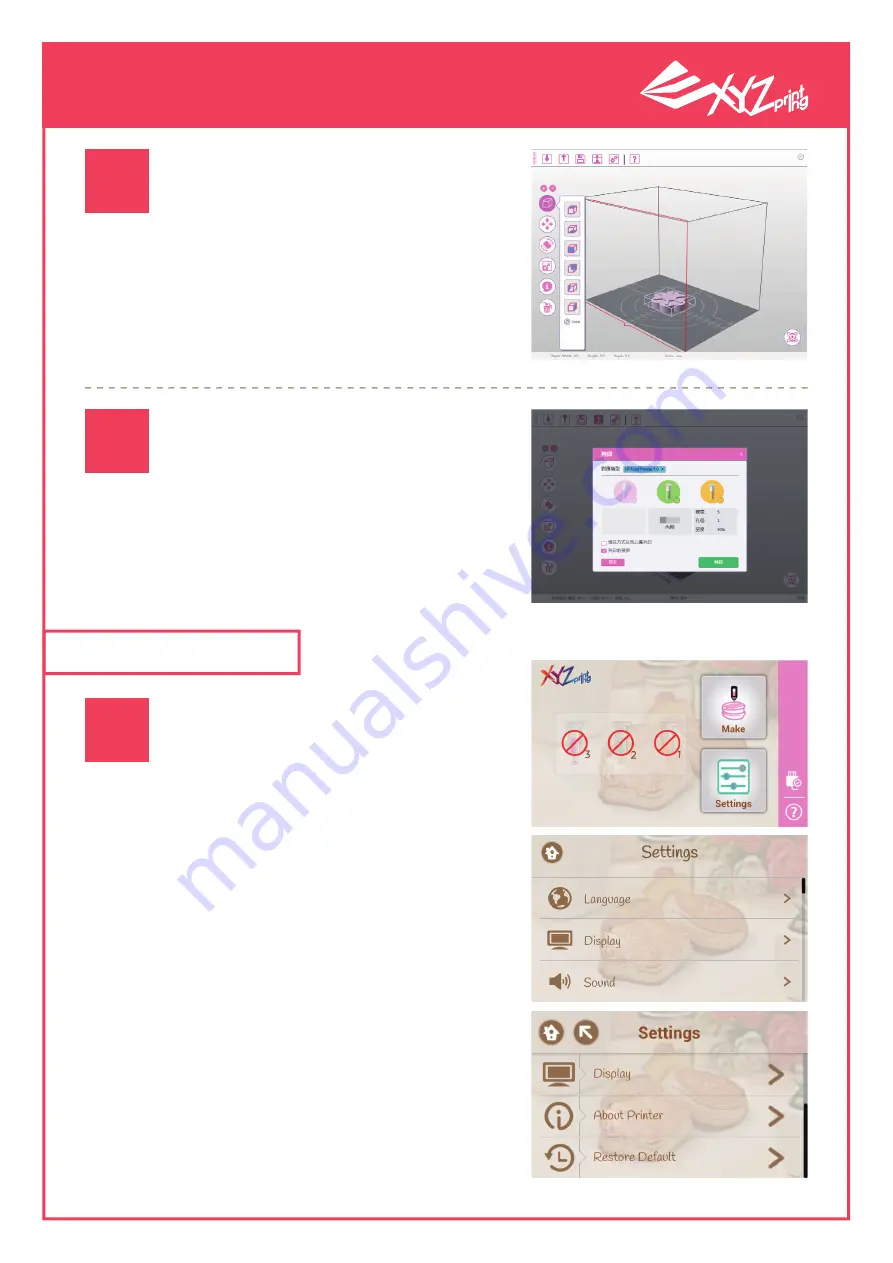
P 12
V1
XYZprinting 3D Printer
User Manual
After verifying the print dimen-
sions, select "Print" to adjust the
parameters accordingly and begin
printing.
Press the "Settings" icon on the
Main Screen to enter the printer
settings screen.
Press "Print" after adjusting
the parameters
Select "Print" to initiate printing.
Before printing, please check that
the Ingredient tube, lining paper,
and printing bed have been placed
accordingly.
Printing after verification
2-4 Settings
03
04
01

















