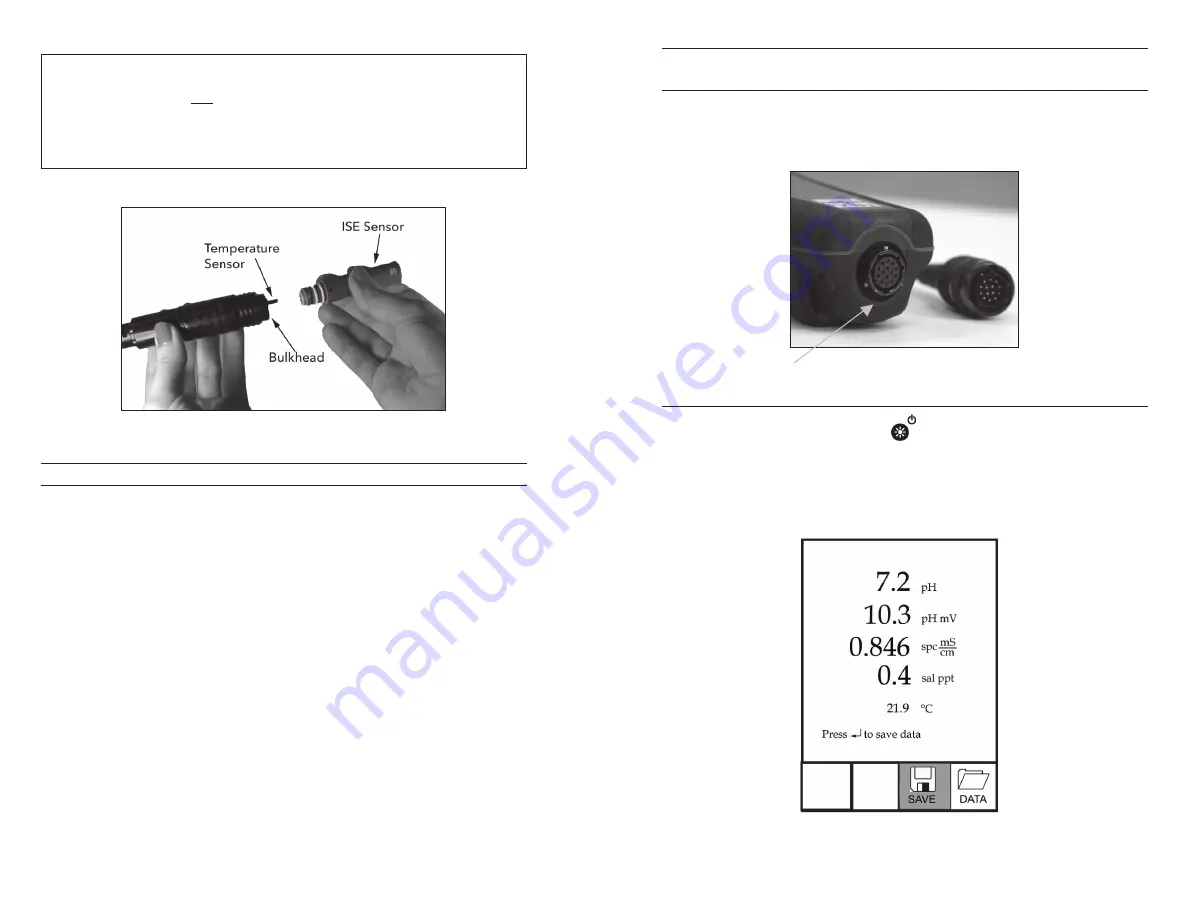
4
5
i
When an ISE sensor is not installed in the cable, the bulkhead
connector is not water-proof. Do not submerge the cable
without a sensor installed. Submerging the cable without a
sensor installed may cause permanent damage to the cable
that is not covered under warranty.
Figure 3
INSTALLING THE ISE SENSoR
The Pro1030 has three compatible ISE sensors: pH (model #1001), pH-
amplified (model #1001A) and oRP (model #1002).
1. Remove the plastic plug from the cable’s bulkhead port by pulling
it straight out of the port. This can be discarded.
2. Remove the red plastic plug from the sensor’s connector by pulling
it straight off the sensor. This can be discarded.
3. Ensure both the sensor connector and bulkhead connector are
clean and dry.
4. Grasp the sensor with one hand and the cable bulkhead in the
other.
5. Push the sensor into the connector on the cable until it is firmly
seated with only 1 o-ring visible. Failure to properly seat the sensor
may result in damage.
6. Twist the sensor clockwise to engage the threads and finger
tighten. Do NoT use a tool. This connection is water-tight.
The ISE sensor is shipped with the tip in a storage bottle. To remove,
twist the bottle off the lid and remove the bottle from the sensor. Next,
remove the o-ring and slide the lid off the sensor.
CoNNECTING THE PRoBE/CABLE ASSEMBLY To THE
INSTRUMENT
To connect the cable, align the keys on the cable connector to the slots
on the instrument connector. Push together firmly and then twist the
outer ring until it locks into place (figure 4). This connection is water-
proof.
Figure 4, Note the keyed connector.
rUn screen
Press the power/backlight key
to turn the instrument on. The
instrument will run through a self test and briefly display a splash
screen with system information before displaying the main Run screen
(figure 5). A language selection menu will display the first time the
Pro1030 is powered on. See the First Power on section of this manual
for more information.
Figure 5, Run screen.



















