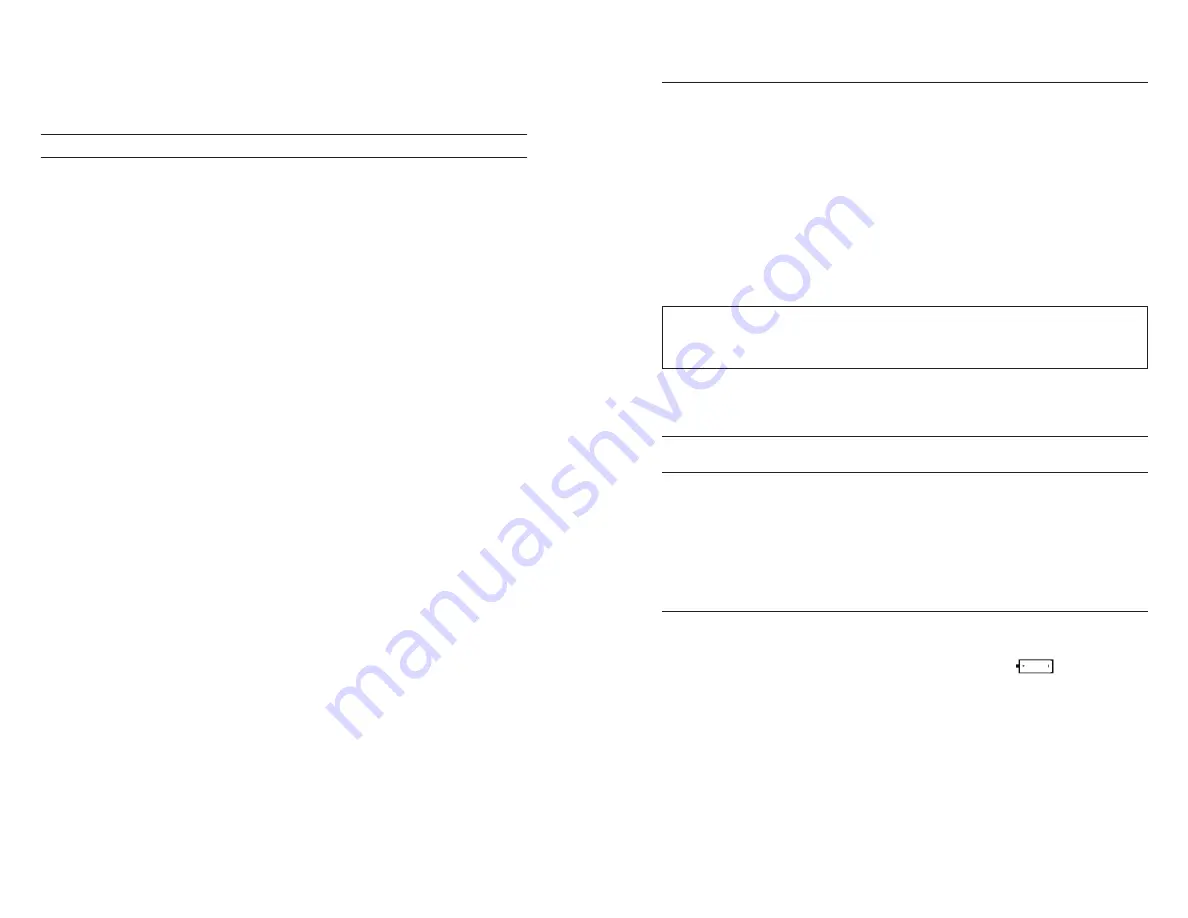
ii
1
T H I S P A G E L E F T I N T E N T I o N A L L Y B L A N K
I N T R o D U C T I o N
Thank you for purchasing the YSI Pro1030, an instrument from the YSI
Professional Series
product family. The Pro1030 measures conductivity,
temperature and either pH or oRP in water. The Pro1030 features an
impact resistant and waterproof (IP-67) case, a rugged MS-8 (military-
spec) cable connector, backlit display, user-selectable sensor options,
50 data set memory and a rubber over-mold case.
The Pro1030 provides valuable instructions and prompts near the
bottom of the display that will guide you through operation and use;
however, reading the entire manual is recommended for a better
understanding of the instrument’s features.
G E T T I N G S T A R T E D
InItIal InspectIon
Carefully unpack the instrument and accessories and inspect for
damage. Compare received parts with items on the packing list. If
any parts or materials are damaged or missing, contact YSI Customer
Service at 800-897-4151 (+1 937 767-7241) or the authorized YSI
distributor from whom the instrument was purchased.
Battery InstallatIon
The instrument requires 2 alkaline C-cell batteries. Under normal
conditions, the average battery life is
425 hours at room temperature
without using the back light. A battery symbol
will blink in
the lower, left corner of the display to indicate low batteries when
approximately 1 hour of battery life remains.
To install or replace the batteries:
1. Turn the instrument off and flip over to view the battery cover
on the back.
2. Unscrew the four captive battery cover screws.
3. Remove the battery cover and remove the old batteries if
necessary.
The Pro1030 cannot communicate to a PC via a ProComm
communications saddle.
i



















