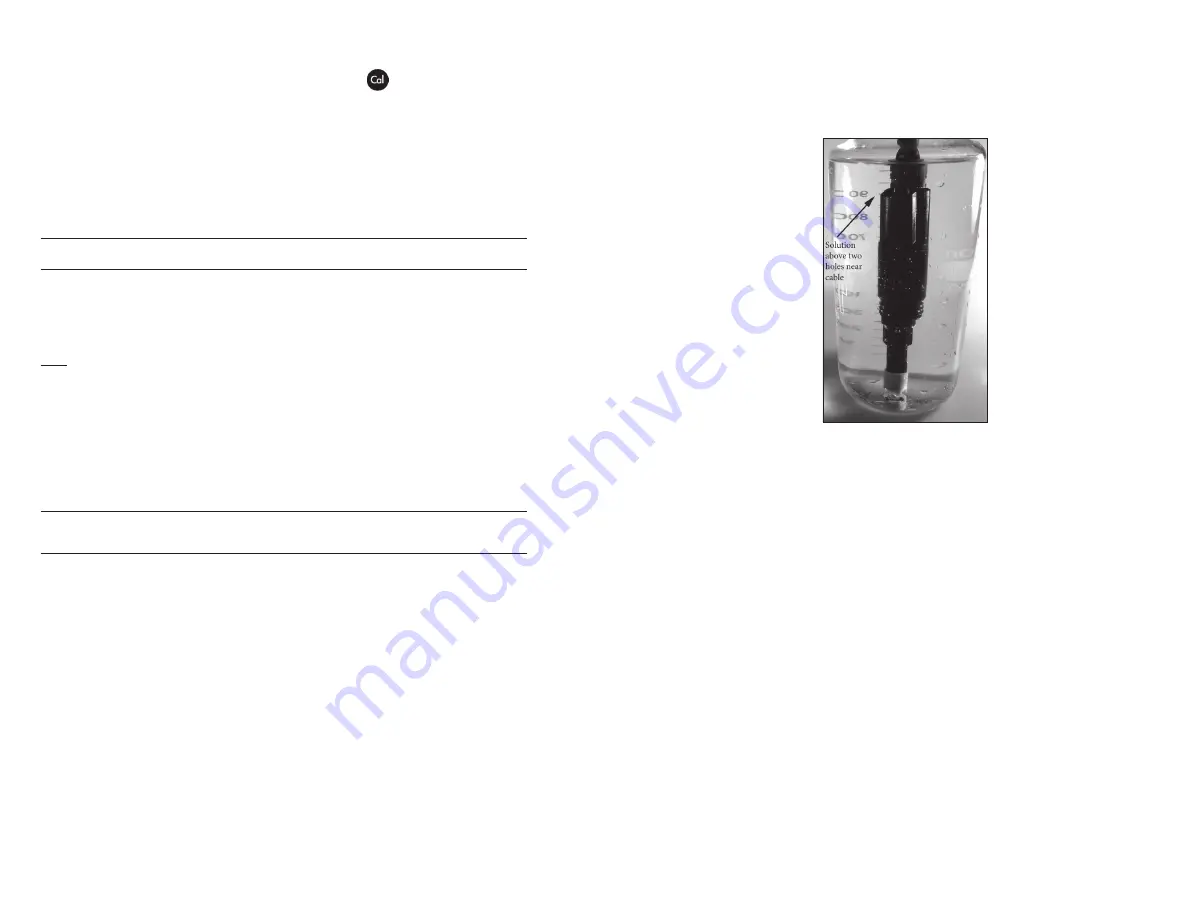
18
19
5. Wait for the temperature reading to stabilize, then press enter
to complete the calibration or press Cal
to cancel.
6. ‘Calibration Successful’ will display for a few seconds to indicate
a successful calibration and then the instrument will return to
the Run screen.
7. If the calibration is unsuccessful, an error message will display
on the screen. Press the Cal key to exit the calibration error
message and return to the Run screen. See the Troubleshooting
section of this manual for possible solutions.
condUctIvIty calIBratIon
Ensure the conductivity sensor is clean and dry before performing a
conductivity, specific conductance or salinity calibration.
It is not necessary to calibrate conductivity, specific conductance
and salinity. Calibrating one of these parameters will simultaneously
calibrate the others. YSI recommends calibrating specific conductance
for greatest ease.
Always calibrate with fresh, traceable calibration solution with a value
of 1000 uS or more.
Note: 1 mS = 1000 uS
CALIBRATING SPECIFIC CoNDUCTANCE
(SPC) oR CoNDUCTIVITY
Note: When calibrating Specific Conductance, the Pro1030 uses
the factory default values for the Specific Conductance Reference
Temperature and the Specific Conductance Temperature Coefficient
regardless of what is configured in the System Setup Menu. The default
value for the Reference Temperature is 25°C and the default value for
the Temperature Coefficient is 1.91%/°C. It is important to note that
the Temperature Coefficient of a calibration solution is dependent
on the contents of the solution. Therefore, for highest accuracy, YSI
recommends using a traceable calibration solution made of KCl
(potassium chloride) when calibrating Specific Conductance since
these solutions typically have a Temperature Coefficient of 1.91%/°C.
Additionally, be sure to enter the value of the solution as it is listed for
25°C when calibrating Specific Conductance.
1. Place the sensor into the solution. The solution must cover the
holes of the conductivity sensor that are closest to the cable
(figure 8). Ensure the entire conductivity sensor is submerged in
the solution or the instrument will read approximately half the
expected value. Gently move the probe up and down to remove
any air bubbles from the conductivity sensor.
Figure 8, solution above two holes near cable.
2. Turn the instrument on and allow the conductivity and
temperature readings to stabilize. Press and hold the Cal key
for 3 seconds. Highlight Conductivity and press enter. Next,
highlight the desired calibration method, Sp. Conductance or
Conductivity, and press enter.
3. Highlight the units you wish to calibrate, either uS/cm or mS/cm,
and press enter. 1 mS = 1,000 uS.
4. Use the up or down arrow key to adjust the value on the display
to match the value of the conductivity calibration solution.
Most conductivity solutions are labeled with a value at 25°C. If
calibrating specific conductance, enter the value listed for 25°C.
If calibrating conductivity, look up the value of the solution at
the solution’s current temperature and enter that value into the
Pro1030. Press and holding either the up or down arrow key for
5 seconds will move the changing digit one place to the left.
The Pro1030 will remember the entered calibration value and
display it the next time a conductivity calibration is performed.
5. Press enter to complete the calibration or press Cal to cancel.
6. ‘Calibration Successful’ will display for a few seconds to indicate
a successful calibration and then the instrument will return to
the Run screen.



















