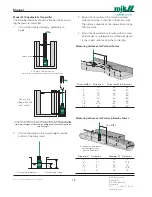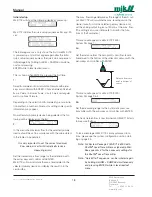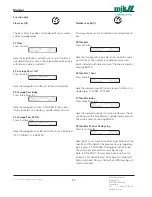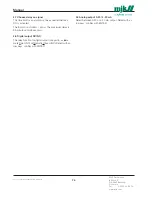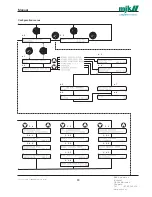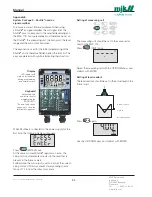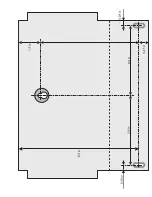24
Manual
US 3.10 713 FLOW CONVERTER 1905 - SW 833062
MJK Automation
Blokken 9
DK-3460 Birkerød
Denmark
Tel
+45 45 56 06 56
www.mjk.com
3.0 Choose primary device
Select the type of flume/weir or flow calculation formula.
6 options are available: Parshall flume, Palmer & Bowlus
flume, V-notch weir, rectangular weir, linearization and op-
tional flow formula. Select the desired flume/weir or flow
calculation formula with the arrow keys and confirm the
selection with ENTER.
Note that entering this menu will force you to go through
all submenus concerning the selected flume / flow calcu-
lation formula.
3.1 Parshall flumes
For Parshall flumes there is a choice between the
following standard sizes: 1”, 2”, 3”, 6”, 9”, 12”, 18”, 24”,
36”, 48”, 60”, 72”, 96”, 120”, and 144”.
Select the size with the arrow keys and confirm with EN-
TER.
3.2 Palmer & Bowlus flumes
For Palmer & Bowlus flumes there is a choice between
the following standard sizes: 4”, 6”, 8”, 10”, 12”, 15”, 18”,
21’’, 24”, 27” and 30”. Select the size with the arrow keys
and confirm with ENTER.
3.3 V-notch weir
Set the notch angle
α
between 22,5 and 120 degrees
with the arrow keys and confirm with ENTER.
3.4 Rectangular weir
Select this menu for rectangular weirs with and without
side contraction.
3.4.1 With or without contraction
Select if the weir has a contraction or not.
See also page 9.
3.4.2 Rectangular weir crest width
Set the width
b
(see page 9) of the weir and confirm with
ENTER.
3.5 Q(h) linearization
This menu is used for entering a customized Q(h) linear-
ization based on up to 10 linearizatioin points.
3.5.1 Number of Q(h) points
Enter the number (from 1 to 10) of Q(h)-points for the lin-
earization with the arrow keys and confirm with ENTER.
The selected number of Q(h) points decides how many
times the menus 3.5.3 to 3.5.4 will appear.
3.5.2 Select decimal point for the flow values
Select the decimal point and 10/100/1000 multiplier for
the flow points between
X.XXXX
and
XXXXX000
with the arrow keys and confirm with ENTER.
3.5.3 Linearization height value
Set the level [h] for a Q(h) point with the arrow keys and
confirm with ENTER. The level unit will be the unit se-
lected in menu 1.4.
Note: Always start with the lowest value, then the next
and so on until the largest value is reached. The height 0
has a default flow of 0. The highest Q(h)-point automati-
cally gives the measuring range.
The level value can be set within the level span.
3.5.4 Linearization flow value
Set the volume [Q] for the corresponding Q(h)-point with
the arrow keys and confirm with ENTER. The volume
MUST be greater than the value previously entered. The
volume unit will be the unit selected in menu 1.6.
3.6 Optional formula
This menu is used for entering the coefficient K and expo-
nent
X
in the basic flow formula Q(h) = K x h
X
.
Q is the flow in the chosen flow unit, h presents the level
in the chosen measurement unit, K is a factor between
0.000,01 and 6,500,000 and x is the exponent between
1 and 3.
3.6.1 Optional formula - enter exponent
Set the exponent
x
for the flow calculation formula with
the arrow keys and confirm with ENTER. Double arrow
changes the value fast and single arrow changes the
value slowly.
3.6.2 Select decimal point for coefficient
Select the decimal point / leading zero for the coeficient
for the flow formula. Select between
0.XXXXX
and
XXXXX
with the arrow keys and confirm with ENTER.
3.6.3 Optional formula - enter coefficient
Set the factor K with the arrow keys an confirm with EN-
TER. The factor can be set within 0.00001 to 6,500,000.