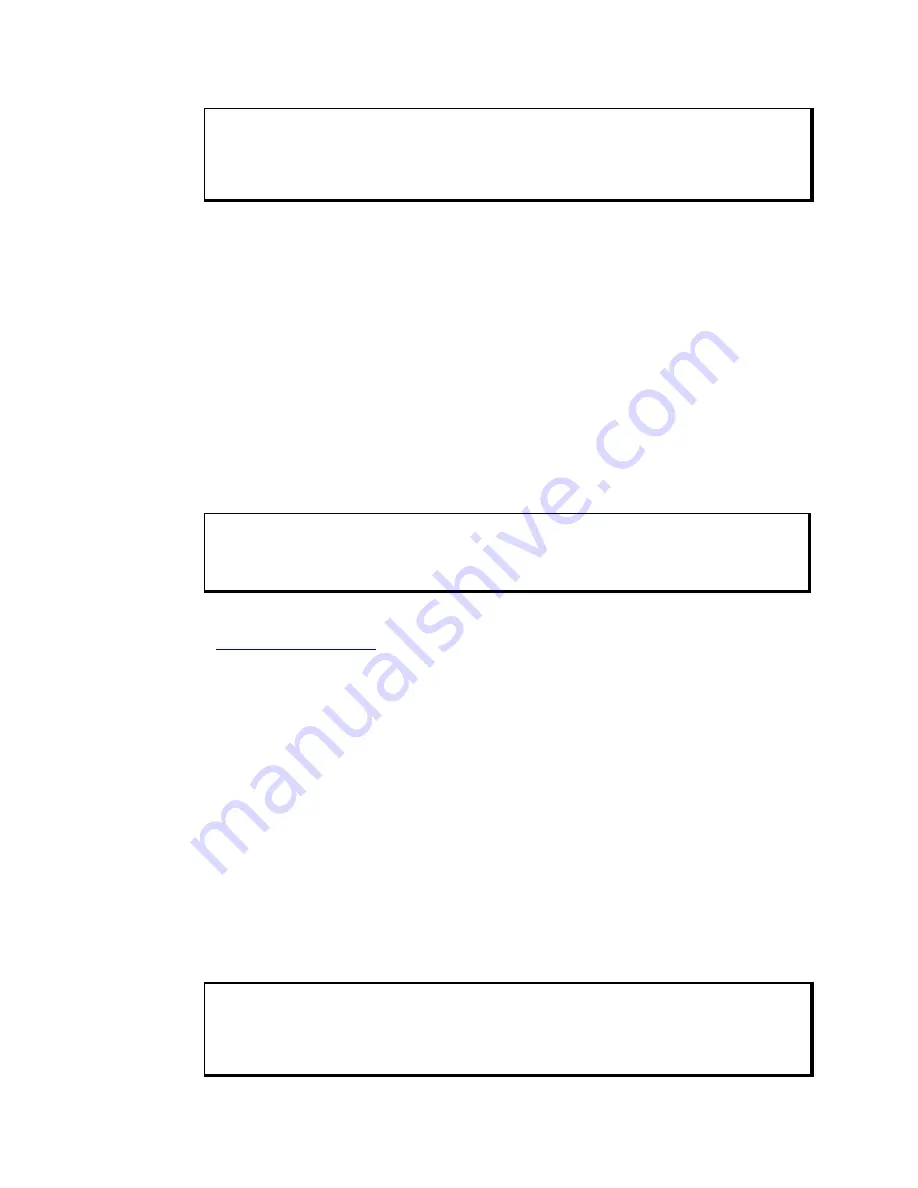
3600 Series Flat Panel Industrial PC
Chapter 2 – Installation
24
142214 (F)
Caution
When using MS-DOS®, the mouse driver must be loaded before the touch
screen driver if both a mouse and touch screen are to be supported.
For computers running MS-DOS®, you will be installing the driver,
. This driver can be found in the “Drivers\Touchscreen” folder
on the Documentation and Support Library CD that shipped with your monitor.
1. Create a directory named “Touch” in the root directory of your C:\ drive
and unzip the files into the folder.
2. Run the file “install.exe” in the TB458 subdirectory and follow the
directions. Xycom suggests that you accept all of the defaults.
3. Copy all of the batchfile utilities from the Batch Files subdirectory to C:\
4. Add the command
to your autoexec.bat file.
5. Re-boot your system.
6. Calibrate the touchscreen, following the directions in the next section.
Caution
It is recommended that you keep all default setting when installing the driver.
The touch screen drivers are located on the Document and Support Library CD,
which is shipped with you unit. Drivers can also be downloaded from
http://www.xycom.com
.
!
* ) & *
You need to calibrate the touch screen in the following cases:
•
The cursor does not follow the movement of your finger or pen.
•
You adjust the size of the video image or change the video mode.
For computers running Windows® 98, NT, 2000, or XP: Before calibrating your
touch screen, Xycom strongly recommends altering the following default settings
in the calibration program.
1. Go to START/PROGRAMS/UPDD/SETTINGS
2. Click on the Calibration tab.
3. Set the Calibration points to 25.
4. Set the Margin Percentage to 1.
Note
If the Margin Percentage is set to 0, the calibration may not be correct at the
edges of the screen, causing the cursor to jump unexpectedly.






























