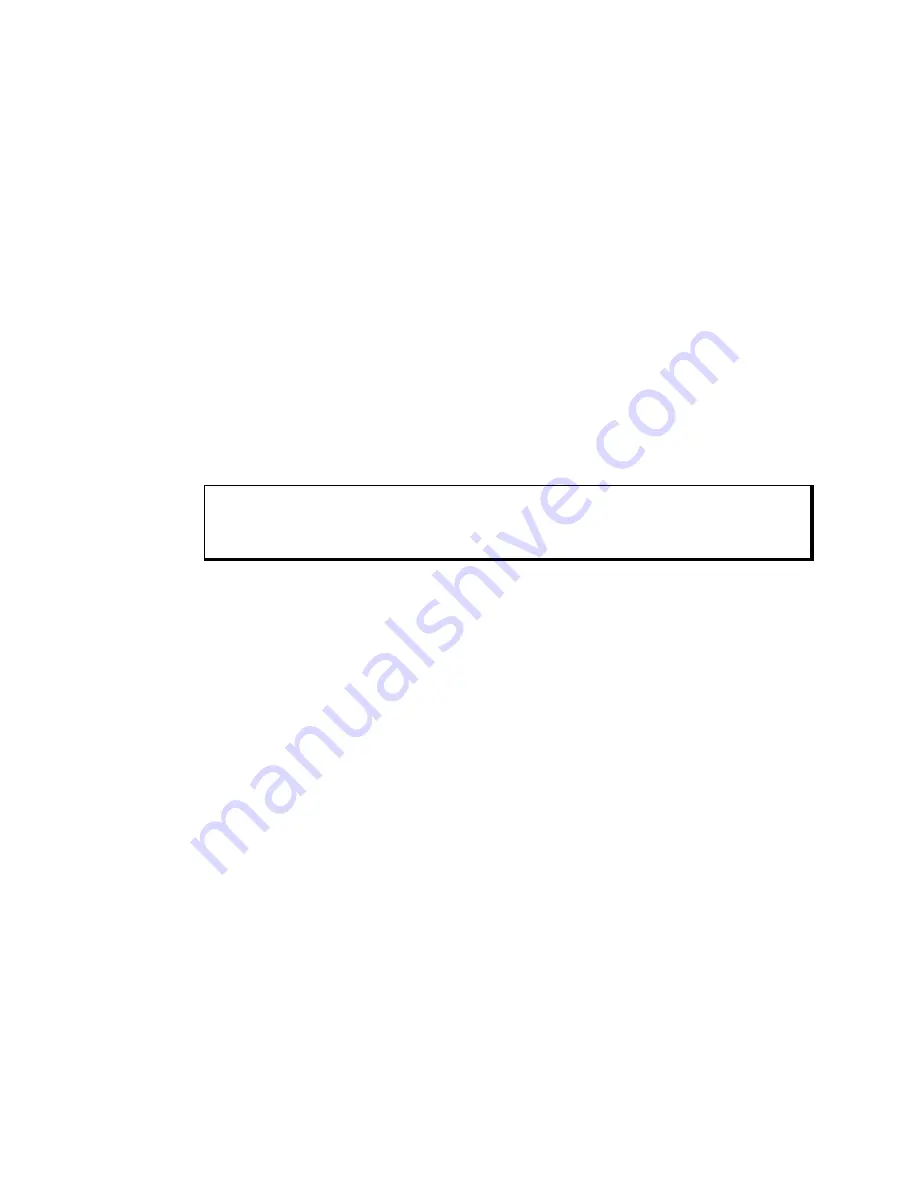
3600 Series Flat Panel Industrial PC
Chapter 2 – Installation
23
142214 (F)
"# $
% %%
"# $ "&
$
$ %&
'
" $$ (
You can order the 3600 system CPU factory-configured for many configurations
of DRAM. The system has two 168-pin SDRAM DIMMs that support 128, 256,
and 512 MB options. The maximum amount supported is 512MB. You can
reconfigure the DRAM capacity by changing the DRAM DIMMs on your board.
For more information, refer to the AIM3 CPU manual.
)
%
%
1. Check that the memory and I/O configuration of the board you want to install
does not conflict with the CPU and I/O memory maps in your AIM3 CPU board
manual.
2. Remove the lid.
3. Remove the screw attaching the plate to the frame from the desired slot.
4. Slide the PC/AT expansion board into the corresponding rail.
5. Push the board into the backplane connectors.
Caution
DO NOT force the boards or apply uneven pressure.
6. Secure the board by installing the screw through the hole in the board’s metal
plate and into the top of the track.
7. Replace the lid.
Using a Touch Screen
Xycom Automation’s touch screen complies with environmental specifications and
maintains a NEMA 4 seal when panel-mounted. The touch screen Monitor Mouse
driver emulates a Microsoft PS/2 mouse.
* ) & *
"
In order to use the touch screen on your KPMT monitor, you must install the
proper driver on the computer hooked to your monitor.
For computers running Windows® 98, NT, 2000, or XP, you will be installing
the driver
.
This driver can be found in the
“Drivers\Touchscreen” folder on the Documentation and Support Library CD that
shipped with your monitor. The default setting is serial mode.
1. Create a folder named “Touch” on your desktop or in the root directory of
your C: drive, and unzip the files into the folder.
2. Click on the file “setup.exe” and follow the directions. Xycom suggests that
you accept all of the defaults.
3. Calibrate the touchscreen, following the directions in the next section.






























