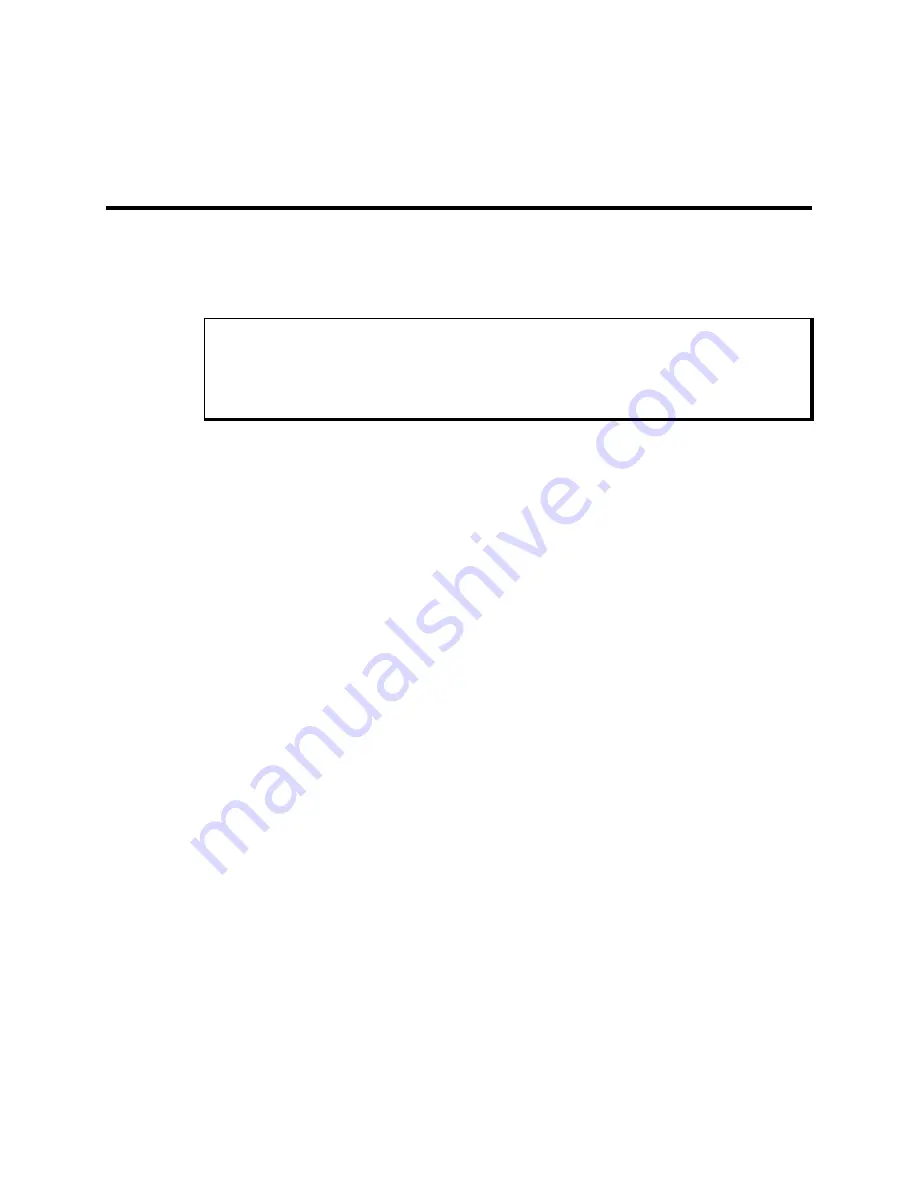
Appendix D – Replacing Flat Panel Display Bulbs
97
Appendix D
–
Replacing Flat panel Display Bulbs
This appendix describes how to replace the bulbs in your flat panel display. We
recommend you send the flat panel display to Xycom Automation for bulb
replacement. However, if you would like to replace the bulbs on site, refer to the
following instructions.
Note
Refer to the label on the back of your unit to determine the flat panel display model. If
you are unsure which instructions to use, call Xycom Automation Customer Support at
800-289-9266.
3510 Units
Mitsubishi TFT Flat panel Display (model #AA104VB02)
1.
Turn off the power source.
2.
Using a small Phillips-head screwdriver, loosen the two protruding captive
screws at the top back of the unit and remove the lid.
3.
If a touch screen or keypad is installed, disconnect the cable(s) at the top of the
system board.
4.
Set the unit with the front panel down and loosen the four captive screws holding
the front panel to the display adapter plate.
5.
While securely holding the front panel, flip the unit over.
6.
Lift off the front panel and set it aside.
7.
Unscrew the four screws that attach the flat panel display to the standoffs.
8.
Disconnect the bulb connectors from the inverter.
9.
Gently lift the left side of the flat panel display, and disconnect the data interface
connector
10.
Locate the bulb assembly on the left, outside edge of the flat panel display.
11.
Referring to Figure D-1 insert a flat-bladed screwdriver between the bulb and the
clip to release the bulb.
12.
Slide the bulb assembly out.
Summary of Contents for 3510T
Page 2: ......
Page 4: ......
Page 7: ...Table of Contents 7 Mitsubishi TFT Flat panel Display Model AA121SK12 99 INDEX 103 ...
Page 8: ......
Page 16: ......
Page 37: ...Chapter Three Installation 37 Figure 3 15 Keypad Inserts with Dimensions PF1 PF20 ...
Page 92: ......
Page 106: ......

























