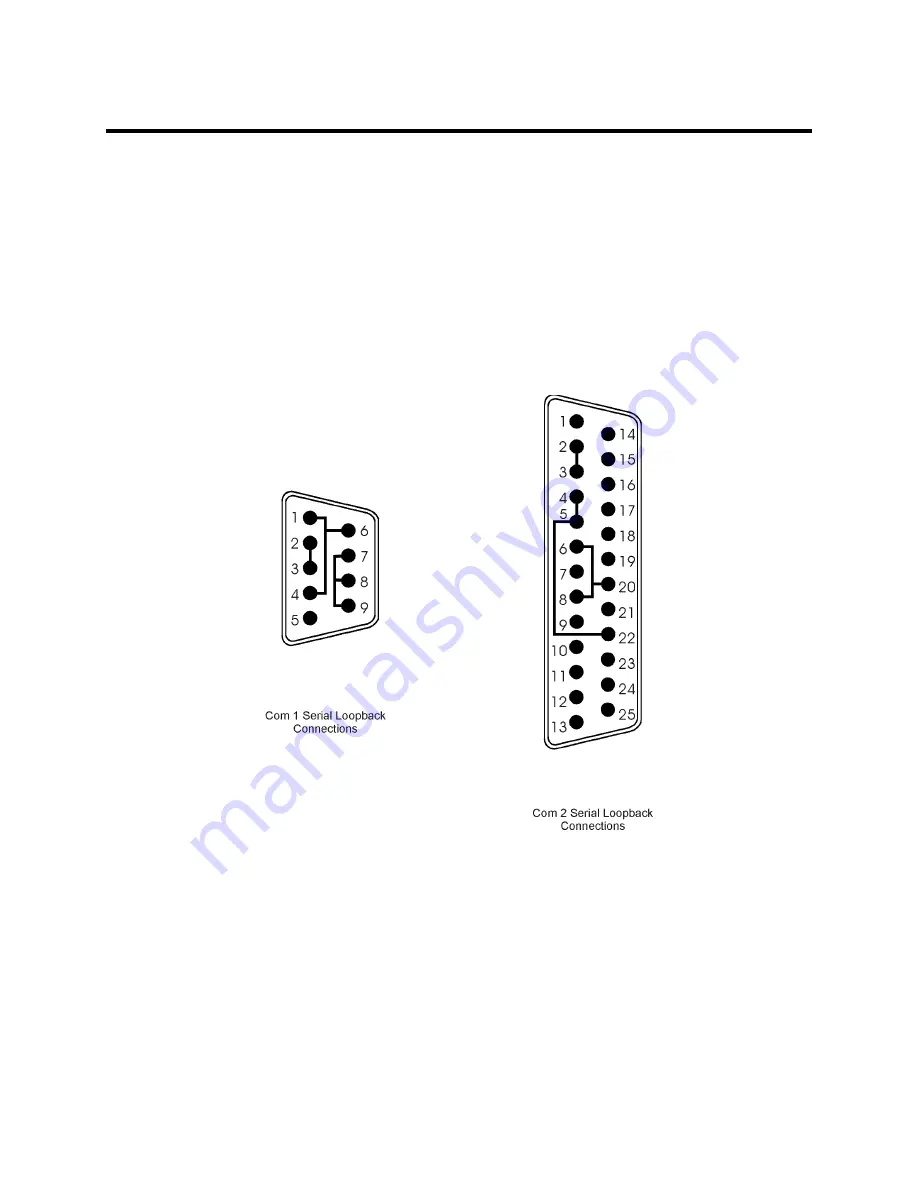
2-2
3510T/3510KP/3512T/3512KP System Manual
Perform the following steps before starting the system tests:
1.
Place the CPU board jumpers and switches to the factory set positions. Refer to
your CPU manual for these settings.
2.
Plug the female end of the AC power cable into the side of the unit and the male
end into a properly grounded outlet.
3.
Connect the serial loopback connector(s) and the printer cable to the appropriate
connectors and connect a PC/AT or PS/2 keyboard. Figure 2-1, Serial Loopback
Connections, illustrates the wiring necessary for the loopback connection.
4.
Default the CMOS setup to the factory settings.
Figure 2- 1. Serial Loopback Connections












































