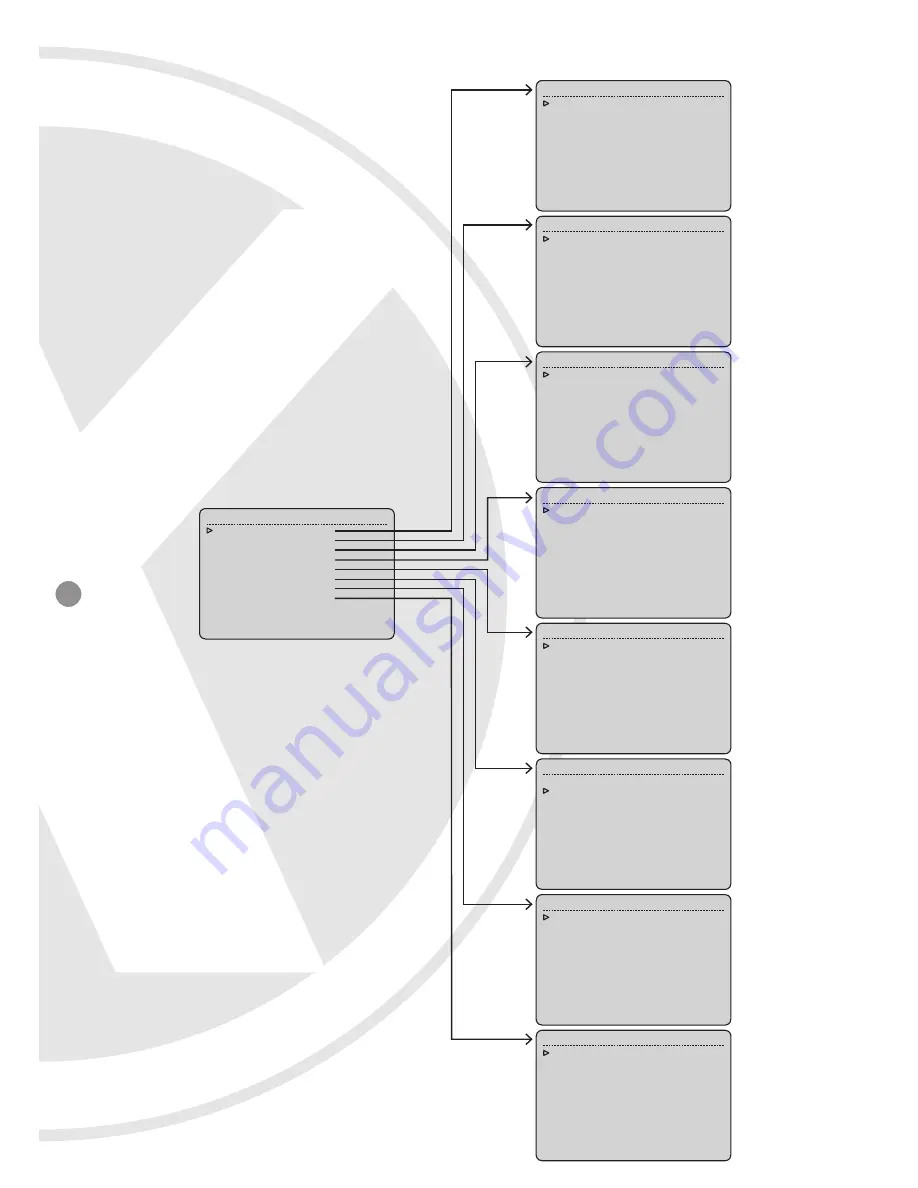
8
5.1.1 Menu Tree
System Menu
1. System Information
2. Lens Parameters
3. Camera Parameters
4. Pan/Tilt Parameters
5. Auto Running Setup
6. Timer Running Setup
7. Privacy Masking
8. Alarm Setup
0. Exit
System Information
1. Dome Information
2. Disp Information
3. Init Information
4. Change Password
5. Language Select
6. Factory Default
7. Restart
0. Exit
Camera Parameters
1. Sensitivity Up
2. AE Mode
3. Preset Freeze
4. White Balance
5. BLC Mode
6. Video Phase
7. Focus Min Limit
0.Back
Lens Parameters
1. Zoom Speed
:High
2. Digital Zoom :Off
3. Joystick Auto :Both
4. Auto Focus
:5s
5. Auto Iris
:5s
6. Iris ALC
:084
7. Iris PLC
:016
8. Day Might Mode :Auto
9. Time : 00:00 00:00
0.Back
Timer Running Setup
Schedule Start End Running
1 00:00 00:00 Off
2 00:00 00:00 Off
3 00:00 00:00 Off
4 00:00 00:00 Off
5 00:00 00:00 Off
6 00:00 00:00 Off
7 00:00 00:00 Off
8 00:00 00:00 Off
0. Back
Alarm Setup
1. Alarm Input
:1
2. Alarm Mode
:Manual
3. Set Alarm
:ArmOff
4. Input State
:NC
5. Run Function :Off
6. Alarm Output :Off
7. Reset Delay
:1s
8. Arm Type
:00:00
9. DisArm Time
:00:00
0. Back
Pan/Tilt Parameters
1. Auto Stop Time
:Off
2. Speed Adjust
:x1
3. Proportion Direction PT :On
4. North Direction
0. Back
Auto Running Setup
1. Preset Setup
2. Sequence
3. Pattern Setup
4. Panning Setup
5. Region Setup
6. Idle Time Setup
7. Auto Action Setup
0. Back
Privacy Masking
1. Mask No
:1
2. Setting
3. Activate
Empty
4. Delete
0. Back
Summary of Contents for XPS036
Page 6: ...6 4 System Connection ...









































