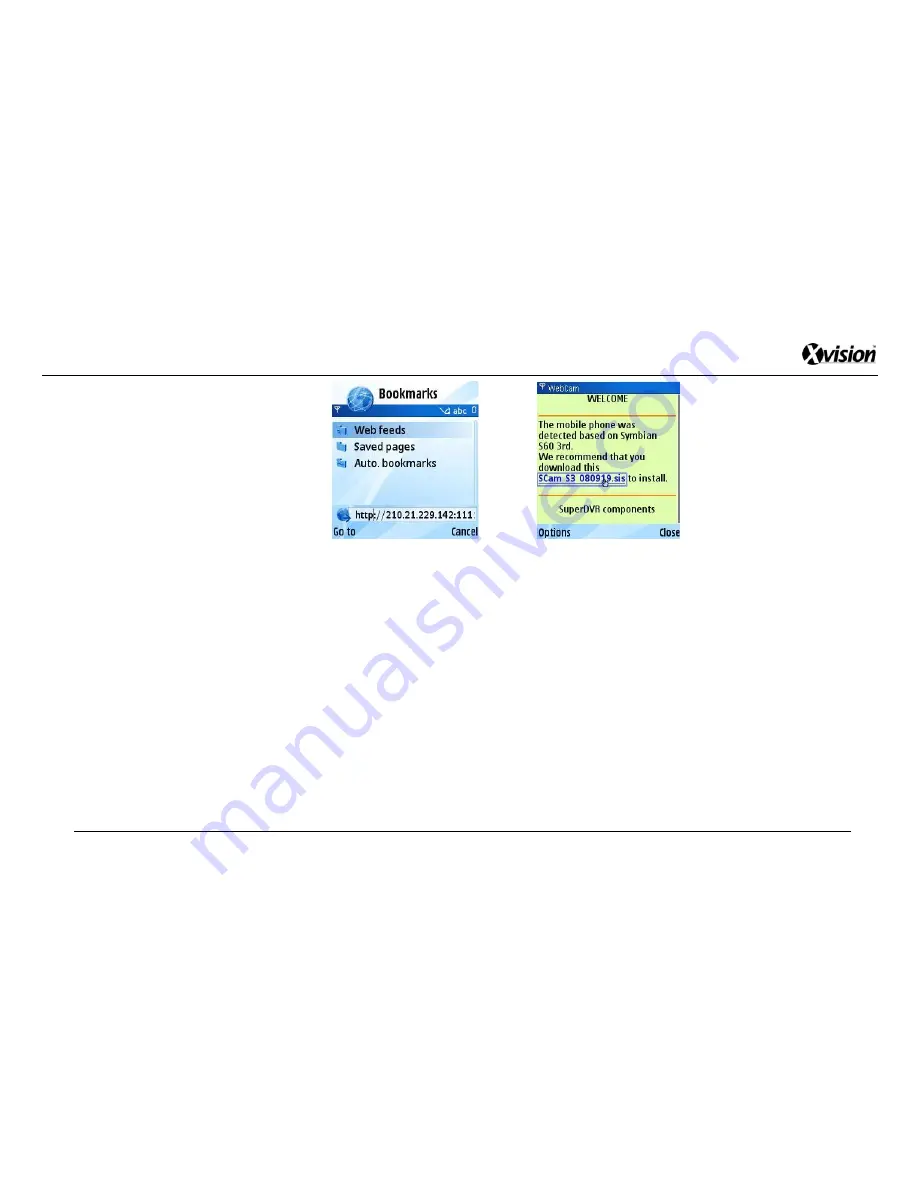
XPR16H - User Manual
102
Fig 8-6
Fig 8-7
Step 4:
After a successful download a security window will open up that will prompt the user to install the security
software. Click
“YES” to install the software.
Step 5
: After successful installation the user will then be prompted to download the software
“SCam”.
Step 6:
Run
the “Scam” program and it will open up into a menu page (refer to Fig 8-8)
Step 7:
Click the
“System Settings” button and the user is taken to login page “Login Setting” (refer to Fig 8-9)
Summary of Contents for XPR16H
Page 1: ...XPR16H Professional 16 Camera 4 CPU D1 H264 DVR USER MANUAL...
Page 34: ...XPR16H User Manual 34 Fig 4 11 Fig 4 12...
Page 78: ...XPR16H User Manual 78 Fig 7 1...
Page 81: ...XPR16H User Manual 81 7 2 The remote live preview interface as below Fig 7 2...
Page 90: ...XPR16H User Manual 90 Fig 7 7...
Page 93: ...XPR16H User Manual 93 Fig 7 9...
Page 98: ...XPR16H User Manual 98 Fig 7 12...
Page 110: ...XPR16H User Manual 110 Fig 8 34 Fig 8 35 Fig 8 36...
Page 115: ...XPR16H User Manual 115 Fig A 1 Fig A 2 Fig A 3...
















































