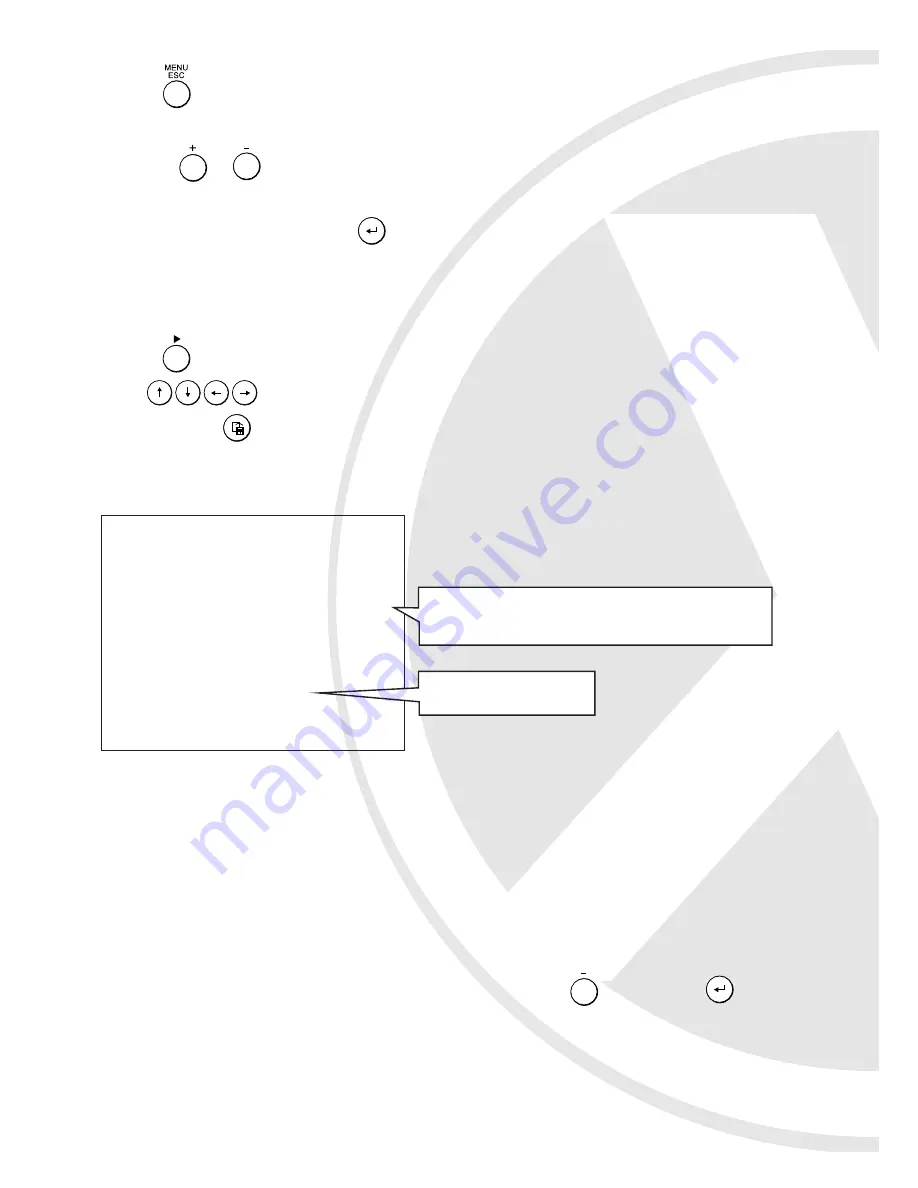
CDRW User Guide
1. Push button to enter PLAYBACK mode.
2.Use
or Time Search to find the desired time.
3. Push MODE+ button to export the first 100MB File.
On screen display:
4. Add/delete the listed files:
A. For a 600MB CD you may choose up to 6 clips of files. After selecting the first clip,
EXIT
the menu then repeat step 1,2,3 to select the 2nd file.
B. You can also select
ADD
and continue to export another 100MB file from the ending time
of the 1st file.
C. Delete the listed files on the screen:
Key Control: Move the cursor to the desired file and push to delete and to
confirm.
D. Push
ESC
button
(or Exit)
to return to the previous page. Returning to Live mode will
delete all the selections.
Setting the Recording Speed
1. Push button to enter MENU mode.
2. Follow this sequence: Display/Record > REC Setting > Total Rate
3. Use the or buttons to select from 4, 8, 12, 25 50 or 100 frames per second
recording speed.
4. Scroll down to ‘EXIT’ and press to return to the previous menu. Repeat this procedure to
exit each menu until you return to the camera view screen.
COPY TO CD ROM
Start End
04/11 18:48:00 18:50:00
ADD
WRITE CD
EXIT
The Starting and Ending time of the first 100MB file
Playback Display
17






















