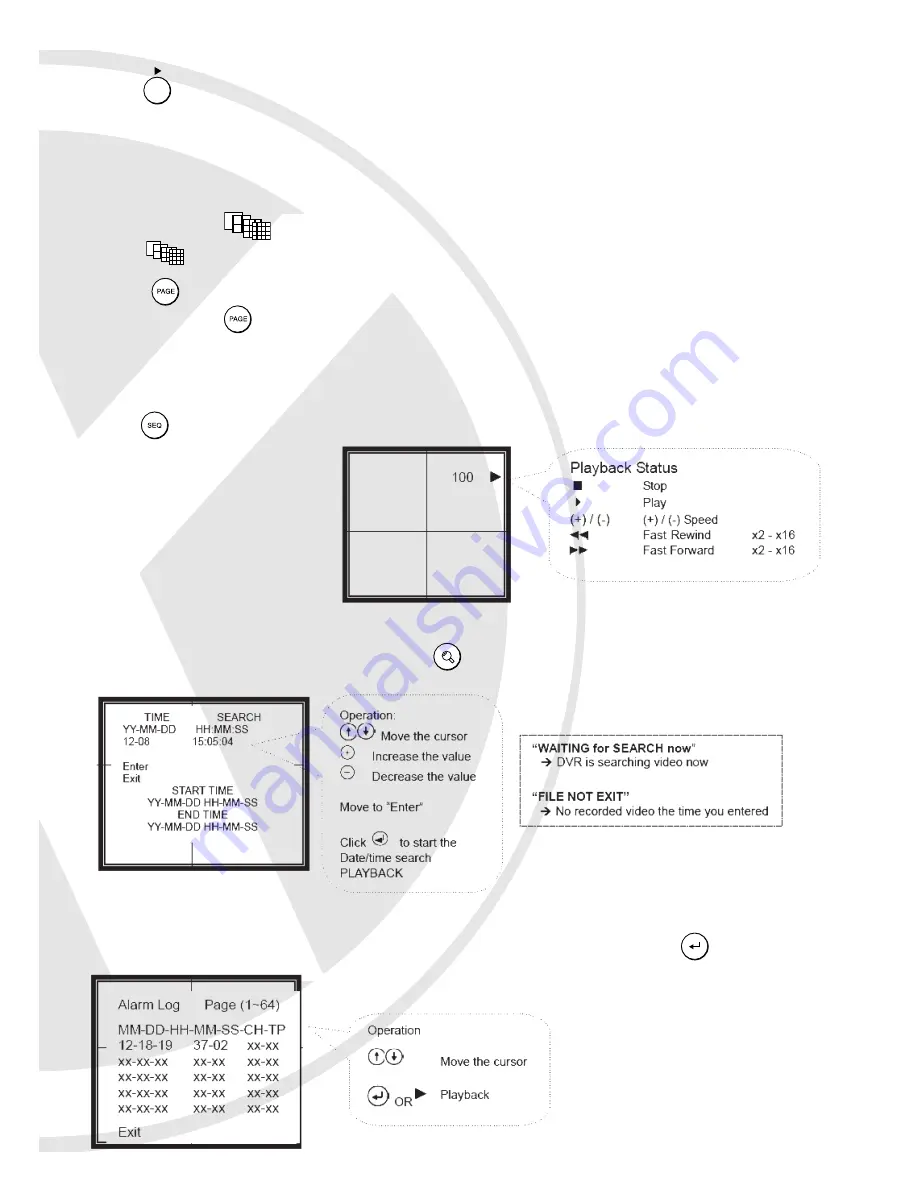
Playback
Press to activate Playback mode. Use buttons on the front panel to adjust playback status.
Full screen display
Press the corresponding channel buttons for FULL screen display of that channel
whilst in any mode.
Display Mode (16 channel only)
Press to select Quad/16-way screen display
PAGE (both 8 and 16 channel)
Press MODE+ to switch page of screen display
4ch: Not applicable
8ch: 1st Quad/2nd Quad screen display selection
16ch: 1st Quad/2nd Quad/3rd Quad/4th Quad screen display selection
SEQ (not valid for Playback mode; valid for LIVE display mode only)
Date/Time Search Playback
For keypad control, press MODE, then press on the front panel.
Alarm/Motion Search Playback
Once an alarm has occurred, the date/time will be saved to
Alarm Log
. Enter the main menu
and select
Alarm Log
. The alarmed incident can be played back by pressing on the
desired log.
16









































