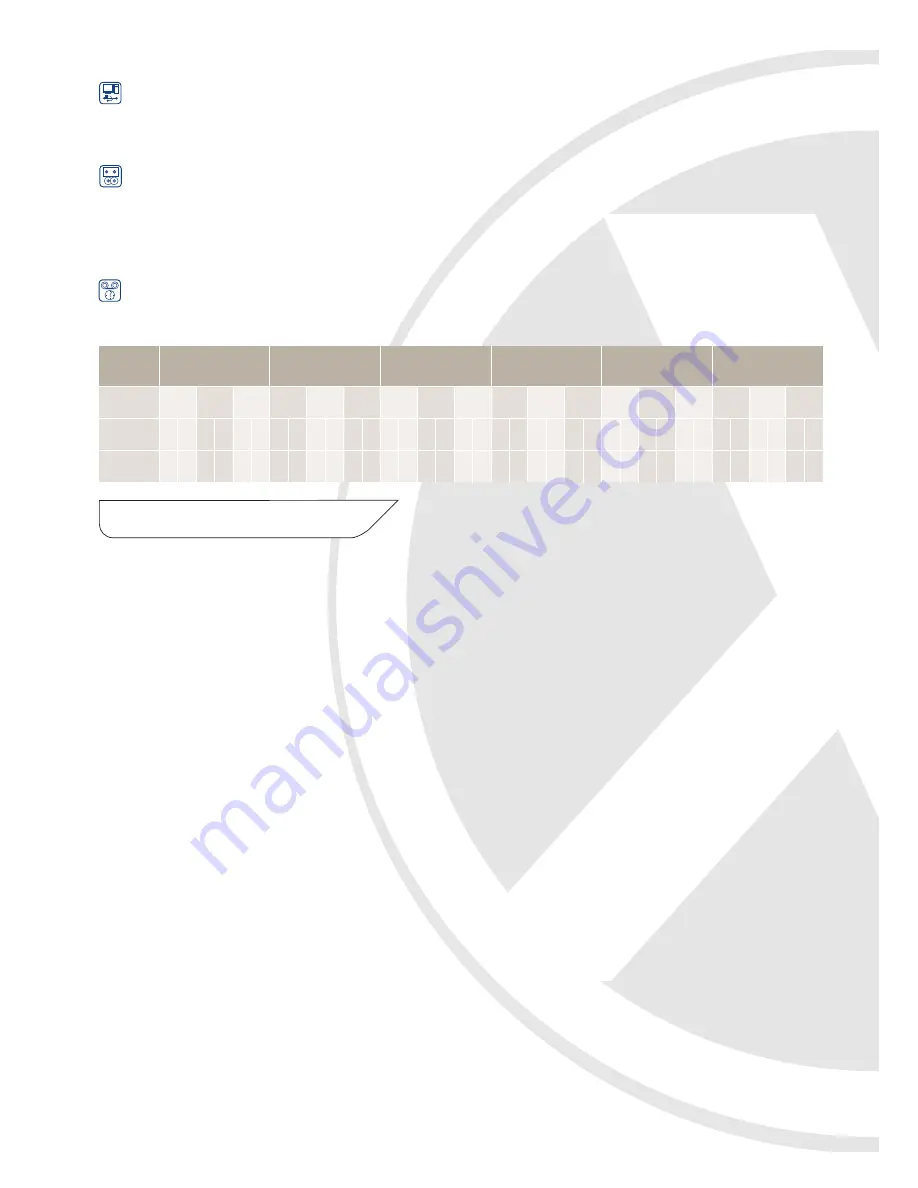
Backing Up
Backup to CD: The EDVRCD range is fitted with a CD Writer for easy backing up on to a compatible Windows PC.
To back up the user simply inserts a CDR or CDRW and then selects the recording that needs to be backed up. The
unit then copies the recording requested and the Windows Playback Software on to the CD, this CD can then be
played back on any compatible Windows PC.
Networking/Internet Access
The EDVRCD range does not have networking/internet access, if you require these features please see the Xvision
TDVR Professional DVR range.
Recording Times: The following table shows an estimation of the recording space required to record for a day on all
the different fps and picture quality settings that can be selected. The GB shown are per day of recording time, to
calculate the time for a particular hard drive size that will be fitted in the DVR simply divide the Hard Drive size by
the GB shown on the table. (eg. For an 80Gb being recorded to at 25 fps in Best quality and at 720x288 resolution,
the calculation will be 80GB divided by 40GB which is 2 days)
Page number
Introduction
1
Main Features in detail
2
Chapter 1 - Package Contents
4
Chapter 2 - Controls & Connections
5
Front Panel
5
EDVR4CD - 4 Camera Digital Video Recorder
5
EDVR8CD - 8 Camera Digital Video Recorder
5
EDVR16CD - 16 Camera Digital Video Recorder 5
Buttons Description
6
Rear Panel
7
EDVR4CD - 4 Camera Digital Video Recorder
7
EDVR8CD - 8 Camera Digital Video Recorder
7
EDVR16CD - 16 Camera Digital Video Recorder 8
Chapter 3 - Installation and setup
8
Installing your DVR System
8
Start up
8
Hard Drive Space Check
9
Inserting a hard drive into the caddy
10
Hard Drive Guidelines
11
Initialising the Hard Drive
11
Onscreen display setup (OSD)
EDVR4CD - 4 Camera Digital Video Recorder
12
EDVR8CD - 8 Camera Digital Video Recorder
13
EDVR16CD - 16 Camera Digital Video Recorder 14
Page number
Chapter 4 - General Operations
15
Change Screen Display in Live mode
15
Motion Area Setup
15
REC Schedule Setup
15
Confirm Alarm Buzzer
15
Playback
16
Date/time Search Playback
16
Alarm/Motion Search Playback
16
Setting the recording speed
17
CDRW User Guide
17
Chapter5 - Video Output Methods
19
Offline Playback
(FAT32 Format Recording Only)
19
Recommended PC Requirement for offline
Viewer Software
19
Data Transfer rate Table of different
Interface Ports
20
Install the offline viewer software on to your PC 20
AVI Video Output
21
Printing Images
22
Images Zooming
23
Alarm Log
23
Date/Time Search Playback
23
Chapter 6 - FAQs
24
Speed
1 fps
4 fps
12 fps
25 fps
50 fps
100 fps
Quality
Low
Resolution
(x288)
360 720 360 720 360 720 360 720 360 720 360 720 360 720 360 720 360 720 360 720 360 720 360 720 360 720 360 720 360 720 360 720 360 720 360 720
GB per Day
(24 hours)
0.4
0.8
0.8
1.5
1.6
3.2
1.6
3.1
3.0
6.1
6.4 12.8 4.7
9.3
9.1 18.2 19.2 38.4 9.7 19.5 18.9 37.9 40.0 80.0 19.5 38.9 37.9 75.8 80.0 160.0 38.9 N/A 75.8 N/A 160.0 N/A
Good
Best
Low
Good
Best
Low
Good
Best
Low
Good
Best
Low
Good
Best
Low
Good
Best
Index
3


















