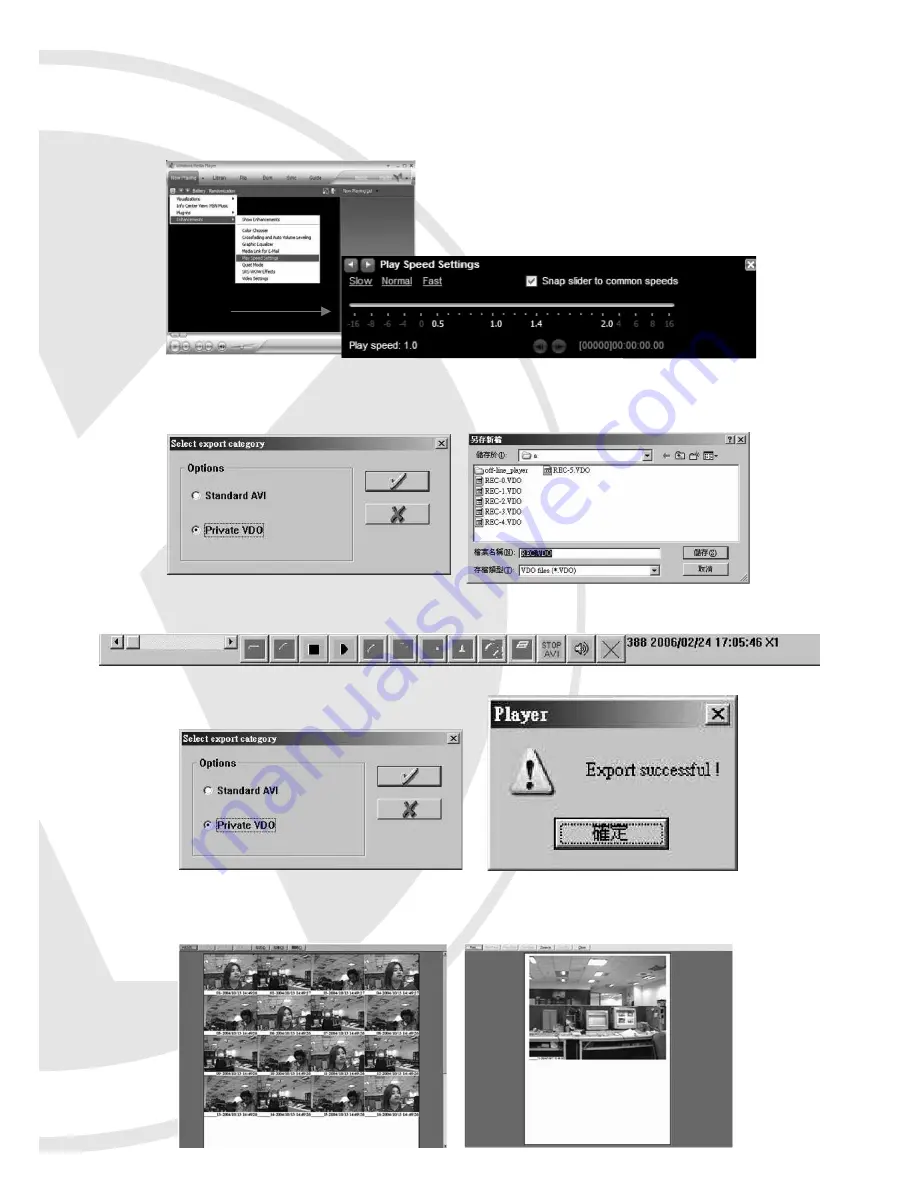
- Play AVI files using Windows Media Player:
Note:
Only Windows XP Media Player can adjust the playback speed.
Windows XP Media player speed settings: Click
View
>
Enhancements
> the click
Play
Speed Settings
(as below).
- Select ‘Private VDO’ export.
- Play the file and push ‘STOP AVI’ to start export.
- Click STOP AVI to start video export.
- Check to export offline player also.
Printing Images
- Make sure your computer has been connected to a working printer.
22



































